Cropping PDF Pages and Saving as Images Using RadPdfProcessing
Environment
| Version | Product | Author |
|---|---|---|
| 2024.2.426 | RadPdfProcessing | Desislava Yordanova |
Description
This article shows a sample approach how to load an original PDF document, crop the central 1/3 part of the PDF page, and extract this part to an image.
Solution
To achieve the desired functionality of cropping parts of a PDF page and saving them as images, follow the steps below. Note that OCR functionality is not directly supported by RadPdfProcessing, but you can use external libraries for that purpose after exporting the images.
Load the PDF document using the PdfFormatProvider and create a
RadFixedDocument.Set the CropBox for each page to define the area you want to crop. The CropBox property specifies the region of the page to be displayed or printed.
Export the cropped pages as images. You can use the RadPdfViewer which offers export to image functionality out of the box.
For covering .NET Standard scenarios, use the SkiaImageFormatProvider.
Here is a simplified code example demonstrating these steps:
static void Main(string[] args)
{
string originalFilePath = @"sample.pdf";
PdfFormatProvider provider = new PdfFormatProvider();
RadFixedDocument croppedDocument = provider.Import(File.ReadAllBytes(originalFilePath));
foreach (var item in croppedDocument.Pages)
{
//crop the central 1/3 part of the PDF page
item.CropBox = new Rect(0, item.Size.Height / 3, item.Size.Width, item.Size.Height / 3);
}
GenerateImagesFromPdfViewer(croppedDocument);
}
private static void GenerateImagesFromPdfViewer(RadFixedDocument croppedDocument)
{
Telerik.WinControls.UI.RadPdfViewer rViewer = new Telerik.WinControls.UI.RadPdfViewer();
rViewer.DocumentLoaded += RViewer_DocumentLoaded;
rViewer.Document = croppedDocument;
rViewer.LoadElementTree();
System.Windows.Forms.Application.DoEvents();
}
private static void RViewer_DocumentLoaded(object sender, System.EventArgs e)
{
DeleteAllExistingImages();
string filePath = @"..\..\PDFimages\page";
Telerik.WinControls.UI.RadPdfViewerElement pdfViewerElement = sender as Telerik.WinControls.UI.RadPdfViewerElement;
if (pdfViewerElement != null)
{
for (int i = 0; i < pdfViewerElement.Document.Pages.Count; i++)
{
System.Drawing.Image imagePage = pdfViewerElement.ExportPage(i, 1, true, System.Drawing.Imaging.ImageFormat.Jpeg);
imagePage.Save(filePath + i + ".jpg");
}
}
}
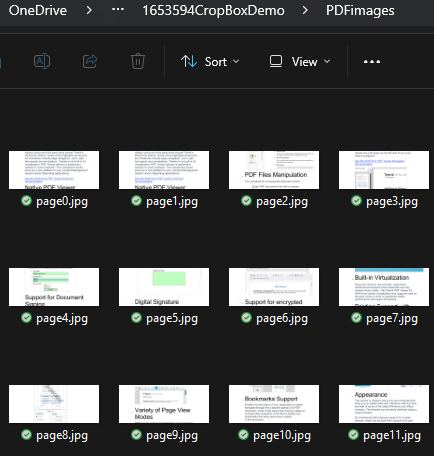
The above example is just a sample approach. Feel free to further fine-tune or adjust the crop rectangle according to the specific part of the page that should be extracted as an image.