Keyboard Support
This article demonstrates the usage and the advantages that the RadTrewView provides through its keyboard support. A critical requirement for software accessibility is keyboard support as a complete alternative to pointing devices (mouse, etc.). Keyboard support is comprised of command key, focus key, keyboard navigation and key commands.
RadTreeView provides two aspects of keyboard support:
Focus the control
Setting the control's KeyboardNavigationSettings (introduced in R2 2016 - ver.2016.2.504), allows you to associate an activation combination (CommandKey + FocusKey), which moves focus directly to the RadTreeView and enables keyboard navigation.
Example: Setting the KeyboardNavigationSettings for RadTreeView
<telerik:RadTreeView RenderMode="Lightweight" ID="RadTreeView1" runat="server" TabIndex="1">
<KeyboardNavigationSettings CommandKey="Alt" FocusKey="W" />
</telerik:RadTreeView>
The KeyboardNavigationSettings exposes two properties to configure the keyboard combination that sets focus to the control:
FocusKey: An upper-case letter or number.
CommandKey: [Ctrl] , [Alt] or [Shift].
Pressing the keys set to these two properties at the same time places the focus on the TreeView. The user can then use the arrow keys for navigation.
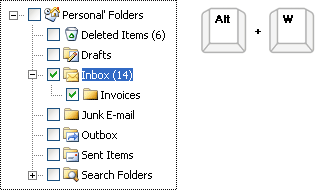
Note that in some browsers certain keyboard combinations are already occupied and used by the browser itself.
Arrow Key Navigation and Key Commands
Allows end-users to navigate around the TreeView structure using the arrow keys, as well as to use the Plus, Minus, Space, Enter, and F2 keys for additional control:
The Left Arrow will collapse the current node or navigate to the parent node if the current node is already collapsed.
The Right Arrow will expand the current node or navigate to the first child node if the current node is already expanded.
The Plus/Minus keys will expand/collapse the current node.
The Up/Down arrows will move the node selection one node up/down respectively.
The Enter key will select the node and fire its event.
Typing a letter key moves focus to the next instance of a visible node whose title begins with that letter.
The Space key will check/uncheck the current node (in case it has a checkbox).
Home key moves to the top node in the TreeView.
End key moves to the last visible node in the TreeView.
Ctrl + Arrow to an item with the keyboard focuses the item (but does not select it). Previous selections are maintained, provided that the Ctrl key is not released or that some other keyboard function is not performed.
Shift + Up Arrow extends selection up one node.
Shift + Down Arrow extends selection down one node.
Shift + Home extends selection up to the top-most node.
Shift + PageDown extends selection down to the last node.
Ctrl + Space with focus on an item toggles the selection of the item.
F2 key will make the node text editable (in case the AllowNodeEditing property is set to true). Click Enter to confirm, Esc to cancel.
(asterisk) on keypad expands all nodes.
Example 2: Demonstration of some of the key Navigations of the RadTrewView.
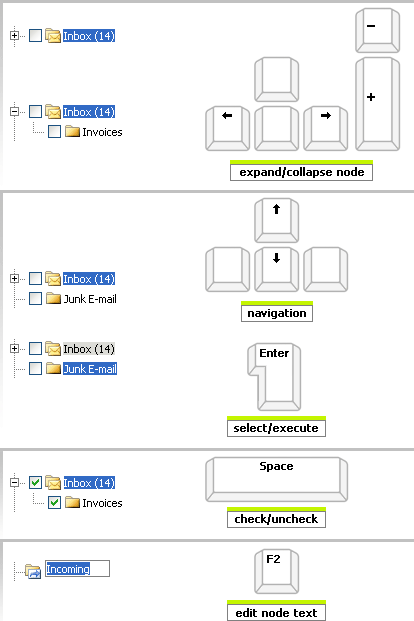
The RadTreeView keyboard support is implemented according to the W3C Specification.