Setting RadGrid
When you first start the editor, you will see a RadGrid and one MasterTableView. The Telerik RadGrid Properties has two main panes:
A pane with Grid master and hierarchy objects - in this pane you can add/remove detail tables.
A pane with properties for the selected object.
The screenshot below shows the initial state of the Telerik RadGrid editor's General Settings page.
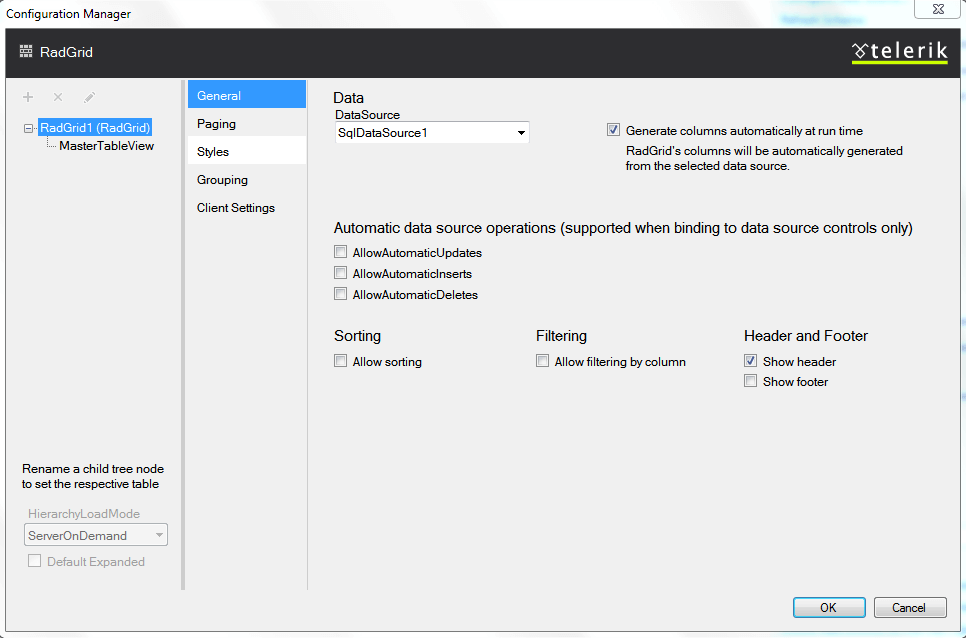
Data options
This page provides options that if set, will be available for all grid tables. If you set [Show header] option, all tables in your grid will have headers.
| Property | Description |
|---|---|
| DataSource | Sets the DataSource property, specifying the data-source object that will be used for building the grid. If you have set a dataSet, it will appear in the drop down list. |
| Generate Columns automatically at runtime | All columns, available in the specified dataSet will be generated as GridBoundColumns at runtime. This option sets the AutoGenerateColumns property to true . |
Automatic data source operations
Use the check-boxes to perform the required operations(insert/update/delete). You must configure the data source so that it supports the automatic operations.
Sorting
Check the box to enable the data Sorting option. When this option is enabled, the Header cell for each column will be a link and will sort the data.
Filtering
Check the box to enable the data Filtering option.
Header and Footer
Use the check-boxes to enable the Header or Footer cells.