Resizing
This article explains how cells and columns can be resized in RadGrid. The first section below explains the underlying HTML and CSS principles that guide the column sizes so you can control them from your code, and the later sections provide details on specific grid features that allow the end user to change the column size as well, and let you control the exact behavior of that resizing.
Cell and Column size rendered by the browser
In general, RadGrid behaves like a normal HTML Table. If you have table-layout: auto (the default value), then column width is calculated according to the content of the cells, so they may stretch or shrink.
Otherwise, column width are specified in COLGROUP.COL.WIDTH by the browser, which corresponods to column.HeaderStyle.Width in the RadGrid column properties.
You can easily set the table-layout rule to fixed through the grid.MasterTableView.TableLayout property.
When scrolling is enabled (the ClientSettings.Scrolling.AllowScroll property is True) and the grid columns have static headers, table-layout is always fixed in Mozilla Firefox. Because of this, all columns are displayed with equal widths by default and the sum of all widths is equal to the width of RadGrid. If you want to change this behavior, you should provide a valid width attribute for the columns (using the HeaderStyle-Width property).
Another property that affects the table-layout attribute of the rendered grid is ClientSettings.Resizing.ClipCellContentOnResize (see below). When ClipCellContentOnResize is True, the table-layout attribute is set to Fixed.
Resizable columns
If you want the columns in your grid to be resizable, set the ClientSettings.Resizing.AllowColumnResize property to True. When AllowColumnResize is True, users can resize columns by dragging the handle between column headers. The default value for this property is false.
If you want the rows to be resizable as well, set the ClientSettings.Resizing.AllowRowResize property to True . This allows users to drag the handle between two rows to resize them. The default value for this property is False .
When resizing is enabled (AllowColumnResize is True), you can disable column resizing for individual columns by setting the column's Resizable property to False. Setting a column's Resizable property has no effect if AllowColumnResize is False.
Note that after finishing resizing, the columns located on the right side of the current resized column will be automatically resized to equal portions. This is expected - the browser resizes the rest of the columns by itself. The behavior could be avoided by enabling ResizeGridOnColumnResize .
Real-Time Resizing
There are two modes of column resizing with respect to visualization:
The content of the resized columns can be rendered real-time as the user drags the handle. This feature puts a significant load on client computer's CPU.
Users can see only the handle moving during a resize operation, and only when the mouse is released are the resized columns rendered. In this mode, the load on the CPU is much lighter.
To specify whether columns are resized using real-time resizing, set the ClientSettings.Resizing.EnableRealTimeResize property. The default value for this property is False.
When EnableRealTimeResize is False, only the resizing handle is rendered:
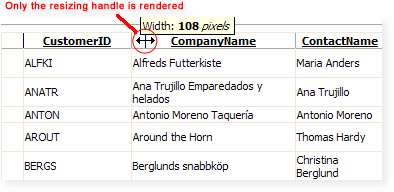
When EnableRealTimeResize is True, the column content is rendered during resize:
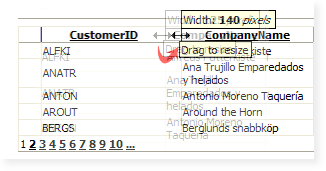
Resizing Grid on Column Resize
The ClientSettings.Resizing.ResizeGridOnColumnResize property lets you specify whether the entire grid changes size when its columns are resized.
When this property is set to False (the default), the grid preserves its size and resizes the rest of the columns evenly.
If you set ResizeGridOnColumnResize to True, the grid changes its size dynamically when the user resizes a column. All other columns retain their original sizes.
When using resizing with scrolling and static headers only the GridTableView is resized - RadGrid's width remains fixed.
Clipping Cell Content On Resize
The ClientSettings.Resizing.ClipCellContentOnResize property controls whether users can resize a column to the point where it can't display its entire contents.
When ClipCellContentOnResize is True (the default), users can resize a column so that it is too narrow to display its entire contents. Instead, the content is clipped:
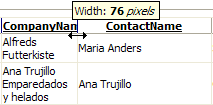
When ClipCellContentOnResize is False, users can't resize a column so that it is too narrow to display its entire contents. Instead, when the column reaches its minimum width, further dragging on the handle does not resize the column:
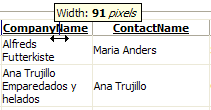
When scrolling is enabled and UseStaticHeaders property is set to true , ClipCellContentOnResize is always true .
Resize to fit
With version Q3 2010, grid columns now support the 'resize to fit' functionality. Double-clicking the resize handle or choosing 'Best Fit' from the grid header context menu will automatically resize the target column to fit the widest cell's content without wrapping. You can also use resizeToFit client-side method to do this programmatically.
| To resize the target column to its best fit, select 'Best Fit' from its header context menu, or double-click its resize handle | After the column is resized to its best fit, it is as wide as its widest cell content without wrapping. |
|---|---|
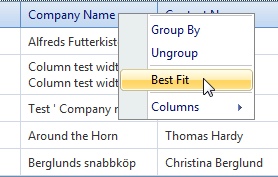 |
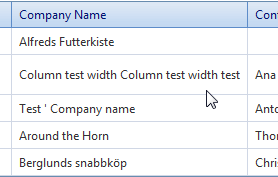 |
Resize next column
Since Q3 2015 RadGrid includes next column resize mode. To enable it you need to set the EnableNextColumnResize property to true. When this mode is enabled only the width of the currently resized column and the one after it will be changed. The rest of the columns in RadGrid will not be resized.
The following images show the columns before and after resizing with EnableNextColumnResize enabled.
| Before | After |
|---|---|
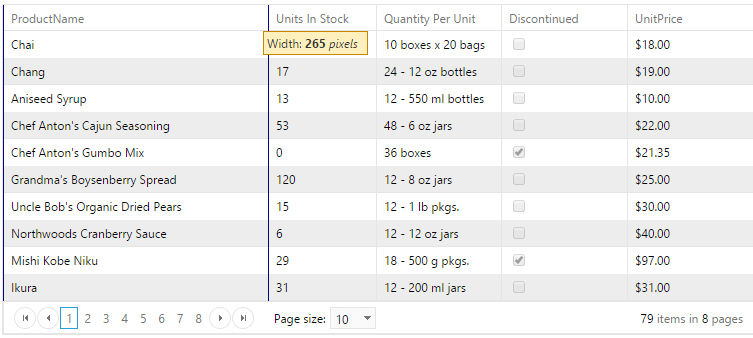 |
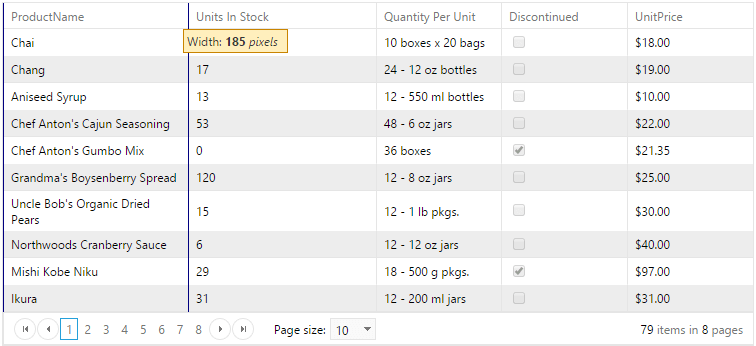 |
Configuring resizing modes
You can set the resizing-related properties declaratively at design time:
<telerik:RadGrid RenderMode="Lightweight" runat="server">
<ClientSettings>
<Resizing AllowColumnResize="True" AllowRowResize="false" ResizeGridOnColumnResize="false"
ClipCellContentOnResize="true" EnableRealTimeResize="false" AllowResizeToFit="true" />
</ClientSettings>
...
</telerik:RadGrid>
You can also set these properties at runtime in the code-behind:
RadGrid RadGrid1 = new RadGrid();
RadGrid1.ClientSettings.Resizing.AllowColumnResize = true;
RadGrid1.ClientSettings.Resizing.AllowRowResize = false;
RadGrid1.ClientSettings.Resizing.ResizeGridOnColumnResize = false;
RadGrid1.ClientSettings.Resizing.ClipCellContentOnResize = true;
RadGrid1.ClientSettings.Resizing.EnableRealTimeResize = false;
RadGrid1.ClientSettings.Resizing.AllowResizeToFit = false;
//...
Dim RadGrid1 As RadGrid = New RadGrid()
RadGrid1.ClientSettings.Resizing.AllowColumnResize = True
RadGrid1.ClientSettings.Resizing.AllowRowResize = false
RadGrid1.ClientSettings.Resizing.ResizeGridOnColumnResize = false
RadGrid1.ClientSettings.Resizing.ClipCellContentOnResize = true
RadGrid1.ClientSettings.Resizing.EnableRealTimeResize = false
RadGrid1.ClientSettings.Resizing.AllowResizeToFit = false
'...