Mobile Dialogs
This help article shows how to open, configure and customize the mobile dialogs of RadEditor when optimized for phone layout and explains the advantages they offer to the end user.
Advantages
To get better user experience when inserting objects and configuring HTML attributes in mobile devices, RadEditor provides a specific rendering for its dialogs for phone devices (Figure 1):
The dialogs are always in full screen mode.
Complex configuration is split in sub dialogs.
Larger controls are used (e.g., buttons, dropdowns, color pickers, etc.).
Figure 1: RadEditor dialogs (Insert Table, Insert Image, Insert Link, Find and Replace) on a mobile device.
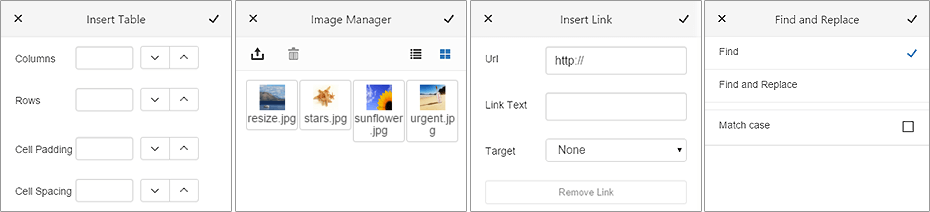
Open Built-in Dialogs
To open the mobile dialogs you should initially open the ToolZone, pop-up the Tab Chooser from the Tool Navigator and then select the Insert Tab. Then you will be provided with the list of the available dialogs (Figure 2).
Figure 2: Open RadEditor mobile dialogs.
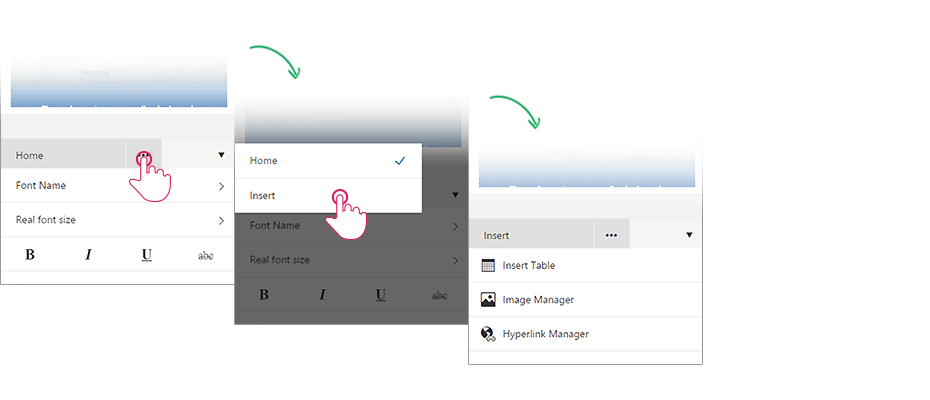
Mobile dialogs are also used when editing attributes of selected HTML elements (e.g., Table Properties and Table Border dialogs) and when performing find & replace operations.
You can find more details on the end user experience of the mobile dialogs in the Phone Layout End User Experience article.
Configure Built-in Dialogs
Dialogs in mobile rendering are configured just like the desktop-oriented dialogs. You should define the dialog HTTP handler according the Dialogs Overview article. The full list of the required and optional web.config settings is available in the web.config Settings Overview article.
To setup the paths for the Insert dialogs follow the instruction from the File Browser Dialogs Overview article.
Customize Built-in Dialogs
You can customize the built-in mobile dialogs the way described in the ExternalDialogsPath Property help article. The only difference comes in the Mobile prefix, being added to .ascx file names of the mobile dialogs (e.g., [Installation_Directory]\EditorDialogs\MobileImageManager.ascx). The mobile dialogs of RadEditor are also located in the same folder that holds the rest of the dialogs (e.g., [Installation_Directory]\EditorDialogs\).