Getting Started with the Telerik WebForms DateInput
This tutorial will walk you through creating a Web page that uses the RadDateInput control. It shows how to:
Use the RadDateInputcontrol
Apply a Skin to customize the look and feel.
Add labels to the input controls.
Customize the selection behavior when the control receives focus.
Specify formats for display and editing.
Drag a RadDateInput control from the toolbox onto your Web page. It's Smart Tag should appear automatically.
In the RadDateInput Smart Tag, click the link labelled Set Display Date Format.
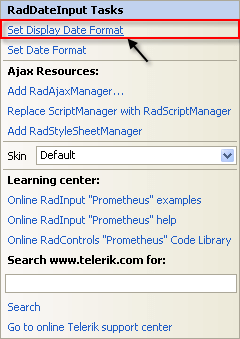
The Date Format dialog appears. Enter the string "dd MMMM yyyy - ddd hh:mm" as a CustomDate Time Format and click OK.
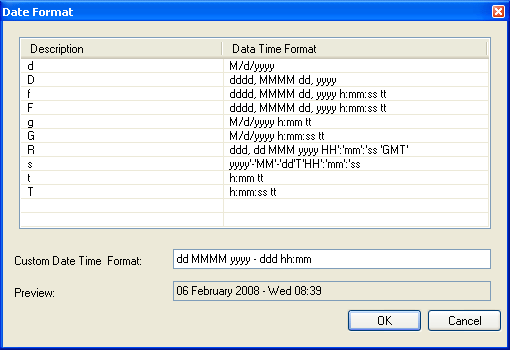 The string you entered in the Date Format dialog becomes the value of the DisplayDate property. That is, it is the ASP.NET DateTime format string that the RadDateInput control uses to display its current value when it does not have focus.
The string you entered in the Date Format dialog becomes the value of the DisplayDate property. That is, it is the ASP.NET DateTime format string that the RadDateInput control uses to display its current value when it does not have focus.Back in the Smart Tag, click the link labelled Set Date Format to bring up the Data Format dialog a second time. This time, choose the pre-defined "g" format and click OK.
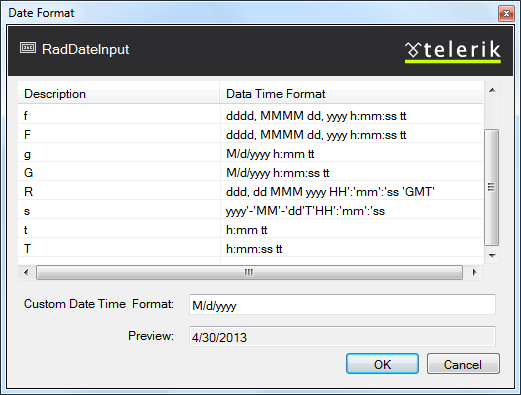 The format you chose becomes the value of the DateFormat property. That is, it is the ASP.NET DateTime format string that the RadDateInput control uses to display its current value when it has input focus and the user can edit the value.
The format you chose becomes the value of the DateFormat property. That is, it is the ASP.NET DateTime format string that the RadDateInput control uses to display its current value when it has input focus and the user can edit the value.Set the Skin property to "Office2007" so that the RadDateInput control matches the two text box controls.
In the properties pane for the RadDateInput control, set the Label property to "Time:"
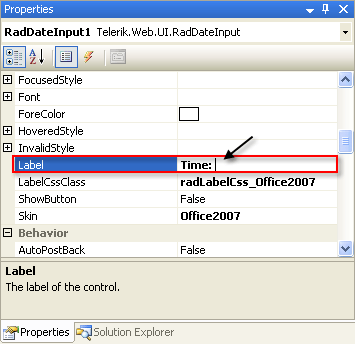
Set the EmptyMessage property to "-Enter a date and time-"
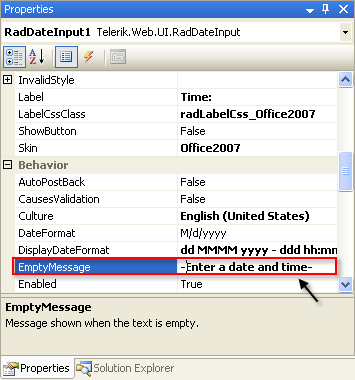
In the designer, type the enter key to add a line or two after the RadDateInput control, and then drag a RadNumericTextBox control from the toolbox onto the design surface.
Run the application. The strings you entered for the EmptyMessage properties appear in the input controls, because they do not have any values entered.
Experiment with entering date and time value. Note that the control uses a different format, depending on whether it has input focus.