Installing Telerik Products
To install a product through the Progress Control Panel, you must sign in with your Telerik account. After successful authentication, you will see the products available for your account.
Verifying the Installation State
Before installing a product, verify its installation state by navigating to the Product Details view, and can be either of the following:
- INSTALLED—The product is fully or partially installed.
- MULTIPLE VERSIONS INSTALLED—Multiple versions are installed (applicable only to products that support parallel installations).
- NOT INSTALLED—The product is not installed.
- OLDER VERSION INSTALLED—An older version with limited support in the tool is installed (versions prior to Q3 2011).
- NEWER VERSION INSTALLED—A product version later than the latest official version is installed (possible if you install an internal build version).
Verifying the Available Licenses
The product license is shown next to the installation status and can be one of these:
- PURCHASED—You have purchased a license for this product.
- TRIAL—This product has an activated trial license.
- FREE—This product is free to use.
Checking the Prerequisites
To install some products, your system must meet specific requirements. All requirements are displayed in red right under the product's Installation State, License, and Version:
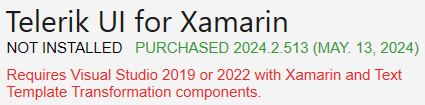
Installing the Selected Products
On the right side of the Telerik & Kendo UI Tools view, select the desired products and then click PROCEED. The INSTALL ALL option will install all available products.
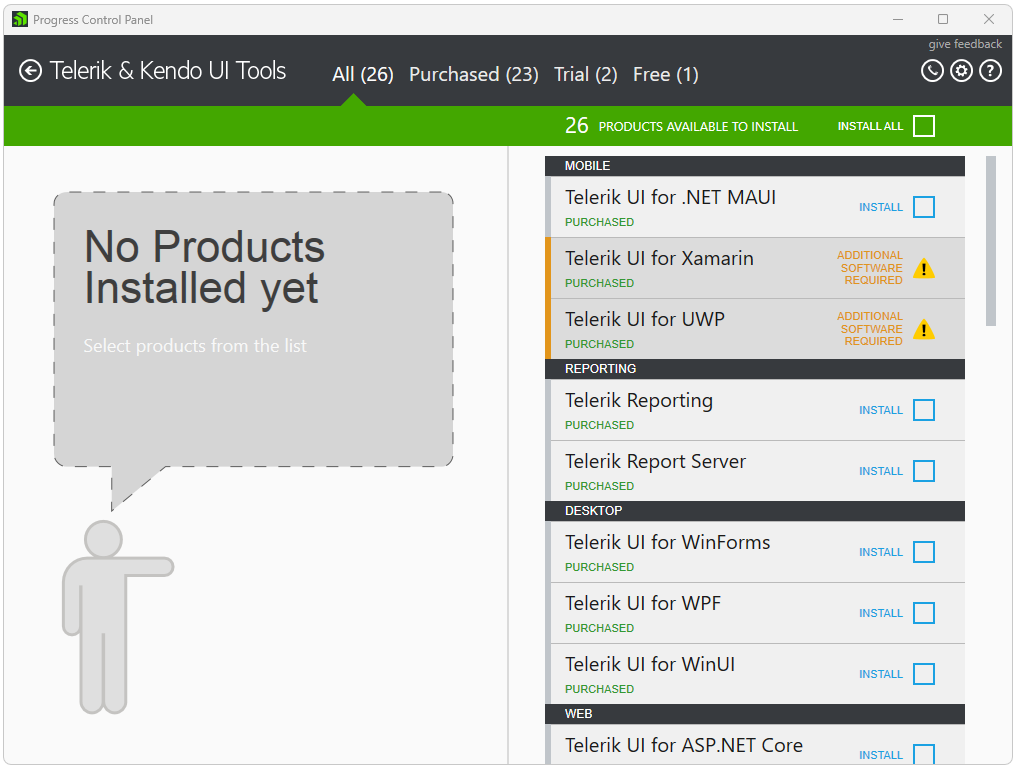
For more installation options, see the Product Details view by clicking the desired product. All applicable product actions are at the bottom of the Product Details view. The following actions may be available depending on the current state of the product: INSTALL, UPDATE, REPAIR, MODIFY, and REMOVE. You can schedule only one action per product.

Installing Previous Versions
To access all previous versions of the product you have a license for, click the View All Versions button, which will switch to the All Versions view.
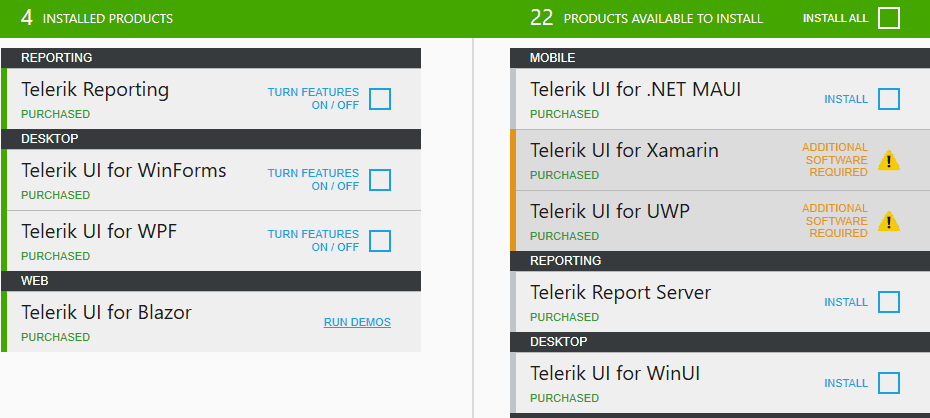
The All Versions view allows you to:
- See a list of all product versions available to your client account.
- Install previous product versions.
- Install the latest beta version (only if the OFFER BETA VERSIONS IF AVAILABLE option in the options menu is enabled; previous beta versions are never visible).
- Modify or repair installations of previous product versions.
- Perform multiple actions with a single configuration.
The All Versions view visualizes the dependencies between the product versions. When you select a version for installation, the Progress Control Panel automatically resolves the dependencies between the versions. This may trigger the installation of older conflicting versions or can disable the option to install previous conflicting versions.
The version dependency resolution depends on the KEEP PREVIOUS PARALLEL VERSIONS option in the options menu:
- If the option is disabled, the dependency resolution mechanism will check previous parallel versions for removal.
- If the option is enabled, the dependency resolution mechanism will not pre-select previous versions for removal.