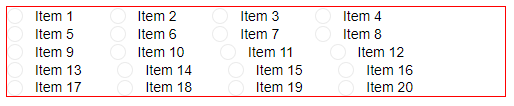RadioGroup Layout
The Blazor Radio Button Group component lets you render the list of options in a vertical or in a horizontal fashion.
By default, the list is vertical, and you can change that through the Layout parameter that takes a member of the Telerik.Blazor.RadioGroupLayout enum.
Horizontal and Vertical layouts in the Telerik Blazor Button Group Component
@* If you want a horizontal list, you can set the value directly to the parameter *@
<select @bind="@theLayout">
<option value="@RadioGroupLayout.Horizontal">Horizontal</option>
<option value="@RadioGroupLayout.Vertical">Vertical</option>
</select>
<br />
<TelerikRadioGroup Data="@Data" @bind-Value="@SelectedValue" Layout="@theLayout"></TelerikRadioGroup>
@code{
RadioGroupLayout theLayout { get; set; } = RadioGroupLayout.Horizontal;
int SelectedValue { get; set; } = 2;
IEnumerable<int> Data { get; set; } = Enumerable.Range(1, 5);
}
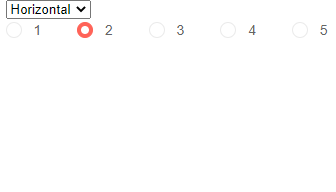
In the Horizontal layout mode, the individual items do not create a layout and so they will flow with their container's dimensions.
Items can fall on several lines in Horizontal layout when their container cannot fit them all
@* This code just creates 20 items and puts them in a container with small width *@
<div style="width: 500px; border: 1px solid red;">
<TelerikRadioGroup Data="@RadioButtonsList"
@bind-Value="@SelectedValue"
Layout="@RadioGroupLayout.Horizontal">
</TelerikRadioGroup>
</div>
@code{
List<string> RadioButtonsList { get; set; } = Enumerable.Range(1, 20).Select(x => $"Item {x}").ToList();
string SelectedValue { get; set; }
}