Arc Gauge Pointers
The pointers are the values that will be marked on the scale. You can customize them through the parameters they expose:
LineCap
The LineCap parameter controls the shape of the scale ending and takes a member of the ArcGaugePointerLineCap enum:
Round- by default the shape of the scale ending would be roundButt- setting the ArcGaugePointerLineCap to Butt would make the shape of the scale ending flat.
Change the shape of the scale. The result from the code snippet below.
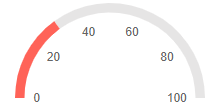
@* Use a flat shape for the end of the scale *@
<TelerikArcGauge>
<ArcGaugeScales>
<ArcGaugeScale>
<ArcGaugeScaleLabels Visible="true" />
</ArcGaugeScale>
</ArcGaugeScales>
<ArcGaugePointers>
<ArcGaugePointer Value="30" LineCap="@ArcGaugePointerLineCap.Butt">
</ArcGaugePointer>
</ArcGaugePointers>
</TelerikArcGauge>
PlaceholderColor
The PlaceholderColor (string) parameter controls the background color of the pointer. It accepts CSS, HEX and RGB colors.
Change the background color of the pointer. The result from the code snippet below:
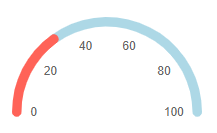
@* Set the PlaceholderColor to light blue *@
<TelerikArcGauge>
<ArcGaugeScales>
<ArcGaugeScale>
<ArcGaugeScaleLabels Visible="true" />
</ArcGaugeScale>
</ArcGaugeScales>
<ArcGaugePointers>
<ArcGaugePointer Value="30" PlaceholderColor="lightblue">
</ArcGaugePointer>
</ArcGaugePointers>
</TelerikArcGauge>
Color
The Color (string) parameter controls the color of the pointer. It accepts CSS, HEX and RGB colors.
Change the color of the pointer. The result from the code snippet below
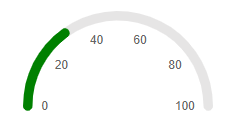
@* Change the color of the pointer to green *@
<TelerikArcGauge>
<ArcGaugeScales>
<ArcGaugeScale>
<ArcGaugeScaleLabels Visible="true" />
</ArcGaugeScale>
</ArcGaugeScales>
<ArcGaugePointers>
<ArcGaugePointer Value="30" Color="green">
</ArcGaugePointer>
</ArcGaugePointers>
</TelerikArcGauge>
Size
The Size (double) parameter controls the size of the pointer.
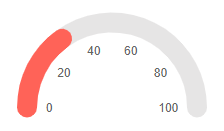
@* Change the sizes of the pointer *@
<TelerikArcGauge>
<ArcGaugeScales>
<ArcGaugeScale>
<ArcGaugeScaleLabels Visible="true" />
</ArcGaugeScale>
</ArcGaugeScales>
<ArcGaugePointers>
<ArcGaugePointer Value="30" Size="20">
</ArcGaugePointer>
</ArcGaugePointers>
</TelerikArcGauge>