Radar Line Chart
The Blazor Radar Line chart shows the data points on radial lines starting from a common center and act as value axis. The closer the data point to the center, the lower its value. The Radar Line chart connects the values of the data points with lines.
Radar line charts are often used to make comparisons between several units that depend on a multitude of quantitative factors, with the compared units being the individual series, and the factors being the categories. The lack of overlap between the series makes it easier to compare individual values in addition to overall coverage.
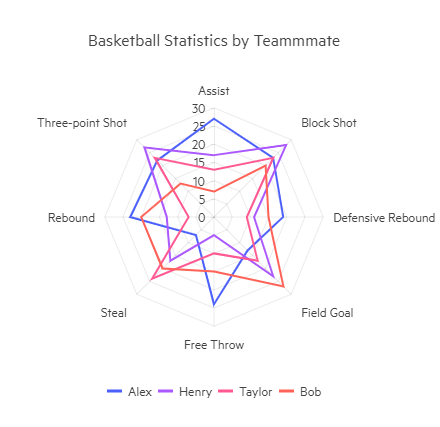
This article assumes you are familiar with the chart basics and data binding.
To create a radar line chart:
- add a
ChartSeriesto theChartSeriesItemscollection - set its
Typeproperty toChartSeriesType.RadarLine - provide a data collection to its
Dataproperty - optionally, provide data for the x-axis
Categories
A radar column chart that shows comparison between the nutritional composition of two foods
@* Radar Line series*@
<TelerikChart>
<ChartSeriesItems>
<ChartSeries Type="@ChartSeriesType.RadarLine" Name="Avg. High" Data="@series1Data" Color="red">
</ChartSeries>
<ChartSeries Type="@ChartSeriesType.RadarLine" Name="Avg. Low" Data="@series2Data" Color="blue">
</ChartSeries>
</ChartSeriesItems>
<ChartCategoryAxes>
<ChartCategoryAxis Categories="@xAxisItems">
</ChartCategoryAxis>
</ChartCategoryAxes>
<ChartValueAxes>
<ChartValueAxis>
<ChartValueAxisLabels Format="{0} °C"></ChartValueAxisLabels>
</ChartValueAxis>
</ChartValueAxes>
<ChartTitle Text="Monthly temperatures in Rovaniemi (the Santa Claus village)">
</ChartTitle>
<ChartLegend Position="@Telerik.Blazor.ChartLegendPosition.Right">
</ChartLegend>
</TelerikChart>
@code {
public List<object> series1Data = new List<object>() { -8, -6, 0, 6, 13, 18, 22, 18, 13, 5, 0, -4 };
public List<object> series2Data = new List<object>() { -16, -14, -10, -3, 3, 8, 12, 9, 5, -1, -6, -11 };
public string[] xAxisItems = new string[] { "January", "February", "March", "April", "June", "July", "August", "September", "October", "November", "December" };
}
Radar Line Chart Specific Appearance Settings
Color
The color of a series is controlled through the Color property that can take any valid CSS color (for example, #abcdef, #f00, or blue).
You can control the color of the markers by using the Background property of the nested ChartSeriesMarkers tag.
ColorField
You can pass a ColorField to the chart as a part of the model, and the data points (markers) will use that color instead of the Color of the series or the Background of the markers settings.
Missing Values
If some values are missing from the series data (they are null), you can have the chart work around this by setting the MissingValues property of the series to the desired behavior (member of the Telerik.Blazor.ChartSeriesMissingValues enum):
-
Zero- the default behavior. The line goes to the 0 value mark. -
Interpolate- the line will go through the interpolated value of the missing data points and connect to the next data point with a value. -
Gap- there will be no line for the category that misses a value.
Line Style
You can render the lines between the points with different styles. The supported styles can be set via the Style property that takes a member of Telerik.Blazor.ChartSeriesStyle enum:
-
Normal—This is the default style. It produces a straight line between data points. -
Step—Behaves in the same way asNormalfor a Radar Line chart. -
Smooth—This style causes the Chart to display a fitted curve through data points. It is suitable when the data requires to be displayed with a curve, or when you wish to connect the points with smooth instead of straight lines.
Customize Chart Elements - Nested Tags Settings
When configuring nested properties and child elements in your chart, the inner tags will contain their parent tag name and add specifics to its end. In general the structure of such nested tags will be <Chart*Category**Specifics*> where the Category can be one of the following:
- CategoryAxis
- ChartArea
- Legend
- PlotArea
- SeriesItems
- Title
- Tooltip
- ValueAxis
- XAxes
- YAxes
- and others
To customize the chart, look for nested tags and their properties - the inner tags will contain their parent tag name and add specifics to its end. For example, the
ChartSeriestag has aChartSeriesLabelstag that exposes configuration options and more child tags.
An example of this is the rotation the Labels of a categorical chart. You can use the
ChartCategoryAxes > ChartCategoryAxis > ChartCategoryAxisLabels > ChartCategoryAxisLabelsRotation tag
and set the Angle property to the desired value in degrees (they might be negative or positive numbers). By using similar approach you can take control over ChartCategoryAxisLabelsMargin (add margin for top, bottom, left and right), ChartCategoryAxisLabelsPadding (add padding for top, bottom, left and right) and others.
This approach is not limited only to the Labels - it can be used with all tags that are applicable for the chart type, for example the Chart Title ChartTitle > ChartTitleMargin.