Inline Editing
You can define commands and set the edit mode to configure the Telerik UI Grid for ASP.NET MVC for inline editing.
For runnable examples, refer to the demos on implementing the editing approaches in the Grid.
Defining a Schema.Model.Id is mandatory for the proper execution of the Update, Create and Destroy of the Grid.
Setting the Inline Edit Mode
- Create a new ASP.NET MVC application. If you have installed the Telerik UI for ASP.NET MVC Visual Studio Extensions, create a Telerik UI for ASP.NET MVC application. Name the application
KendoGridAjaxEditing. If you decided not to use the Telerik UI for ASP.NET MVC Visual Studio Extensions, follow the steps from the introductory article to add Telerik UI for ASP.NET MVC to the application. -
Add a new
Entity Framework Data Model. Right-click the~/Modelsfolder in the solution explorer and pick Add new item. Choose Data > ADO.NET Entity Data Model in the Add New Item dialog. Name the modelNorthwind.edmxand click Next. This starts the Entity Data Model Wizard.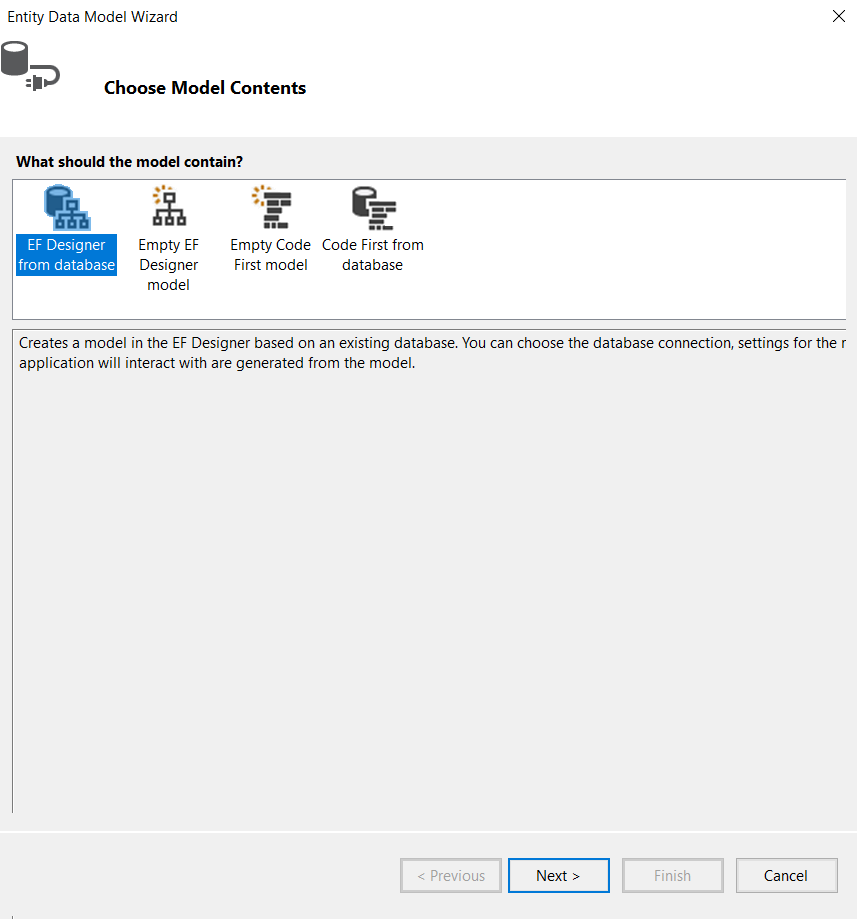
-
Pick the Generate from database option and click Next. Configure a connection to the Northwind database. Click Next.
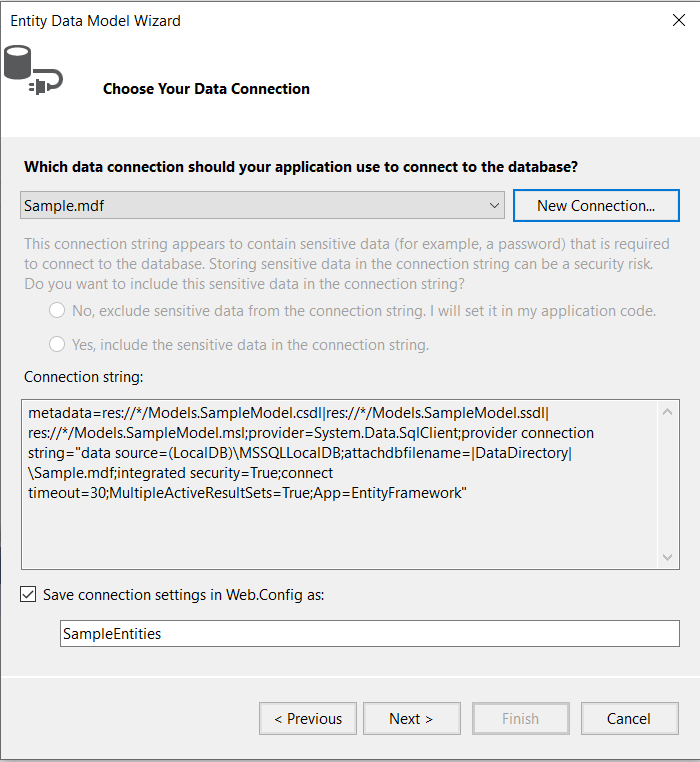
-
Choose the Products table from the Which database objects do you want to include in your model?. Leave all other options as they are set by default. Click Finish.
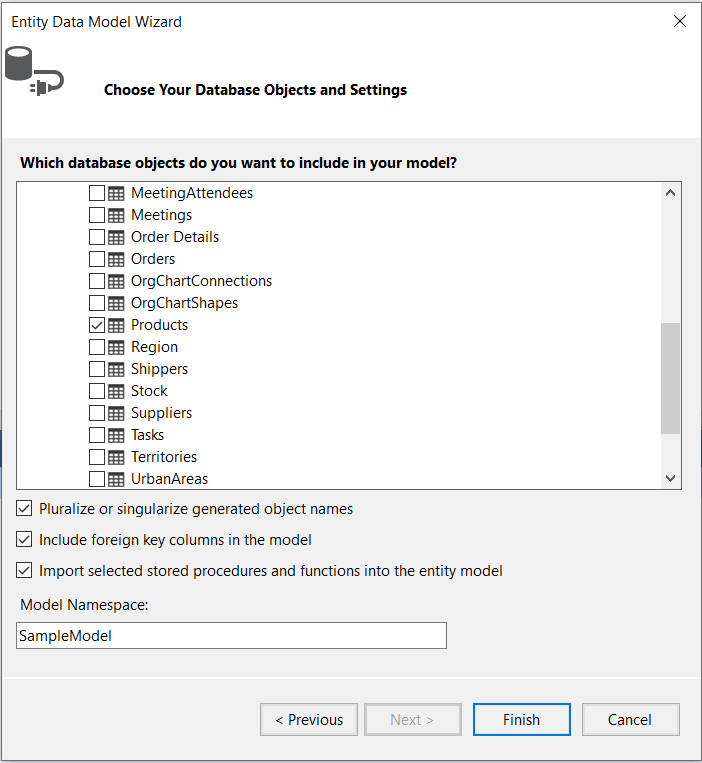
-
Open
HomeController.csand add a new action method which will return the Products as JSON. The Grid will make Ajax requests to this action.public ActionResult Products_Read([DataSourceRequest]DataSourceRequest request) { // ToDataSourceResult works with IEnumerable and IQueryable. using (var northwind = new NorthwindEntities()) { IQueryable<Product> products = northwind.Products; DataSourceResult result = products.ToDataSourceResult(request); return Json(result); } } -
Add a new action method to
HomeController.cs. It will be responsible for saving the new data items. Name the methodProducts_Create.public ActionResult Products_Create([DataSourceRequest]DataSourceRequest request, ProductViewModel product) { if (ModelState.IsValid) { using (var northwind = new NorthwindEntities()) { // Create a new Product entity and set its properties from the posted ProductViewModel. var entity = new Product { ProductName = product.ProductName, UnitsInStock = product.UnitsInStock }; // Add the entity. northwind.Products.Add(entity); // Insert the entity in the database. northwind.SaveChanges(); // Get the ProductID generated by the database. product.ProductID = entity.ProductID; } } // Return the inserted product. The Grid needs the generated ProductID. Also return any validation errors. return Json(new[] { product }.ToDataSourceResult(request, ModelState)); }public class ProductViewModel { public int ProductID { get; set; } // The ProductName property is required. [Required] public string ProductName { get; set; } // Use the Integer editor template for the UnitsInStock property. [UIHint("Integer")] public short? UnitsInStock { get; set; } } -
Add a new action method to
HomeController.cs. It will be responsible for saving the updated data items. Name the methodProducts_Update.public ActionResult Products_Update([DataSourceRequest]DataSourceRequest request, ProductViewModel product) { if (ModelState.IsValid) { using (var northwind = new NorthwindEntities()) { // Create a new Product entity and set its properties from the posted ProductViewModel. var entity = new Product { ProductID = product.ProductID, ProductName = product.ProductName, UnitsInStock = product.UnitsInStock }; // Attach the entity. northwind.Products.Attach(entity); // Change its state to Modified so Entity Framework can update the existing product instead of creating a new one. northwind.Entry(entity).State = EntityState.Modified; // Or use ObjectStateManager if using a previous version of Entity Framework. // northwind.ObjectStateManager.ChangeObjectState(entity, EntityState.Modified); // Update the entity in the database. northwind.SaveChanges(); } } // Return the updated product. Also return any validation errors. return Json(new[] { product }.ToDataSourceResult(request, ModelState)); } -
Add a new action method to
HomeController.cs. It will be responsible for saving the deleted data items. Name the methodProducts_Destroy.public ActionResult Products_Destroy([DataSourceRequest]DataSourceRequest request, ProductViewModel product) { if (ModelState.IsValid) { using (var northwind = new NorthwindEntities()) { // Create a new Product entity and set its properties from the posted ProductViewModel. var entity = new Product { ProductID = product.ProductID, ProductName = product.ProductName, UnitsInStock = product.UnitsInStock }; // Attach the entity. northwind.Products.Attach(entity); // Delete the entity. northwind.Products.Remove(entity); // Or use DeleteObject if using a previous versoin of Entity Framework. // northwind.Products.DeleteObject(entity); // Delete the entity in the database. northwind.SaveChanges(); } } // Return the removed product. Also return any validation errors. return Json(new[] { product }.ToDataSourceResult(request, ModelState)); } -
In the view, configure the Grid to use the action methods that were created in the previous steps. The
Create,Update, andDestroyaction methods have to return a collection with the modified or deleted records which will enable the DataSource to apply the changes accordingly. TheCreatemethod has to return a collection of the created records with the assigned ID field.@(Html.Kendo().Grid<KendoGridAjaxEditing.Models.ProductViewModel>() .Name("grid") .Columns(columns => { columns.Bound(product => product.ProductID).Width(100); columns.Bound(product => product.ProductName); columns.Bound(product => product.UnitsInStock).Width(250); columns.Command(commands => { commands.Edit(); // The "edit" command will edit and update data items. commands.Destroy(); // The "destroy" command removes data items. }).Title("Commands").Width(200); }) .ToolBar(toolbar => toolbar.Create()) // The "create" command adds new data items. .Editable(editable => editable.Mode(GridEditMode.InLine)) // Use the inline edit mode. .DataSource(dataSource => dataSource.Ajax() .Model(model => { model.Id(product => product.ProductID); // Specify the property which is the unique identifier of the model. model.Field(product => product.ProductID).Editable(false); // Make the ProductID property not editable. }) .Create(create => create.Action("Products_Create", "Home")) // Action invoked when the user saves a new data item. .Read(read => read.Action("Products_Read", "Home")) // Action invoked when the Grid needs data. .Update(update => update.Action("Products_Update", "Home")) // Action invoked when the user saves an updated data item. .Destroy(destroy => destroy.Action("Products_Destroy", "Home")) // Action invoked when the user removes a data item. ) .Pageable() ) -
The Grid component serializes editors allocated within the
~/Views/Shared/EditorTemplatesfolder. If no editors are available in that folder, the Grid will revert to using a default editor based on the primitive type. To define a custom editor for a specified column, add the view that contains the editor in the~/Views/Shared/EditorTemplatesfolder and specify the view name in theEditorTemplateName()option of the column.@(Html.Kendo().Grid<KendoGridAjaxEditing.Models.ProductViewModel>() .Name("grid") .Columns(columns => { ... columns.Bound(product => product.ProductName).EditorTemplateName("ProductNameEditor"); ... }) // Other configuration. )//~/Views/Shared/EditorTemplates/ProductNameEditor.cshtml @model string @(Html.Kendo().TextAreaFor(model => model) .HtmlAttributes(new { data_bind = "value: ProductName"}) .Rows(3) )
For more information on creating editors for the Grid columns, see the Editor Templates article.
Handling ModelState Errors
When editing is performed, server validation is often needed. This section demonstrates how to use the AddModelError method with the Telerik UI Grid for ASP.NET MVC.
- Perform all steps from the previous section.
-
Add some validation code to the
Products_Updatemethod. For example, check the length of theProductNameproperty.public ActionResult Products_Update([DataSourceRequest]DataSourceRequest request, ProductViewModel product) { if (product.ProductName.Length < 3) { ModelState.AddModelError("ProductName", "ProductName should be at least three characters long."); } if (ModelState.IsValid) { using (var northwind = new NorthwindEntities()) { // Create a new Product entity and set its properties from the posted ProductViewModel. var entity = new Product { ProductID = product.ProductID, ProductName = product.ProductName, UnitsInStock = product.UnitsInStock }; // Attach the entity. northwind.Products.Attach(entity); // Change its state to Modified so Entity Framework can update the existing product instead of creating a new one. northwind.Entry(entity).State = EntityState.Modified; // Or use ObjectStateManager if using a previous version of Entity Framework. // northwind.ObjectStateManager.ChangeObjectState(entity, EntityState.Modified); // Update the entity in the database. northwind.SaveChanges(); } } // Return the updated product. Also return any validation errors. return Json(new[] { product }.ToDataSourceResult(request, ModelState)); } Subscribe to the
DataSource.Error()event handler. it is fired when model state errors or other unexpected problem occur when making the ajax request. in the event handler, display the errors and call thecancelchangesmethod of the Grid.
@(Html.Kendo().Grid<KendoGridAjaxEditing.Models.ProductViewModel>()
.Name("grid")
.Columns(columns =>
{
columns.Bound(product => product.ProductID).Width(100);
columns.Bound(product => product.ProductName);
columns.Bound(product => product.UnitsInStock).Width(250);
columns.Command(commands =>
{
commands.Edit();
commands.Destroy();
}).Title("Commands").Width(200);
})
.ToolBar(toolbar => toolbar.Create())
.Editable(editable => editable.Mode(GridEditMode.InLine))
.DataSource(dataSource =>
dataSource.Ajax()
.Events(events => events.Error("grid_error")) // Handle the "error" event.
.Model(model =>
{
model.Id(product => product.ProductID);
model.Field(product => product.ProductID).Editable(false);
})
.Create(create => create.Action("Products_Create", "Home"))
.Read(read => read.Action("Products_Read", "Home"))
.Update(update => update.Action("Products_Update", "Home"))
.Destroy(destroy => destroy.Action("Products_Destroy", "Home"))
)
.Pageable()
)
<script>
function grid_error(e) {
if (e.errors) {
var message = "There are some errors:\n";
// Create a message containing all errors.
$.each(e.errors, function (key, value) {
if ('errors' in value) {
$.each(value.errors, function () {
message += this + "\n";
});
}
});
// Display the message.
alert(message);
// Cancel the changes.
var grid = $("#grid").data("kendoGrid");
grid.cancelChanges();
}
}
</script>
Runnable Samples
To check and download runnable samples demonstrating Inline editing, you can go to these resources: