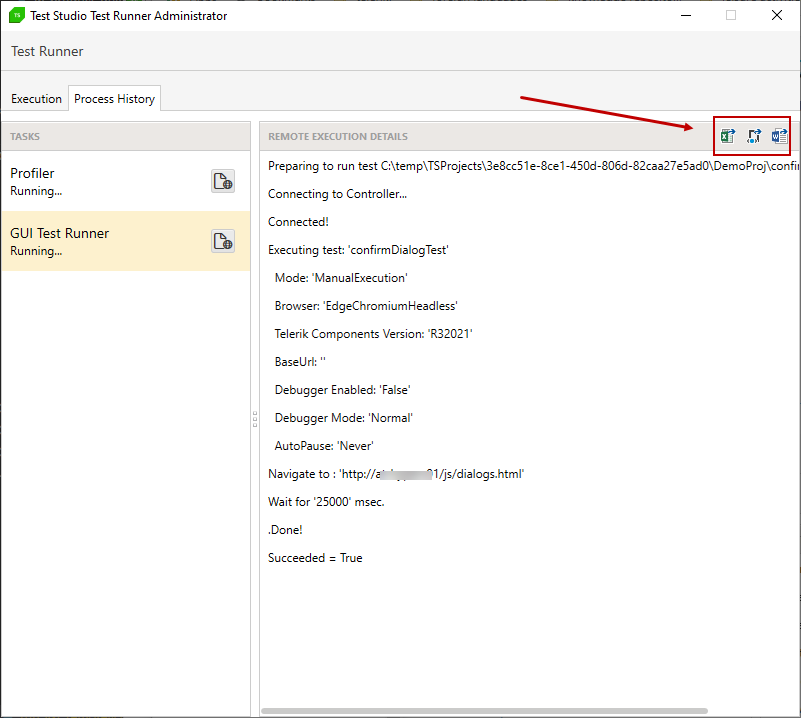Run List Remotely
Once you have configured your Scheduling setup with at least one execution machine connected and your current project is connected to the Scheduling service, you can proceed with executing test lists remotely.
Trigger Test List Execution on Remote Execution Machine
1. Open the Test Lists tab. If you have not created a test list, add one by clicking the List button in the Add ribbon. Add at least one test to it.
2. Once you have a test list, you can run it remotely. Click Run List Remotely in the Execution ribbon.
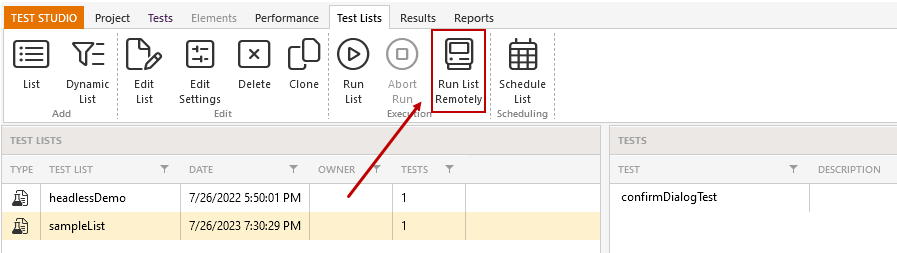
3. Select the execution machine(s) for your test list.
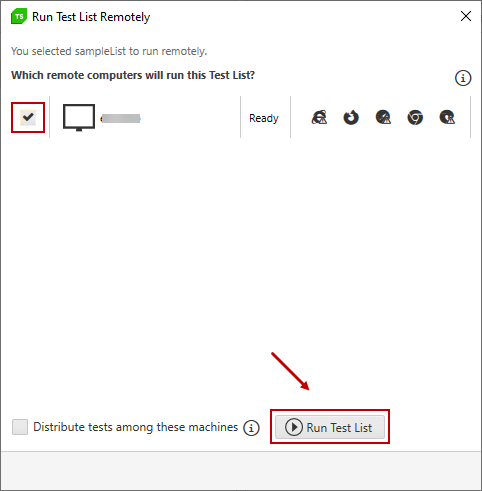
4. In case a test is already running on any of the listed machines its status will be Busy and the listing will be grayed out.
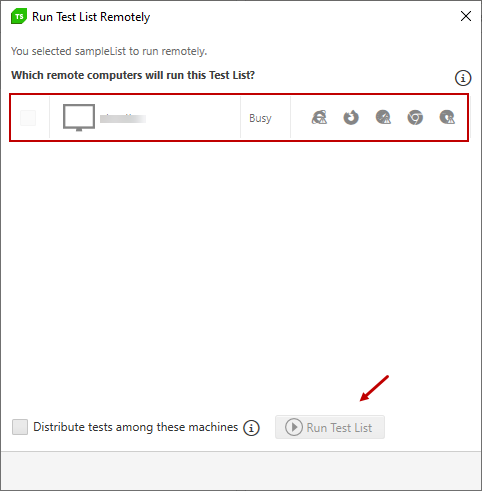
5. A message appears indicating that your tests are now running. Click close to return to the Test Lists tab.
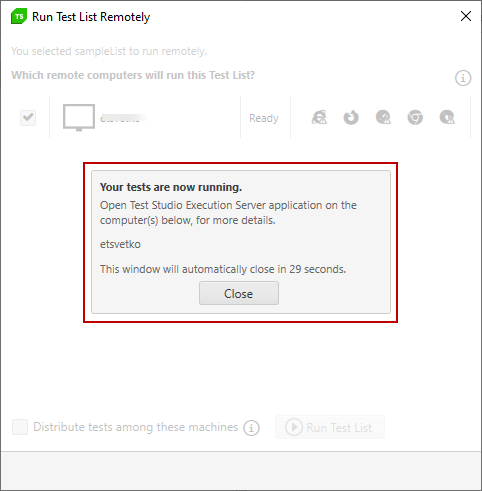
View Test List Results
Go to the Results tab to view the outcome. See here for further information.
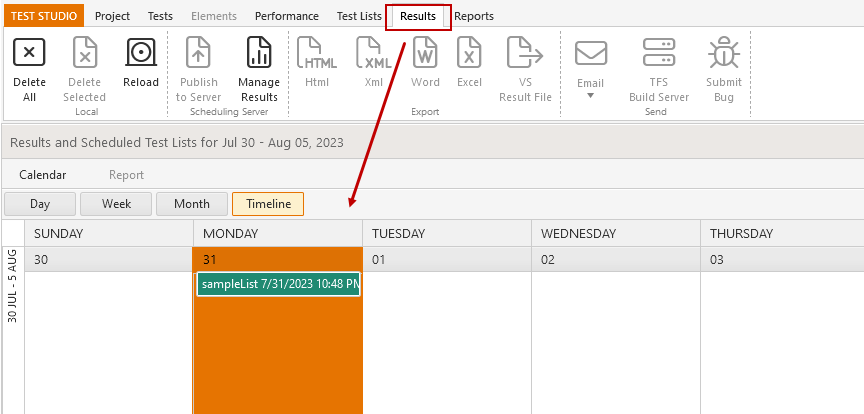
View Execution Details
1. On the Execution Server, right-click the Test Studio Test Runner icon in the System Tray and click Show.
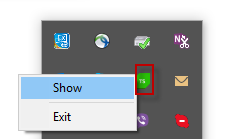
2. Click Process History > GUI Test Runner. The execution details will appear on the right.
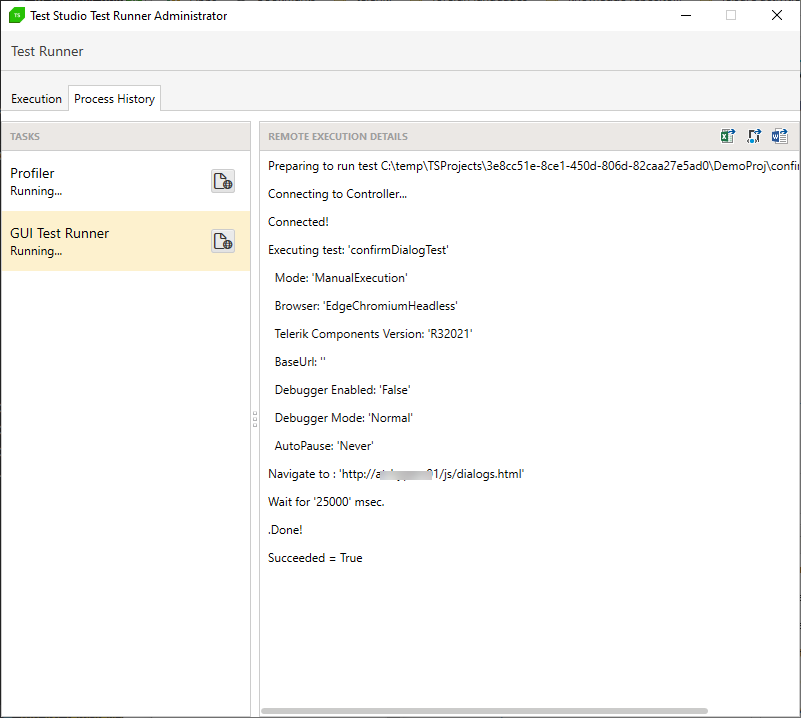
3. To export remote execution details, click the correct format button in the Remote Execution Details pane.