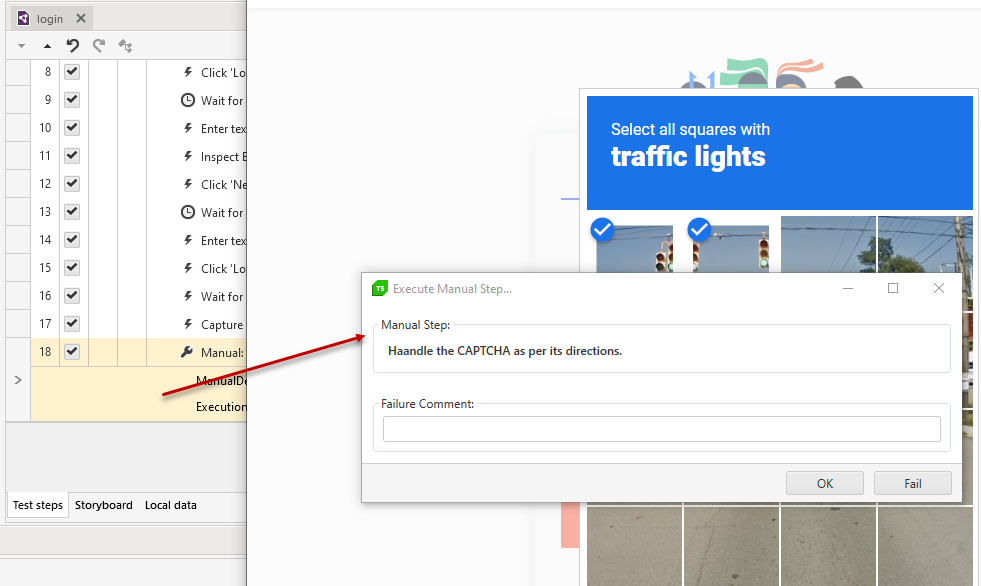Manual Step
The Manual Step displays directions for performing manual actions at a specific point in the test. It can be useful for any specific action which cannot be automated, but can easily handled manually - e.g. handling he Captcha images.
This article demonstrates how to add this type of step into the test.
Choose the Manual Step option from the Step Builder and click on the Add Step button in the lower right corner of the pane.
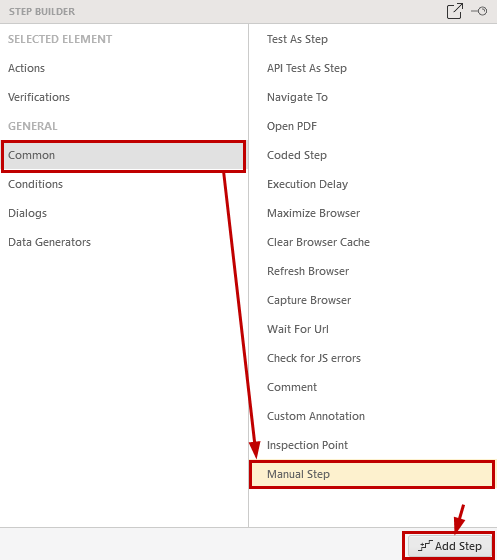
Insert description for the manual steps to be performed and set the timeout for execution of that step. The ExecutionTimeout property is set in minutes and sets the time to wait for the manual execution. If the Manual Step is not handled within the timeout, it times out and logs as failure.
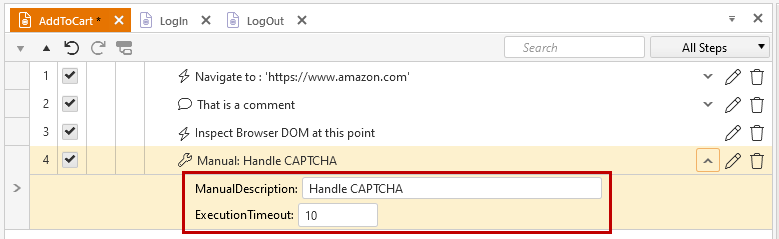
A perfect use for the Manual Step is for accessing pages which use a CAPTCHA code. Test Studio cannot automate the CAPTCHA type of images because their content cannot be read. In fact, CAPTCHA is specifically designed to ensure the response is generated by a person, and not a computer or an automation tool.
When dealing with this sort of validation we recommend to disable it for the testing environment and use the Manual Step for production testing to the tester to handle the image.