Design Time
To start using RadWebCam just drag it from the toolbox and drop it on the form.
Smart Tag
Select RadWebCam and click the small arrow at the top right position in order to open the Smart Tag.
Figure 1: RadWebCam's Smart Tag
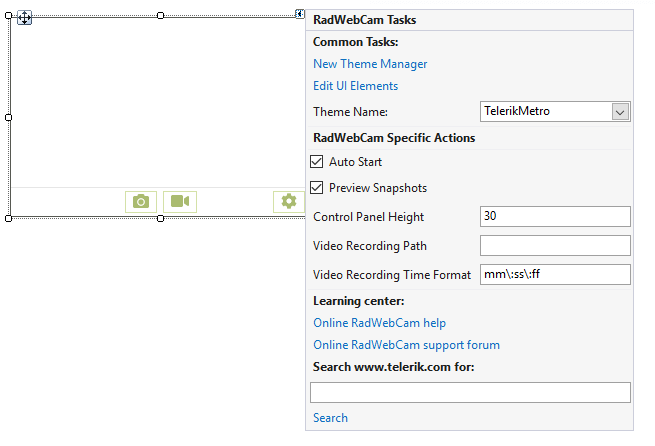
-
Common Tasks
New Theme Manager: Adds a new RadThemeManager component to the form.
Edit UI elements: Opens a dialog that displays the Element Hierarchy Editor. This editor lets you browse all the elements in the control.
Theme Name: Select a theme name from the drop down list of themes available for that control. Selecting a theme allows you to change all aspects of the controls visual style at one time.
-
RadWebCam Specific Actions
- Auto Start: Gets or sets whether the control will start the first webcam it finds upon starting the application.
- Preview Snapshots: Gets or sets whether the control will go into preview mode when a snapshot is taken.
- Control Panel Height: Gets or sets the height of the panel with the camera controls.
- Video Recording Path: Gets or sets the location where video files are stored when capturing.
- Video Recording Time Format: Gets or sets the format of the elapsed time displayed during recording.
Learning Center: Navigate to the Telerik help, code library projects or support forum.
Search: Search the Telerik site for a given string.