Getting Started with the MultiColumnComboBox
This tutorial explains how to set up a basic Telerik UI for ASP.NET Core MultiColumnComboBox and highlights the major steps in the configuration of the component.
You will initialize a MultiColumnComboBox control with a number of tools. Next, you will handle some of the MultiColumnComboBox events. Finally, you can run the sample code in Telerik REPL and continue exploring the components.
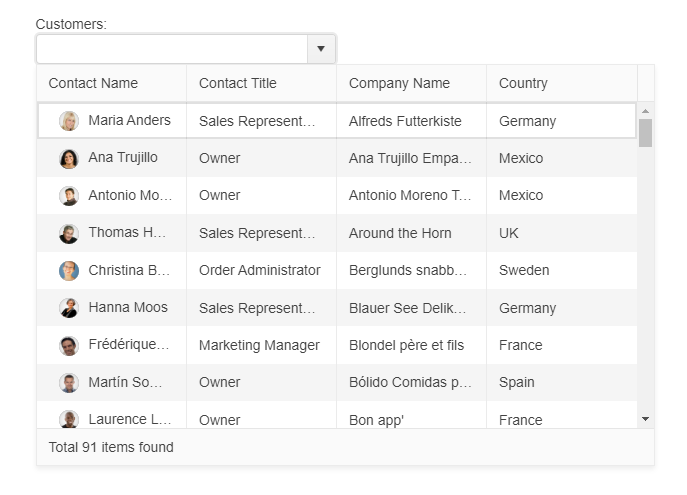
Prerequisites
To successfully complete the tutorial, you need a project that is already configured to use the Telerik UI for ASP.NET Core components:
You can use the Telerik REPL playground and skip installing the components on your system and configuring a project.
-
You can prepare a Visual Studio project by following either of these guides:
Creating a new pre-configured project for the Telerik UI for ASP.NET Core components from a project template.
Manually configuring an existing project as described in the First Steps on Windows or First Steps on Mac articles.
1. Prepare the CSHTML File
The first step is to add the required directives at the top of the .cshtml document:
-
To use the Telerik UI for ASP.NET Core HtmlHelpers:
@using Kendo.Mvc.UI -
To use the Telerik UI for ASP.NET Core TagHelpers:
@addTagHelper *, Kendo.Mvc
Optionally, you can structure the document by adding the desired HTML elements like headings, divs, paragraphs, and apply some basic styles.
2. Initialize the MultiColumnComboBox
Use the MultiColumnComboBox HtmlHelper or TagHelper to add the component to a page:
The
Name()configuration method is mandatory as its value is used for theidand thenameattributes of the MultiColumnComboBox element.The
DataTextField()configuration method provides the text content of the list items. The component will filter the data source based on this field.The
DataValueField()configuration method provides the value of the component.The
DataSourceof the component which is used to display a list of values. Can be a JavaScript object which represents a valid data source configuration, a JavaScript array or an existing kendo.data.DataSource instance.The
Columnsconfiguration array defines the columns rendered in the table of the MultiColumnComboBox.
@using Kendo.Mvc.UI
<label for="customers">Customers:</label>
@(Html.Kendo().MultiColumnComboBox()
.Name("customers")
.DataTextField("ContactName")
.DataValueField("CustomerID")
.Columns(columns =>
{
columns.Add().Field("ContactName").Title("Contact Name").Template("<div class=\"customer-photo\" style=\"background-image: url(" + Url.Content("~/shared/web/Customers/") + "#:data.CustomerID#.jpg" + ");\"\"></div><span class=\"customer-name\">#: ContactName #</span>").Width("150px");
columns.Add().Field("ContactTitle").Title("Contact Title").Width("150px");
columns.Add().Field("CompanyName").Title("Company Name").Width("150px");
columns.Add().Field("Country").Title("Country").Width("150px");
})
.FooterTemplate("Total #: instance.dataSource.total() # items found")
.HtmlAttributes(new { style = "width:100%;" })
.DataSource(source => source
.Custom()
.Transport(transport => transport
.Read(read =>
{
read.Action("BasicUsage_Customers_Read", "MultiColumnComboBox");
}))
)
)
@addTagHelper *, Kendo.Mvc
<label for="customers">Customers:</label>
<kendo-multicolumncombobox datatextfield="ContactName" datavaluefield="CustomerID"
footer-template="Total #: instance.dataSource.total() # items found">
<multicolumncombobox-columns>
<column field="ContactName" title="Contact Name" template='<div class="customer-photo" style="background-image: url(/shared/web/Customers/#:data.CustomerID#.jpg);""></div><span class="customer-name">#: ContactName #</span>' width="150px">
</column>
<column field="ContactTitle" title="Contact Title" width="150px">
</column>
<column field="CompanyName" title="Company Name" width="150px">
</column>
<column field="Country" title="Country" width="150px">
</column>
</multicolumncombobox-columns>
<datasource type="DataSourceTagHelperType.Custom">
<transport>
<read url="@Url.Action("BasicUsage_Customers_Read", "MultiColumnComboBox")" />
</transport>
</datasource>
</kendo-multicolumncombobox>
3. Handle the MultiColumnComboBox Events
The MultiColumnComboBox exposes various events that you can handle and further customize the functionality of the component. In this tutorial, you will use the Open, Close, and Select events of the MultiColumnComboBox.
@using Kendo.Mvc.UI
<label for="customers">Customers:</label>
@(Html.Kendo().MultiColumnComboBox()
.Name("customers")
.DataTextField("ContactName")
.DataValueField("CustomerID")
.Columns(columns =>
{
columns.Add().Field("ContactName").Title("Contact Name").Template("<div class=\"customer-photo\" style=\"background-image: url(" + Url.Content("~/shared/web/Customers/") + "#:data.CustomerID#.jpg" + ");\"\"></div><span class=\"customer-name\">#: ContactName #</span>").Width("150px");
columns.Add().Field("ContactTitle").Title("Contact Title").Width("150px");
columns.Add().Field("CompanyName").Title("Company Name").Width("150px");
columns.Add().Field("Country").Title("Country").Width("150px");
})
.FooterTemplate("Total #: instance.dataSource.total() # items found")
.HtmlAttributes(new { style = "width:100%;" })
.DataSource(source => source
.Custom()
.Transport(transport => transport
.Read(read =>
{
read.Action("BasicUsage_Customers_Read", "MultiColumnComboBox");
}))
)
.Events(e =>
{
e.Select("onSelect").Open("onOpen").Close("onClose");
})
)
<script>
function onOpen() {
console.log("event: open");
}
function onClose() {
console.log("event: close");
}
function onSelect(e) {
if ("kendoConsole" in window) {
if (e.item) {
var dataItem = this.dataItem(e.item.index());
console.log("event :: select (" + dataItem.Text + " : " + dataItem.Value + ")");
} else {
console.log("event :: select");
}
}
}
</script>
@addTagHelper *, Kendo.Mvc
<label for="customers">Customers:</label>
<kendo-multicolumncombobox datatextfield="ContactName" datavaluefield="CustomerID"
footer-template="Total #: instance.dataSource.total() # items found"
name="customers"
on-select="onSelect"
on-open="onOpen"
on-close="onClose" >
<multicolumncombobox-columns>
<column field="ContactName" title="Contact Name" template='<div class="customer-photo" style="background-image: url(/shared/web/Customers/#:data.CustomerID#.jpg);""></div><span class="customer-name">#: ContactName #</span>' width="150px">
</column>
<column field="ContactTitle" title="Contact Title" width="150px">
</column>
<column field="CompanyName" title="Company Name" width="150px">
</column>
<column field="Country" title="Country" width="150px">
</column>
</multicolumncombobox-columns>
<datasource type="DataSourceTagHelperType.Custom">
<transport>
<read url="@Url.Action("BasicUsage_Customers_Read", "MultiColumnComboBox")" />
</transport>
</datasource>
</kendo-multicolumncombobox>
<script>
function onOpen() {
console.log("event: open");
}
function onClose() {
console.log("event: close");
}
function onSelect(e) {
if ("kendoConsole" in window) {
if (e.item) {
var dataItem = this.dataItem(e.item.index());
console.log("event :: select (" + dataItem.Text + " : " + dataItem.Value + ")");
} else {
console.log("event :: select");
}
}
}
</script>
For more examples, refer to the demo on using the events of the MultiColumnComboBox.
4. (Optional) Reference Existing MultiColumnComboBox Instances
To use the client-side API of the MultiColumnComboBox and build on top of its initial configuration, you need a reference to the MultiColumnComboBox instance. Once you get a valid reference, you can call the respective API methods:
-
Use the
.Name()(idattribute) of the component instance to get a reference.<script> var multicolumnComboBox = $("#customers").data("kendoMultiColumnComboBox"); // MultiColumnComboBox Reference is a reference to the existing instance of the helper. </script> -
Use the client-side API of the MultiColumnComboBox to control the behavior of the widget. In this example, you will use the
enablemethod to disable the MultiColumnComboBox.<script> $(document).ready(function () { var multicolumnComboBox = $("#customers").data("kendoMultiColumnComboBox"); multicolumnComboBox.enable(false); }) </script>
For more information on referencing specific helper instances, see the Methods and Events article.
Explore this Tutorial in REPL
You can continue experimenting with the code sample above by running it in the Telerik REPL server playground:
Next Steps
- Using a Cascading MultiColumnComboBox
- Changing the Appearance of the MultiColumnComboBox
- Configuring the Columns of the MultiColumnComboBox