Getting Started with the Bar Chart
This tutorial explains how to set up a basic Telerik UI for ASP.NET Core Bar Chart and highlights the major steps in the configuration of the component.
You will initialize a Bar Chart control and configure the chart series, category axis, and value axis. Next, you will handle some of the Bar Chart events. Finally, you can run the sample code in Telerik REPL and continue exploring the components.
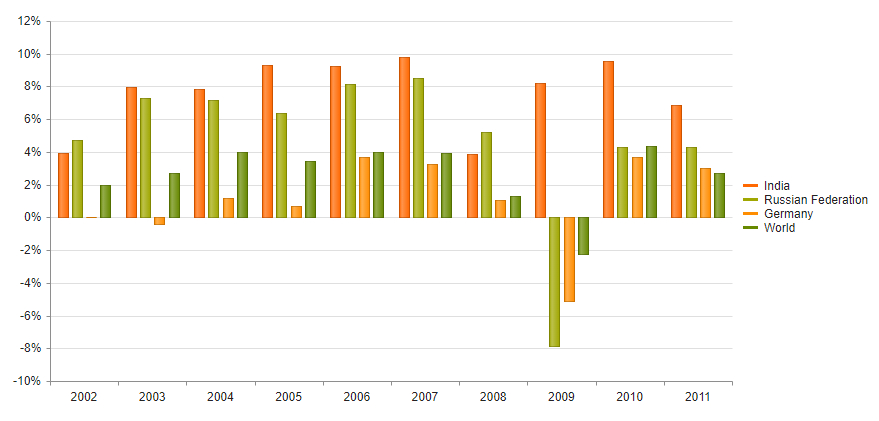
Prerequisites
To successfully complete the tutorial, you need a project that is already configured to use the Telerik UI for ASP.NET Core components:
You can use the Telerik REPL playground and skip installing the components on your system and configuring a project.
-
You can prepare a Visual Studio project by following either of these guides:
Creating a new pre-configured project for the Telerik UI for ASP.NET Core components from a project template.
Manually configuring an existing project as described in the First Steps on Windows or First Steps on Mac articles.
1. Prepare the CSHTML File
The first step is to add the required directives at the top of the .cshtml document:
-
To use the Telerik UI for ASP.NET Core HtmlHelpers:
@using Kendo.Mvc.UI -
To use the Telerik UI for ASP.NET Core TagHelpers:
@addTagHelper *, Kendo.Mvc
Optionally, you can structure the document by adding the desired HTML elements like headings, divs, paragraphs, and apply some basic styles.
2. Initialize the Bar Chart
Use the Bar Chart HtmlHelper or TagHelper to add the component to a page:
The
Name()configuration method is mandatory as its value is used for theidand thenameattributes of the Bar Chart element.The
Series()configuration method specifies the configuration of the chart series. The series type is determined by the value of the type field. If a type value is missing, the Chart component uses the one specified inseriesDefaults.
@using Kendo.Mvc.UI
@(Html.Kendo().Chart()
.Name("chart")
.Series(series =>
{
series.Column(new double[] { 3.907, 7.943, 7.848, 9.284, 9.263, 9.801, 3.890, 8.238, 9.552, 6.855 }).Name("India");
series.Column(new double[] { 4.743, 7.295, 7.175, 6.376, 8.153, 8.535, 5.247, -7.832, 4.3, 4.3 }).Name("Russian Federation");
series.Column(new double[] { 0.010, -0.375, 1.161, 0.684, 3.7, 3.269, 1.083, -5.127, 3.690, 2.995 }).Name("Germany");
series.Column(new double[] { 1.988, 2.733, 3.994, 3.464, 4.001, 3.939, 1.333, -2.245, 4.339, 2.727 }).Name("World");
})
)
@addTagHelper *, Kendo.Mvc
@{
var india = new double[] { 3.907, 7.943, 7.848, 9.284, 9.263, 9.801, 3.890, 8.238, 9.552, 6.855 };
var russia = new double[] { 4.743, 7.295, 7.175, 6.376, 8.153, 8.535, 5.247, -7.832, 4.3, 4.3 };
var germany = new double[] { 0.010, -0.375, 1.161, 0.684, 3.7, 3.269, 1.083, -5.127, 3.690, 2.995 };
var world = new double[] { 1.988, 2.733, 3.994, 3.464, 4.001, 3.939, 1.333, -2.245, 4.339, 2.727 };
}
<kendo-chart name="chart">
<series>
<series-item type="ChartSeriesType.Column" name="India" data="india">
</series-item>
<series-item type="ChartSeriesType.Column" name="Russian Federation" data="russia">
</series-item>
<series-item type="ChartSeriesType.Column" name="Germany" data="germany">
</series-item>
<series-item type="ChartSeriesType.Column" name="World" data="world">
</series-item>
</series>
</kendo-chart>
3. Add a CategoryAxis to the Chart
The CategoryAxis configuration method specifies the category axis configuration options.
@using Kendo.Mvc.UI
@(Html.Kendo().Chart()
.Name("chart")
.Series(series =>
{
series.Column(new double[] { 3.907, 7.943, 7.848, 9.284, 9.263, 9.801, 3.890, 8.238, 9.552, 6.855 }).Name("India");
series.Column(new double[] { 4.743, 7.295, 7.175, 6.376, 8.153, 8.535, 5.247, -7.832, 4.3, 4.3 }).Name("Russian Federation");
series.Column(new double[] { 0.010, -0.375, 1.161, 0.684, 3.7, 3.269, 1.083, -5.127, 3.690, 2.995 }).Name("Germany");
series.Column(new double[] { 1.988, 2.733, 3.994, 3.464, 4.001, 3.939, 1.333, -2.245, 4.339, 2.727 }).Name("World");
})
.CategoryAxis(axis => axis
.Name("series-axis")
.Line(line => line.Visible(false))
)
.CategoryAxis(axis => axis
.Name("label-axis")
.Categories("2002", "2003", "2004", "2005", "2006", "2007", "2008", "2009", "2010", "2011")
)
)
@addTagHelper *, Kendo.Mvc
@{
var india = new double[] { 3.907, 7.943, 7.848, 9.284, 9.263, 9.801, 3.890, 8.238, 9.552, 6.855 };
var russia = new double[] { 4.743, 7.295, 7.175, 6.376, 8.153, 8.535, 5.247, -7.832, 4.3, 4.3 };
var germany = new double[] { 0.010, -0.375, 1.161, 0.684, 3.7, 3.269, 1.083, -5.127, 3.690, 2.995 };
var world = new double[] { 1.988, 2.733, 3.994, 3.464, 4.001, 3.939, 1.333, -2.245, 4.339, 2.727 };
}
<kendo-chart name="chart">
<category-axis>
<category-axis-item name="series-axis">
<line visible="false" />
</category-axis-item>
<category-axis-item name="label-axis">
</category-axis-item>
</category-axis>
<series>
<series-item type="ChartSeriesType.Column" name="India" data="india">
</series-item>
<series-item type="ChartSeriesType.Column" name="Russian Federation" data="russia">
</series-item>
<series-item type="ChartSeriesType.Column" name="Germany" data="germany">
</series-item>
<series-item type="ChartSeriesType.Column" name="World" data="world">
</series-item>
</series>
</kendo-chart>
4. Add a ValueAxis to the Chart
The ValueAxis configuration method specifies the value axis configuration options.
@using Kendo.Mvc.UI
@(Html.Kendo().Chart()
.Name("chart")
.Series(series =>
{
series.Column(new double[] { 3.907, 7.943, 7.848, 9.284, 9.263, 9.801, 3.890, 8.238, 9.552, 6.855 }).Name("India");
series.Column(new double[] { 4.743, 7.295, 7.175, 6.376, 8.153, 8.535, 5.247, -7.832, 4.3, 4.3 }).Name("Russian Federation");
series.Column(new double[] { 0.010, -0.375, 1.161, 0.684, 3.7, 3.269, 1.083, -5.127, 3.690, 2.995 }).Name("Germany");
series.Column(new double[] { 1.988, 2.733, 3.994, 3.464, 4.001, 3.939, 1.333, -2.245, 4.339, 2.727 }).Name("World");
})
.CategoryAxis(axis => axis
.Name("series-axis")
.Line(line => line.Visible(false))
)
.CategoryAxis(axis => axis
.Name("label-axis")
.Categories("2002", "2003", "2004", "2005", "2006", "2007", "2008", "2009", "2010", "2011")
)
.ValueAxis(axis => axis
.Numeric()
.Labels(labels => labels.Format("{0}%"))
// Move the label-axis all the way down the value axis
.AxisCrossingValue(0, int.MinValue)
)
)
@addTagHelper *, Kendo.Mvc
@{
var india = new double[] { 3.907, 7.943, 7.848, 9.284, 9.263, 9.801, 3.890, 8.238, 9.552, 6.855 };
var russia = new double[] { 4.743, 7.295, 7.175, 6.376, 8.153, 8.535, 5.247, -7.832, 4.3, 4.3 };
var germany = new double[] { 0.010, -0.375, 1.161, 0.684, 3.7, 3.269, 1.083, -5.127, 3.690, 2.995 };
var world = new double[] { 1.988, 2.733, 3.994, 3.464, 4.001, 3.939, 1.333, -2.245, 4.339, 2.727 };
}
<kendo-chart name="chart">
<category-axis>
<category-axis-item name="series-axis">
<line visible="false" />
</category-axis-item>
<category-axis-item name="label-axis">
</category-axis-item>
</category-axis>
<series>
<series-item type="ChartSeriesType.Column" name="India" data="india">
</series-item>
<series-item type="ChartSeriesType.Column" name="Russian Federation" data="russia">
</series-item>
<series-item type="ChartSeriesType.Column" name="Germany" data="germany">
</series-item>
<series-item type="ChartSeriesType.Column" name="World" data="world">
</series-item>
</series>
<value-axis>
<value-axis-item name="" type="numeric">
<labels format="{0}%">
</labels>
</value-axis-item>
</value-axis>
</kendo-chart>
5. Handle the Bar Chart Events
The Bar Chart exposes various events that you can handle and further customize the functionality of the component. In this tutorial, you will use the SeriesHover, Close, and Zoom events of the Bar Chart to log a message in the Browser's console.
@using Kendo.Mvc.UI
@(Html.Kendo().Chart()
.Name("chart")
.Series(series =>
{
series.Column(new double[] { 3.907, 7.943, 7.848, 9.284, 9.263, 9.801, 3.890, 8.238, 9.552, 6.855 }).Name("India");
series.Column(new double[] { 4.743, 7.295, 7.175, 6.376, 8.153, 8.535, 5.247, -7.832, 4.3, 4.3 }).Name("Russian Federation");
series.Column(new double[] { 0.010, -0.375, 1.161, 0.684, 3.7, 3.269, 1.083, -5.127, 3.690, 2.995 }).Name("Germany");
series.Column(new double[] { 1.988, 2.733, 3.994, 3.464, 4.001, 3.939, 1.333, -2.245, 4.339, 2.727 }).Name("World");
})
.CategoryAxis(axis => axis
.Name("series-axis")
.Line(line => line.Visible(false))
)
.CategoryAxis(axis => axis
.Name("label-axis")
.Categories("2002", "2003", "2004", "2005", "2006", "2007", "2008", "2009", "2010", "2011")
)
.ValueAxis(axis => axis
.Numeric()
.Labels(labels => labels.Format("{0}%"))
// Move the label-axis all the way down the value axis
.AxisCrossingValue(0, int.MinValue)
)
.Events(e => e
.SeriesHover("onSeriesHover")
.Render("onRender")
.Zoom("onZoom")
)
)
<script>
function onSeriesHover(e) {
console.log(e.value);
}
function onRender(e) {
console.log("render");
}
function onZoom() {
console.log("zoom");
}
</script>
@addTagHelper *, Kendo.Mvc
@{
var india = new double[] { 3.907, 7.943, 7.848, 9.284, 9.263, 9.801, 3.890, 8.238, 9.552, 6.855 };
var russia = new double[] { 4.743, 7.295, 7.175, 6.376, 8.153, 8.535, 5.247, -7.832, 4.3, 4.3 };
var germany = new double[] { 0.010, -0.375, 1.161, 0.684, 3.7, 3.269, 1.083, -5.127, 3.690, 2.995 };
var world = new double[] { 1.988, 2.733, 3.994, 3.464, 4.001, 3.939, 1.333, -2.245, 4.339, 2.727 };
}
<kendo-chart name="chart" on-series-hover="onSeriesHover" on-render="onRender" on-zoom="onZoom">
<category-axis>
<category-axis-item name="series-axis">
<line visible="false" />
</category-axis-item>
<category-axis-item name="label-axis">
</category-axis-item>
</category-axis>
<series>
<series-item type="ChartSeriesType.Column" name="India" data="india">
</series-item>
<series-item type="ChartSeriesType.Column" name="Russian Federation" data="russia">
</series-item>
<series-item type="ChartSeriesType.Column" name="Germany" data="germany">
</series-item>
<series-item type="ChartSeriesType.Column" name="World" data="world">
</series-item>
</series>
<value-axis>
<value-axis-item name="" type="numeric">
<labels format="{0}%">
</labels>
</value-axis-item>
</value-axis>
</kendo-chart>
<script>
function onSeriesHover(e) {
console.log(e.value);
}
function onRender(e) {
console.log("render");
}
function onZoom() {
console.log("zoom");
}
</script>
For more examples, refer to the documentation of the Bar Chart client API Events.
6. (Optional) Reference Existing Bar Chart Instances
To use the client-side API of the Bar Chart and build on top of its initial configuration, you need a reference to the Bar Chart instance. Once you get a valid reference, you can call the respective API methods:
-
Use the
.Name()(idattribute) of the component instance to get a reference.<script> var chartReference = $("#chart").data("kendoChart"); // chartReference is a reference to the existing instance of the helper. </script> -
Use the client-side API of the Bar Chart to control the behavior of the widget. In this example, you will use the
redrawmethod to disable the Bar Chart.<script> $(document).ready(function () { var chart= $("#chart").data("kendoChart"); chart.redraw(); }) </script>
For more information on referencing specific helper instances, see the Methods and Events article.
Explore this Tutorial in REPL
You can continue experimenting with the code sample above by running it in the Telerik REPL server playground: