Test Studio Runtime Install Procedure
Test Studio Runtime edition is the component dedicated for test execution and intended for installation on build servers (for CI/CD configurations) or scheduling and execution servers (for Test Studio Scheduling configuration).
Download the Test Studio Run-time
The Run-time edition of Test Studio is a separate product and can be downloaded from your Telerik account here once purchased.
Install the Test Studio Run-time Edition
Start the installation file and follow the installation wizard.
Important
Test Studio Run-time installation must be configured from a Windows Administrator account.
The first step is to read and agree to the Licensing terms of Test Studio.
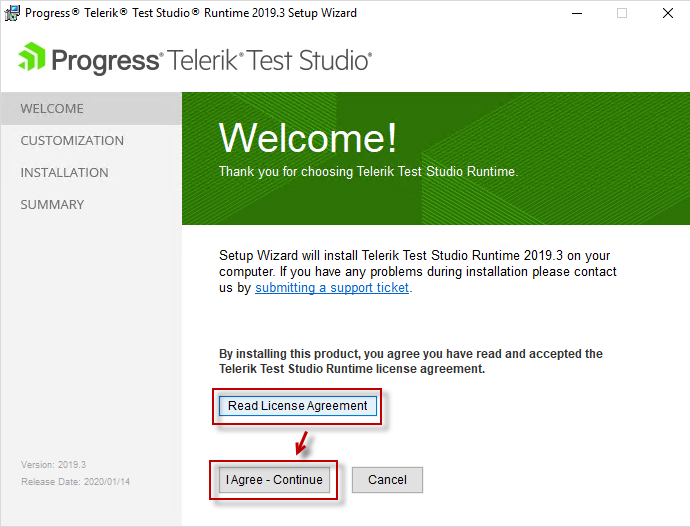
Enabled Components in the Default Installation
The default installation of the Run-time edition includes the Test Studio Services - Scheduling, Storage and Executive Dashboard. These need to be installed on one of the machines dedicated for the Scheduling setup, which will act as a centralized Scheduling server and will control the communication between all machines in the configuration. If this is the particular machine, proceed by pressing the Install button.
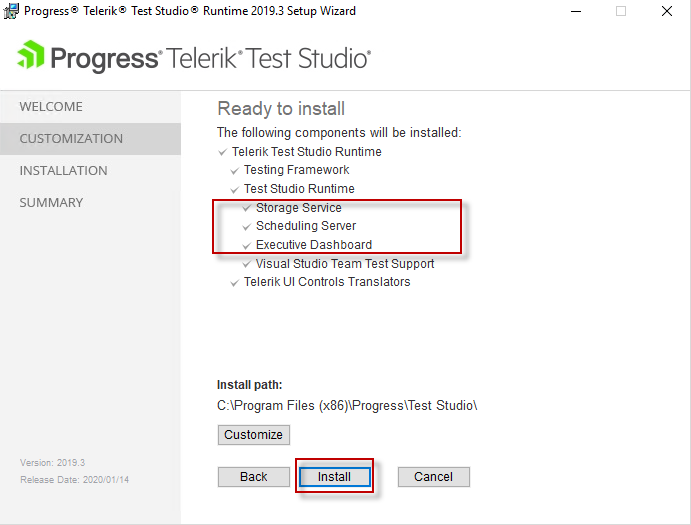
Customize the Test Studio Run-time Installation
Alternatively, in case the current machine will be only used as an Execution server, you can modify the installation of the Run-time edition and disable the Test Studio Services from the installation wizard by pressing the Customize button.
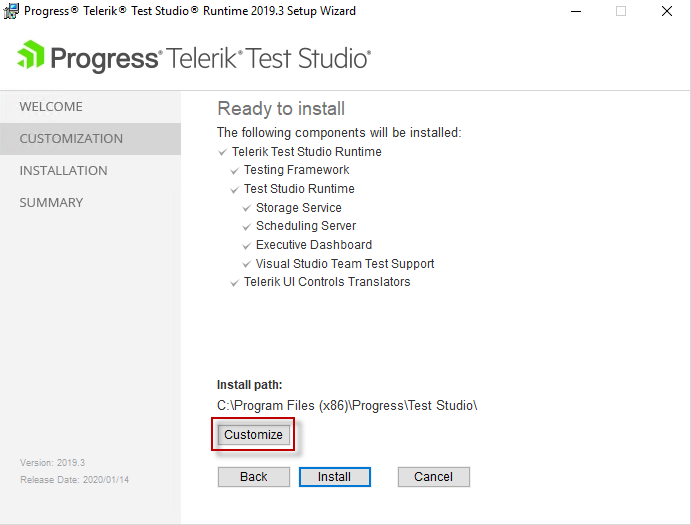
You can choose a single component not to be installed or disable multiple features not to be included in the installation.
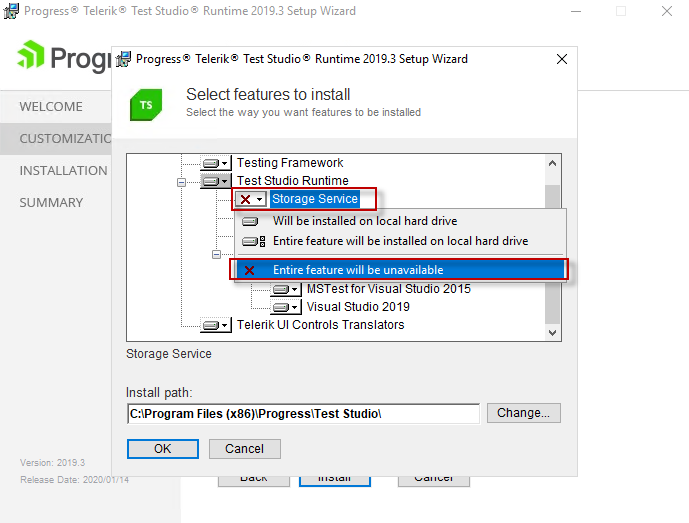
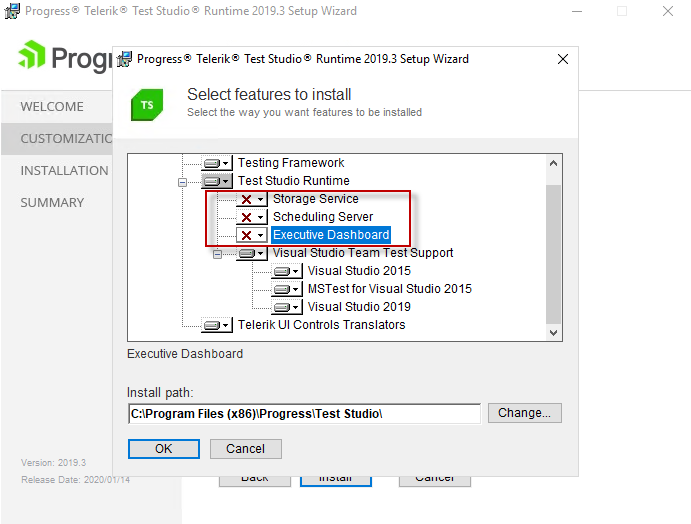
In the Customize section you can also change the default installation folder if necessary.
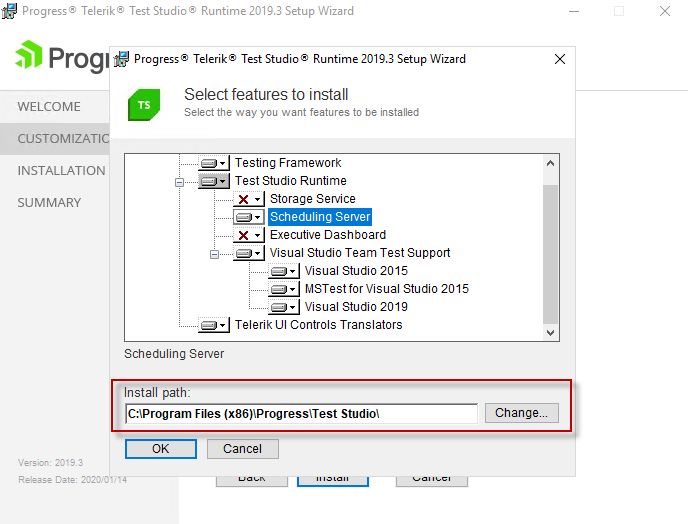
Finish the Test Studio Run-time Installation
Confirm the applied changes by pressing the OK button and check the list of enabled components. Proceed with installation by pressing the Install button.
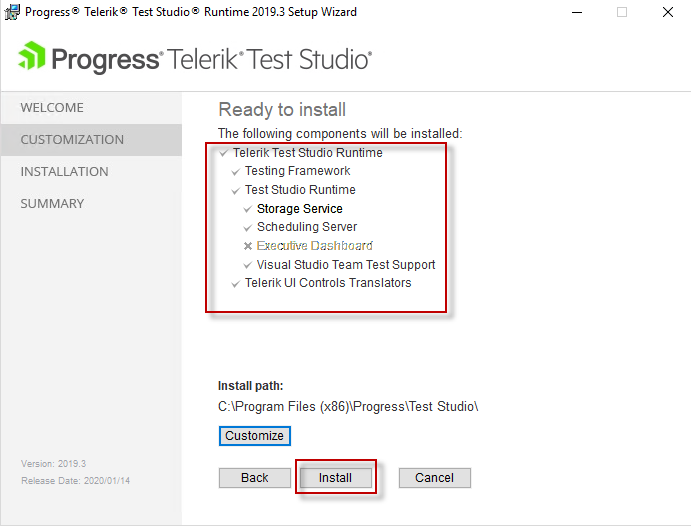
Once the wizard is ready with the installation of the selected components, you can choose whether to start the Test Studio services Configuration Wizard (if these were installed). Alternatively, you can disable the check box and exit the installation wizard by pressing the Finish button.
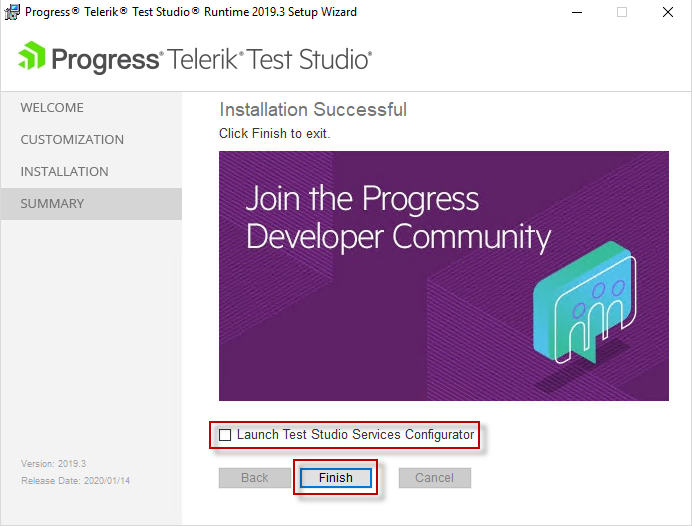
Upgrade the Test Studio Run-time Edition
The Run-time has no built-in functionality to check for updates and installing a newer version should be manually performed. You can login to your Telerik account and open the Downloads section. Or, you can use this link and download the latest available version in your account. Running the installation file will upgrade the existing version, if the product is already installed on the machine.