Modify the Test Studio Installation
The completed Test Studio installation can be modified or repaired if necessary. By changing the installation, you can add or remove some of the Test Studio components such as Test Studio Services, Visual Studio plugin, etc.
Trigger a Change of the Installation
Open the Windows Control Panel and navigate to its Programs and Features. Find the Test Studio installation - it is called Progress Telerik Test Studio 20XX.X. Right click on it and select the Change option.
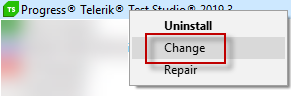
Important
Test Studio installation must be re-configured from a Windows Administrator account.
Click the 'Next' button in the Progress Telerik Test Studio 20XX.X Setup Wizard and choose the option to Change the current installation.
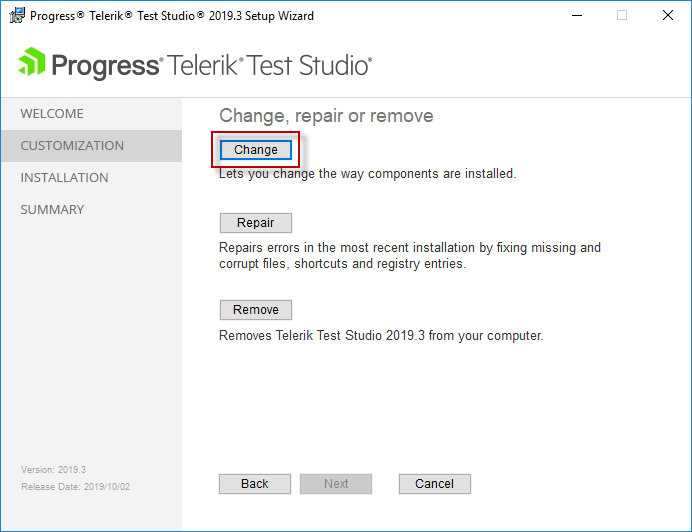
In the next screen of the Installation Wizard select/deselect the desired components.
Add Test Studio Services after Initial Install
After you have completed the Test Studio default installation, you can add the Test Studio Services and use the Scheduling configuration provided by Test Studio.
Once the Installation Wizard is opened in Change mode, enable the services to install - usually the Scheduling, Storage and Executive Dashboard.
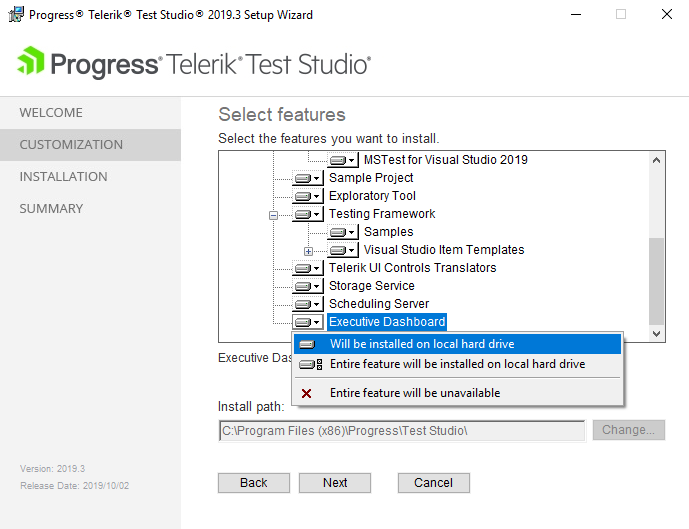
Proceed with the standard installation process.