TFS Source Control Integration
Learn how to associate changesets with TeamPulse items and to update your items from the check-in comments.
Connecting to Team Foundation Server
Before synchronizing a TeamPulse project with a Team Foundation Server (TFS) project, you must first supply TeamPulse with connection information for your TFS server. Only users who are server administrators are able to manage (add and remove) TFS servers.
TeamPulse supports synchronizing with:
-
Team Foundation Server 2010, 2012, 2013 and 2015
- TeamPulse versions 2015.1.730 (R1 2015) or earlier support TFS 2008 also. Since TeamPulse version 2015.1.1006 (R1 2015 SP1) the support for TFS 2008 is deprecated.
For TeamPulse versions 2015.1.730 (R1 2015) or earlier Team Explorer 2012 must be installed on the TeamPulse server (no matter which version of TFS are you connecting to). Since TeamPulse version 2015.1.1006 (R1 2015 SP1) this is no longer required.
- Visual Studio Online ( https://tfs.visualstudio.com )
Connecting to on-site TFS (2010, 2012, 2013, 2015)
- In TeamPulse, go to
Settings>
Integration > TFS and click "
+ New TFS Connection" button.
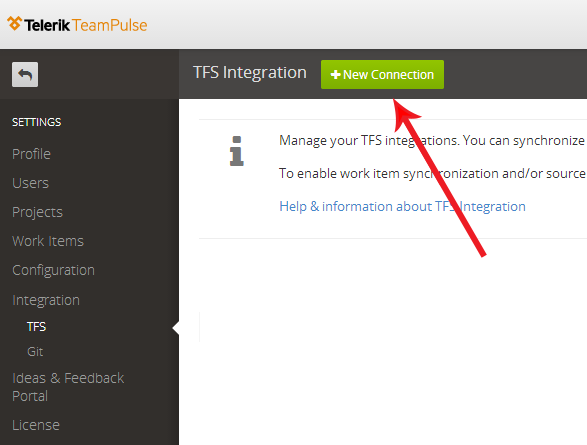
- Enter the TFS
Server Name,
Collection,
Path,
Port Number, and
Protocol as needed.
- If connecting to TFS 2008 (suported in TeamPulse versions 2015.1.730 (R1 2015) or earlier) - leave the Collection field empty.
- In the
Service Account Login Information section, enter the credentials of an account to be used for TFS operations performed by TeamPulse.
- The account entered here should have read/write access to all projects in the collection and should also have the Make requests on behalf of others permission.
- Click the
Save & Close button to add the TFS connection information to TeamPulse.
- TeamPulse will verify the information entered and if a connection to TFS is successfully established, the server will be added to the list and a notification will appear.
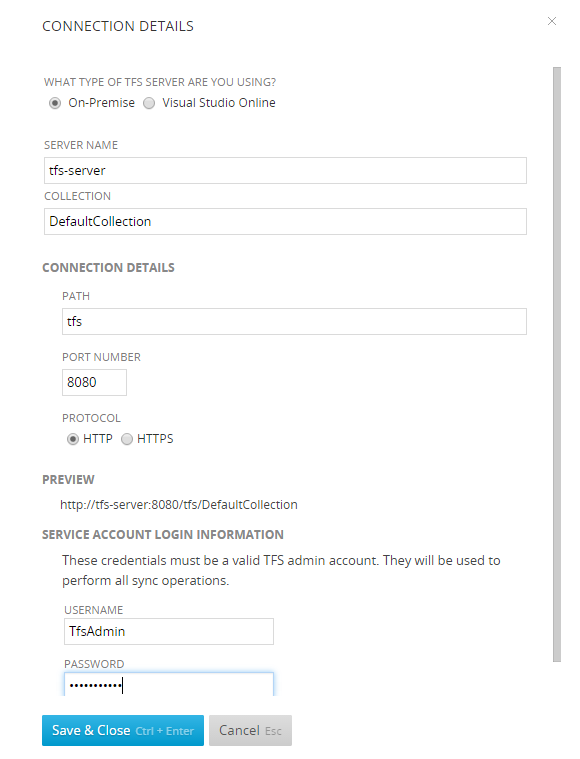
Connecting to Visual Studio Online
In order to connect to Visual Studio Online you will not be able to use your Microsoft account's email and password. Instead you need to use alternate authentication credentials or a personal access token which you can generate from your VSO account.
Note: TeamPulse versions 2015.1.730 (R1 2015) or earlier do not support Alternate Authentication Credentials or Personal Access Tokens for authentication to Visual Studio Online. Please see the Connecting to VSO using a service identity section below.
Note: If you are upgrading to TeamPulse v2015.1.1006 (R1 2015 SP1) or later from v2015.1.730 (R1 2015) or earlier, and you have active connections to VSO projects, your old service identity authentication will no longer be working. You need to switch to using Alternate Authentication Credentials or Personal Access Token in order to continue using your VSO integration.
Connecting to VSO using Alternate Authentication Credentials or Personal Access Token (for TeamPulse version 2015.1.1006 or later)
Since version 2015.1.1006 (R1 2015 SP1) you can use Alternate Authentication Credentials or Personal Access Token to connect to a Visual Studio Online project. To create a new connection you need to:
- Generate your Alternate Authentication Credentials or Personal Access Token from your Visual Studio Online account. See this article for detailed instructions.
- Once you have generated your alternate authentication credentials or personal access token, open TeamPulse and go to
Settings >
Integration and click "
+ New TFS Connection" button.
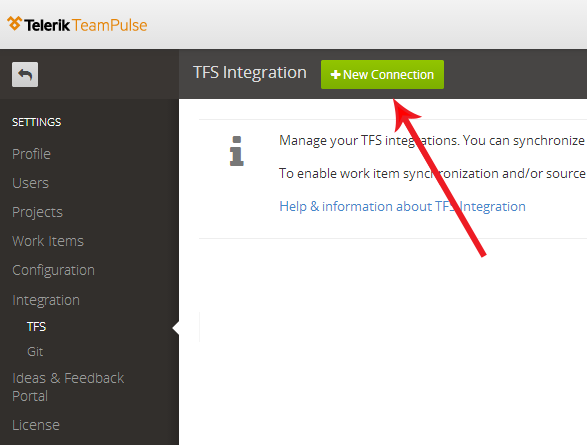
- Enter the TFS
Server Name,
Collection, Port Number and
Protocol
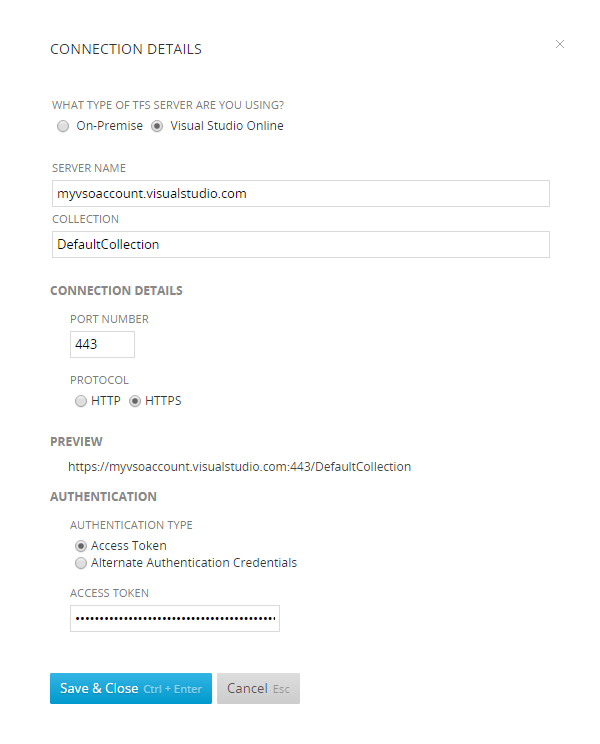
- In the Authentication section, choose the preferred authentication type and enter your personal access token or alternate authentication credentials.
- Click the
Save & Close
button to add the TFS connection information to TeamPulse.
TeamPulse will verify the information entered and if a connection to TFS is successfully established, the server will be added to the list and a notification will appear.
Connecting to VSO using a service identity (for TeamPulse version 2015.1.730 or older)
- In TeamPulse version 2015.1.730 or older in order to connect to Visual Studio Online you need to provision a service identity that TeamPulse can use for connections to VSO's API. To do this, you can run the VSO Service Credential Viewer tool.
NOTE: The current version of VSO Service Credential Viewer requires Team Explorer 2015 (older versions are not supported). You can install it with Visual Studio 2015 Preview which you can currently get from here.
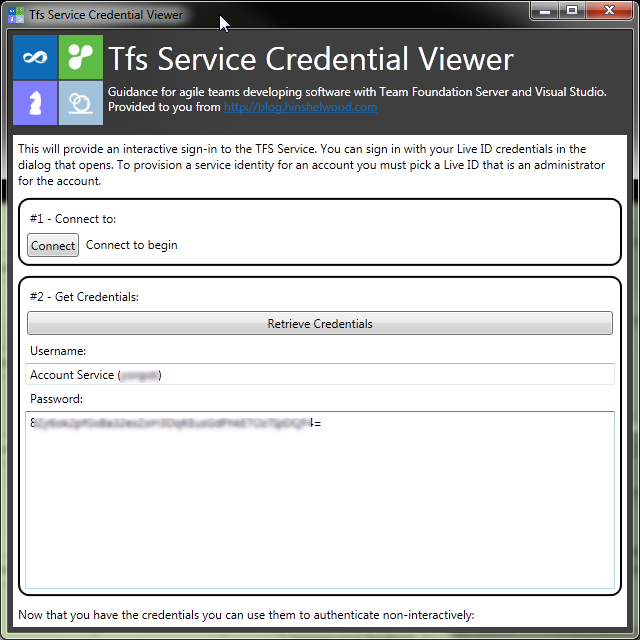
- Once you have generated your credentials, open TeamPulse and go to
Settings >
Integration and click "
+ New TFS Connection" button.
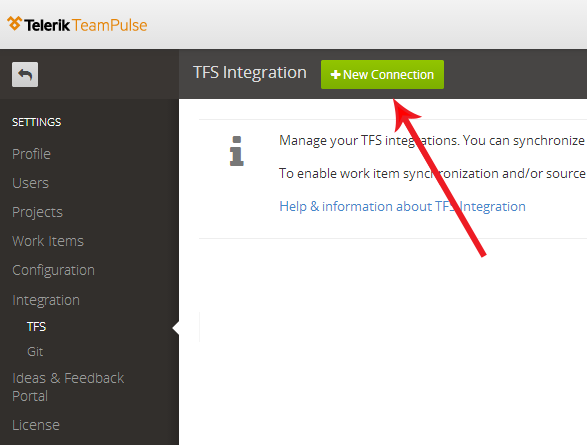
- Enter the TFS
Server Name,
Collection, Port Number and
Protocol
(Note that the PATH field is left blank in this case.)
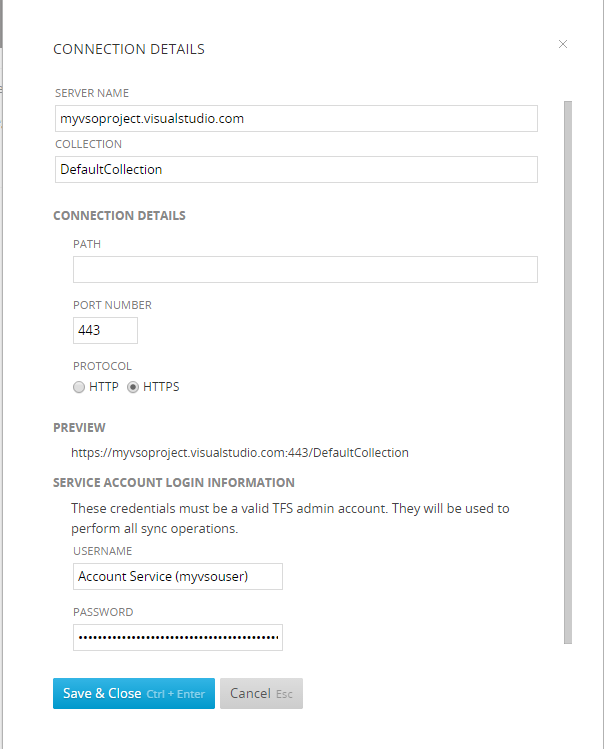
- In the Service Account Login Information section, enter the credentials of an account to be used for TFS operations performed by TeamPulse.
- Click the
Save & Close
button to add the TFS connection information to TeamPulse.
TeamPulse will verify the information entered and if a connection to TFS is successfully established, the server will be added to the list and a notification will appear.
