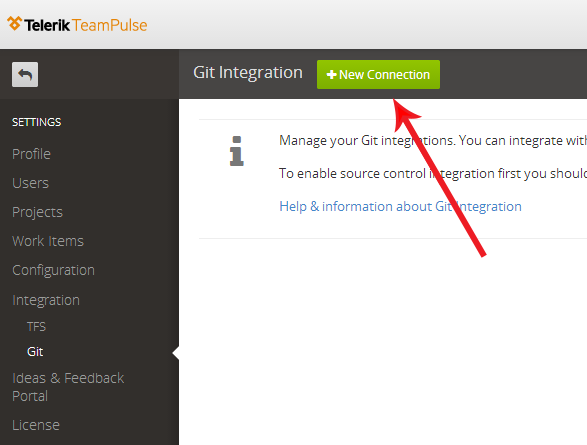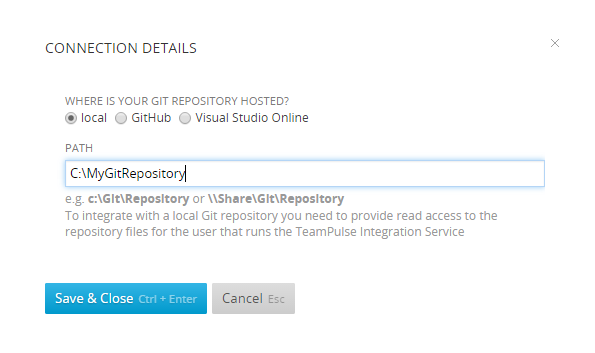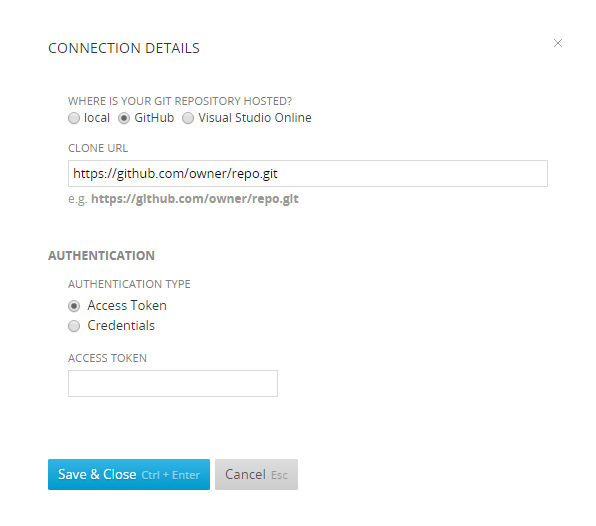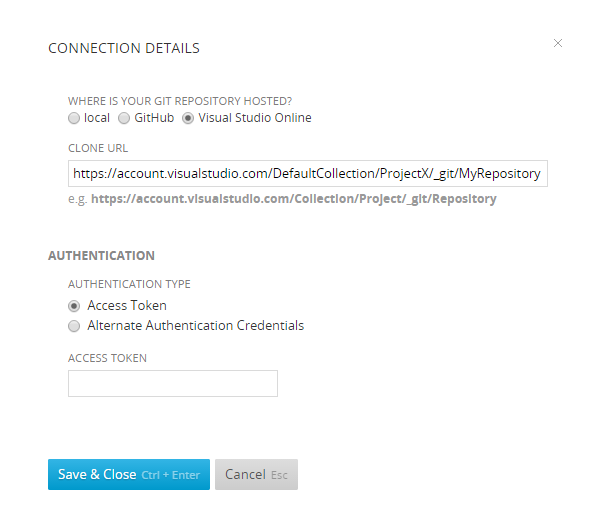TeamPulse offers integration with Git source control repositories (this includes GitHub repositories, Visual Studio Online Git repositories, and local Git repositories). The integration allows you to associate Git commits with TeamPulse items and to update TeamPulse items from the commits' comments.
Before you can use the Git source control integration functionality in TeamPulse you should provide information about where your Git repository is and how to authenticate.
Currently TeamPulse can connect to Git repositories that are:
- on the same machine as the TeamPulse server (local repositories).
- on a network share that is accessible from the TeamPulse server.
- hosted on Github.com
- hosted on Visual Studio Online (www.visualstudio.com) (Note that integration is supported since TeamPulse version R2 2015. Since November, 2015 Visual Studio Online has been renamed to Visual Studio Team Services)
Connecting to a Git repository
- In TeamPulse go to Settings > Integration > Git
and click the "+ New Connection " button.
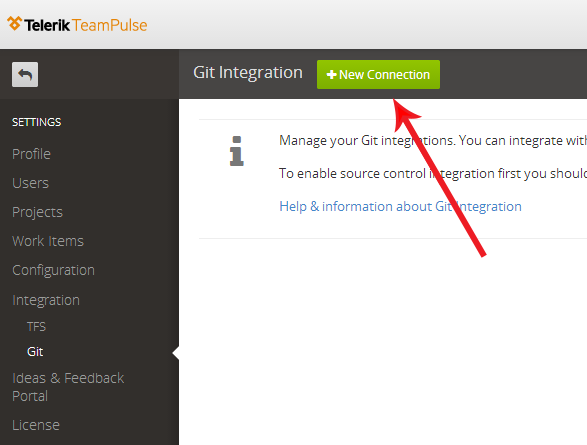
- Choose your preferred Git repository type and add the connection details accordingly:
- If your repository is local or on a network share the only information you need to provide is the path to the repository in an expected format as explained on the image below.
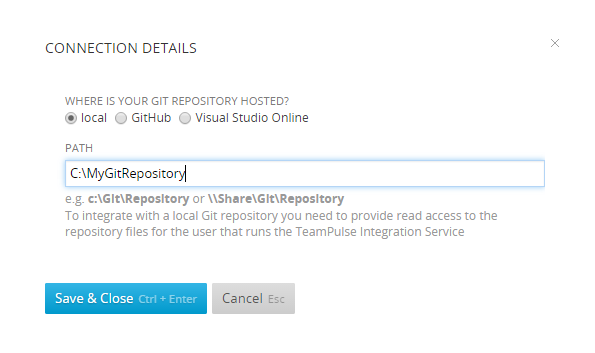
Note that in this case TeamPulse will access the repository files with the user that runs the TeamPulse Integration Service. This is why this user needs to have at least read permissions to the directories of the repository. You can check which user is currently used by the TeamPulse Integration Service by opening on your server: View Local Services -> TeamPulse Integration Service -> Properties -> Log On or ask your system administrator to check that.
- To connect to a hosted Github repository TeamPulse uses the publicly available Github API v3 and authentication details are required. The following methods for authentication against Github API v3 are supported:
- Basic authentication using username and password. Select the “Credentials” authentication type to use this option
- Basic authentication using personal authentication token issued by Github. To use this method you should select the “Access token” authentication type and paste in the field the personal access token provided by the repository owner.
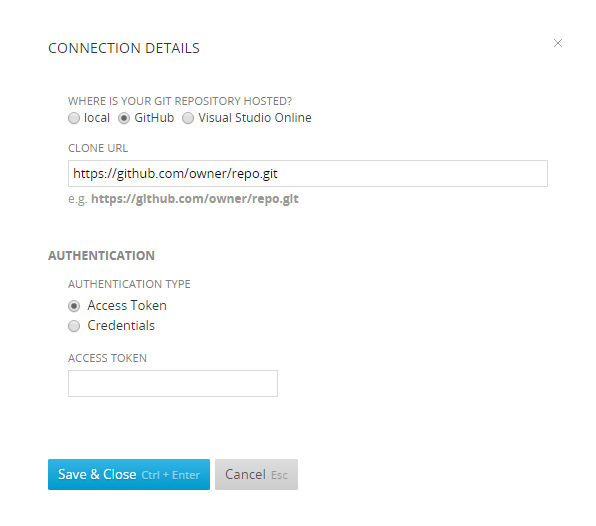
-
To connect to a Git repository hosted in Visual Studio Online (www.visualstudio.com) (supported since TeamPulse version R2 2015) TeamPulse uses the Visual Studio Online REST API. In order to create a new connection, you need to provide either an access token or VSO alternate authentication credentials, You can see this article for details on how you can generate them from your Visual Studio Online account.
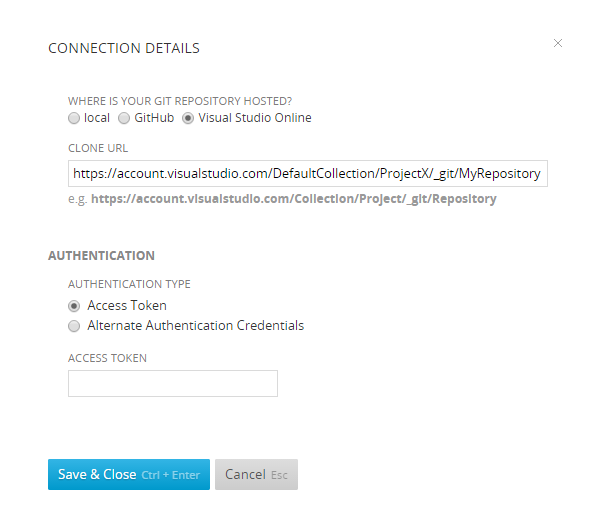
-
Click the “Save & Close” button to save the connection details. TeamPulse will try to connect to your repository and will redirect you to
Git Source Control integration if the connection was successfully established