Ideas & Feedback Portal is part of the TeamPulse installation. It is included in all installers after the November 2011 release. You don't have to do anything to install the Ideas & Feedback portal if you have the latest version of TeamPulse.Installation & Licensing
Installation
Enabling the Extension
Before users can begin submitting feedback, comments, and votes, the portal needs to be licensed. You’ll know the portal is unlicensed if you see a yellow message at the bottom of the portal stating it is unlicensed. To remove this message and make the portal fully functional, the Ideas & Feedback Portal extension must be purchased and activated.
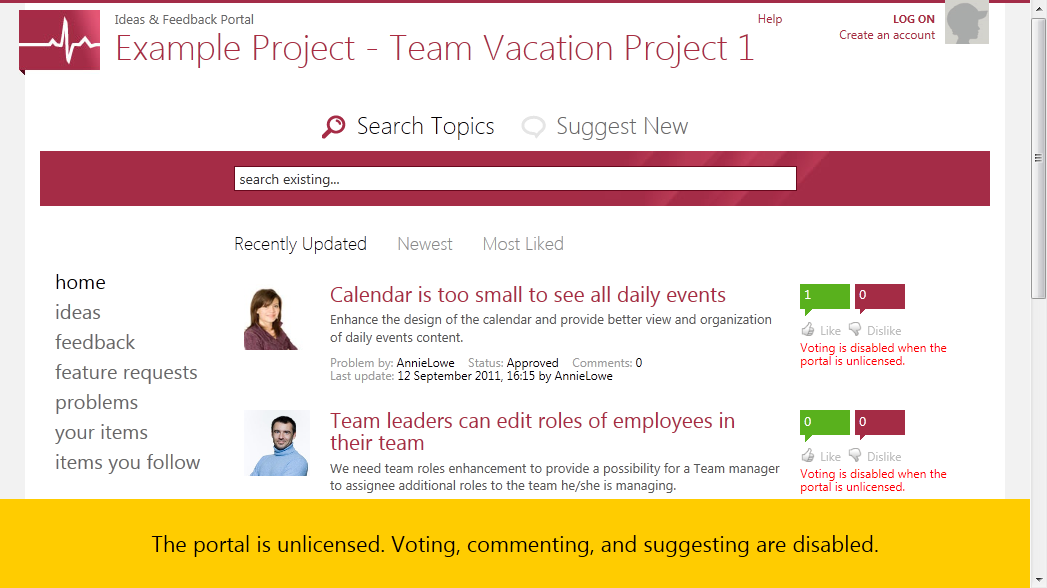
Purchasing the Feedback Portal extension
The Feedback Portal extension is purchased separately from regular a per-seat TeamPulse license. It is a site license that grants an unlimited number of users access to the Ideas & Feedback Portal web site.
To purchase, go to the TeamPulse Purchasing page and add the Feedback Portal to your shopping cart. Follow the on-screen instructions to complete the purchase.
Associating a Feedback Portal extension with a TeamPulse License
If you are purchasing the Feedback Portal extension as an add-on to an existing TeamPulse installation, before you can activate it, it must be associated with your TeamPulse license.
Follow these steps to associate the feedback portal extension with a TeamPulse license:
- Go to the Your Products page on telerik.com.
- Find the entry named Ideas and Feedback Portal (extension) and click the Associate with a license link.
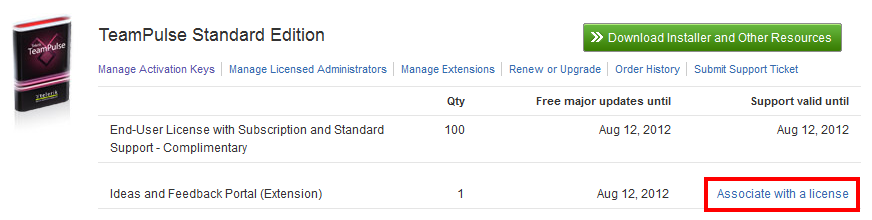
- Click the radio button beside the license you want to associate the extension with and then click Associate.
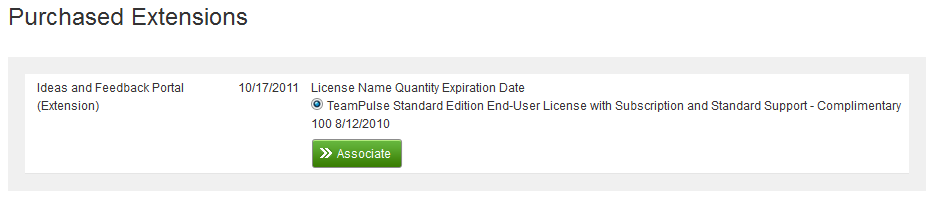
- Click Save to confirm your choice.
- Go back to Your Products page to verify that the extension was added to your license.
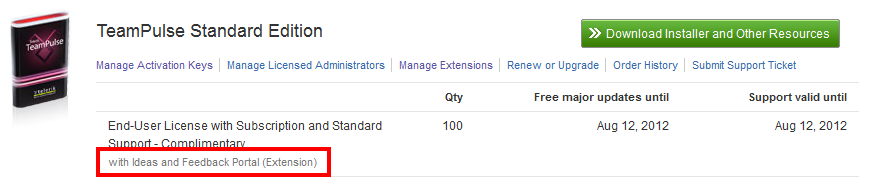
Activating the Feedback Portal extension
Follow these steps to activate the feedback portal extension for an existing TeamPulse installation:
- Go to the Administration site.
- By default, the URL for this site should be similar to the following: http://<TeamPulse-server>:9898/admin
- Click the Ideas & Feedback Portal link then click the Activate the Portal Extension link
- Clicking this link will take you to the Update License page because activating an extension is the same process as updating your license. For more information see the Update section of the License Management documentation.
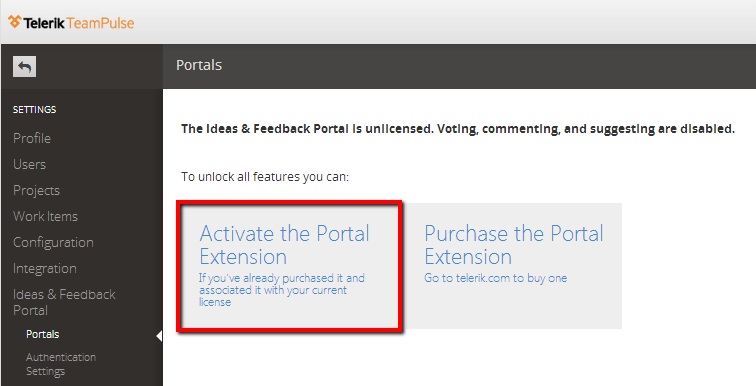
- Clicking this link will take you to the Update License page because activating an extension is the same process as updating your license. For more information see the Update section of the License Management documentation.
- If the machine TeamPulse is installed on has access to the internet, choose the Automatic Update option, otherwise choose Manual Update and follow the on-screen instructions.
- Click the Update License button to continue.

- If the license update was successful you will be shown a summary of your updated license details. This should now include the Ideas & Feedback Portal extension.
- If it does not, go to the Your Products page and make sure there is a TeamPulse license with an Ideas & Feedback Portal extension associated with it and try updating your license again.
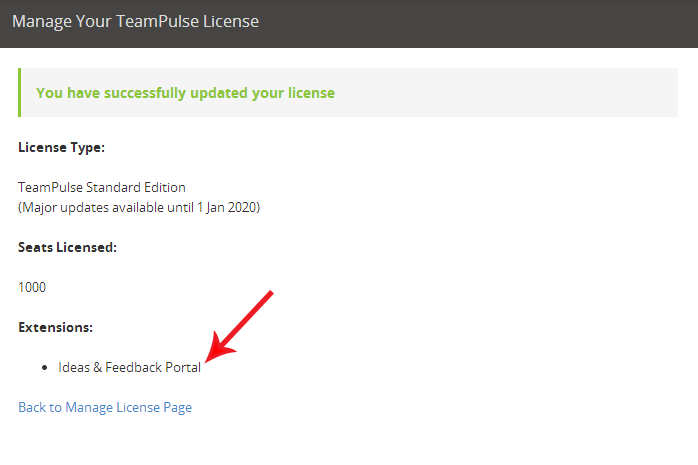
- If it does not, go to the Your Products page and make sure there is a TeamPulse license with an Ideas & Feedback Portal extension associated with it and try updating your license again.
