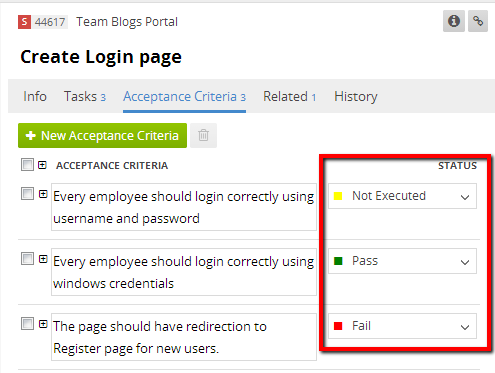Working with TeamPulse
- What is a feature?
- What is a story?
- What are bugs, issues, risks? What is the difference between them?
- What do all fields for a feature mean?
- What do all fields for a story mean?
- What do all fields of a bug mean?
- How can I create custom fields for my project?
- How to bulk edit fields of items?
- Can I relate two items?
- What are tasks?
- How to easily reuse a bundle of tasks?
- Which fields are saved in the templates?
- Who can manage task templates?
- How can I categorize / tag / label my items?
- How do I track the progress of my releases / iterations / projects / team etc.?
- How do I setup teams in TeamPulse?
- I want to see all my tasks across all projects?
- How can I export items from TeamPulse to .CSV file?
- Can I export to .CSV file with a separator different from comma?
- How can I import items into TeamPulse?
- What is persona?
- How to add persona to a story?
- What is acceptance criteria?
- Why is there a status for acceptance criteria?
FAQ: Work Items
What is a feature?
Features are a way to describe high-level business requirements. They consist of multiple user stories or other work items. Normally the product owner uses them to define project goals.
What is a story?
Stories (or user stories) are a way to describe the requirements for the product, system you are building. They capture the 'who', 'what' and 'why' of a requirement in a simple, concise way, often limited in detail by what can be hand-written on a small paper notecard.
What are bugs, issues, risks? What is the difference between them?
Bugs are defects in your software
Issues (or impediments in Scrum) are a way for your team to identify and track problems that prevent it from completing tasks efficiently. Issue is any problem which might block the process but individuals are not able to solve it by themselves. Example: you are testing something, but the virtual machines set up by your system administrators are not available due to maintenance. You need to log and track this issue so that you know why the work is blocked, who's working on the problem and be notified when it is solved.
Risks describe the possibility or chance of something negative occurring. Every project will encounter a number of risks during its lifecycle. An example of a risk for a typical project might be that subject matter experts may not be highly available to the team, which may lead to delays in determining solutions or even to developing incorrect solutions. TeamPulse provides a solution for managing, assessing and tracking these risks in an attempt to mitigate or at least understand each problem before it impacts the project.
In brief - the difference:
- log bug when something is broken in the software you are creating.
- log issue when something non-technical is blocking your work.
- log risk when you know that something can go wrong with your project so you can prepare a plan how to mitigate that risk.
What do all fields for a feature mean?
Child items in this Feature
A list of all items assigned to the feature. You can add and remove child items using the action buttons above the list - use the "add" button to add an existing item and "new" to create a new one and add it as a child of the feature.
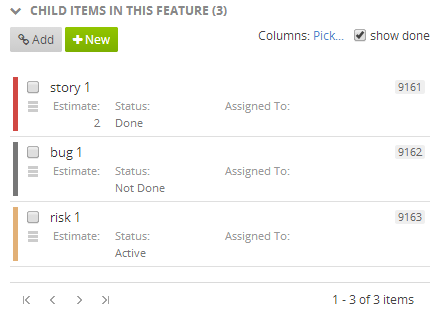
Stories (count)
The number of stories assigned to the feature.
% completed (by story count)
The percentage of done stories between all stories assigned to the feature.
% completed (by story estimate)
The percentage of work completed. It is calculated with the estimate of the feature's child stories.
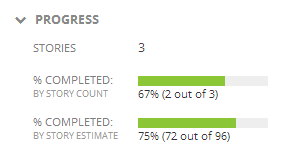
What do all fields for a story mean?
Stories, in addition to the standard fields that all work items have (like title, description etc.), have several different ones. You can use them to better categorize each story and help you manage your backlog.
Feature
This is the parent feature of a story. You can easily assign a story to another feature by clicking the edit button. To unassign it - use the "x" button.
Priority Class(ification)
This field helps you and project stakeholders say how important is the delivery of each story. The values for this field use the MoSCoW method.
Value Class(ification)
Helps you identify the type of value the feature provides to your organization.
- Cost saver - reduce cost to produce, maintain or service and increase margin
- Table Stakes - something that is must have feature that any other competitor has
- Differentiator - a feature that is unique (stands out from the competition)
- Spoiler - features being introduced to spoil a competitors differentiator. A feature that your competitors have, but your software implements better.
Complexity
A relative attribute that allows you to express how complex you believe the story is. Very complex stories may be flagged for greater design work compared to very simple stories.
Maturity
Maturity represents how mature the story is with regards to its specification. If you have only just captured the story title and cannot quite define the story description, the story is not mature at all. You can use this flag during planning, as you will likely not want to start development on stories that are not mature.
Certainty
Certainty is an attribute that allows you to express how certain you are that the story is accurate. Some stories may be fully written, however, you can use this certainty flag to indicate that you require additional validation before proceeding.
Priority
A legacy field that you should not use in TeamPulse. Instead order (prioritize) the items in your backlog.
What do all fields of a bug mean?
Steps to Reproduce
Describe in detail steps taken to reproduce the system fault this Bug represents.
Resolution
Once the work on a bug is done you can add more details. For example, if the bug has been deleted you might say "this bug is duplicate of bug 123" or if its developed - simply "fixed in version 2.3".
Feature
This is the parent feature of a bug. You can easily assign a bug to another feature by clicking the edit button. To unassign it - use the "x" button.
Severity
This value can be used to indicate the impact this Bug has on the system, and can also be used to help prioritize the Bug in relation to other Bugs. Most templates define accepted values ranging from Low to Critical or Blocking, but these are all configurable via the project template advanced settings XML.
Priority
This is a value that you can use to help prioritize the Bug in relation to other Bugs. Most templates define accepted values of 1, 2, 3, and 4, however these are configurable via the project template advanced settings XML.
Blocking
A bug can be marked as Blocking to indicate that it is preventing other work or testing from being completed. A bug marked as blocking will acquire a special icon as well as be highlighted in red throughout the system.
Triaged
Triaging is the process of reviewing bugs to ensure they are valid, reproducible, and have accurate information that allows them to be resolved and tested. Once you've verified a bug you can mark it as "triaged".
How can I create custom fields for my project?
Go to Settings -> Work Items -> Manage Custom Fields. You need to be a TeamPulse server administrator in order to create and manage custom fields. Custom fields are applicable for various work item types in particular projects. You can configure a custom field differently for each project context or in a global context. Project level rules will override global ones. It is also possible to delete a custom field but this will permanently delete all the data entered for it so it is recommended to create a backup of your data first.
How to bulk edit fields of items?
When you select multiple items a Bulk Edit action appears in the toolbar.
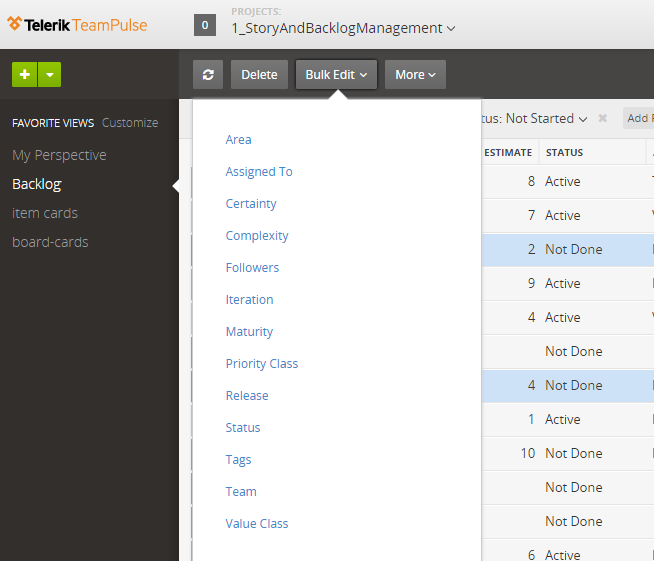
You can bulk edit Area, Iteration, Release, Assigned to, Status, Certainty, Complexity, Maturity, Priority Class, Team, Value Class, Tags and Followers fields. The animation below shows how to bulk edit tags.
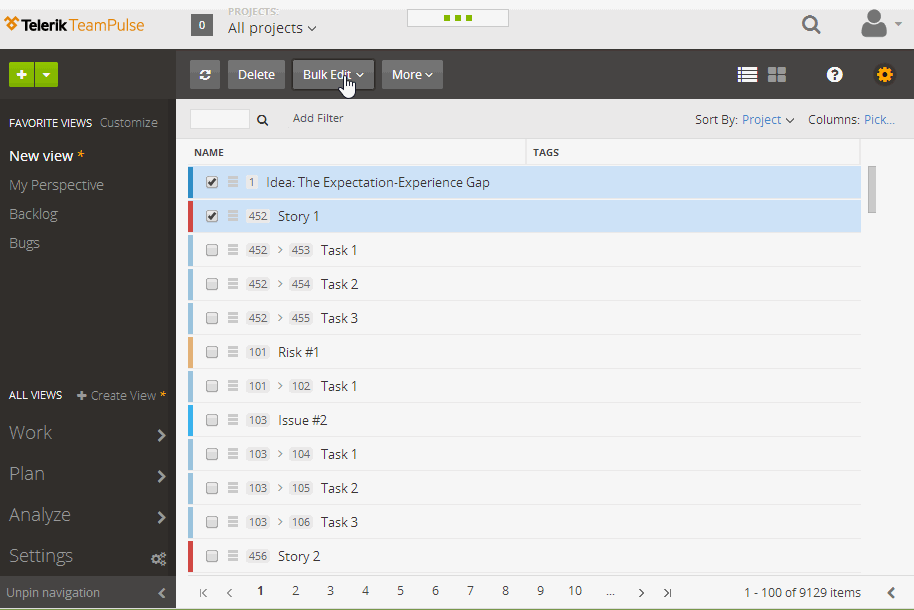
If you select items with different entity types you can only edit the fields they share in common. For example if you select a Story and a Task, you will be able to bulk edit only their assignee and status.
When you bulk edit fields of items from different projects you can set only the values that are common for the selected projects.
Can I relate two items?
Yes, you can.
Open an item, go to Related tab and click "Relate" or "Add New" (which will create a new item and automatically relate it to the open one).
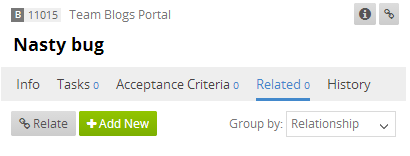
What are tasks?
When describing the work you need to do, you'll often break down features into small enough stories that describe concrete bits each adding incremental value. For stories the focus is on the business value that it will provide.
On the other hand the task is just a task - a chunk of work that need to be done from someone. It is convenient to decompose a story into tasks as this can give you better idea of the size of the story. Writing tasks is powerful communication tool as it will help everybody to understand what mean to complete a story. When multiple people work on the same story they might need to split the work between themselves.
Also you can also want to split story into tasks to provide better tracking of your progress. Each task can be Not started, In progress and Done - so you can indicate when story is done. Making tasks done doesn't affect the overall story status.
Tasks work the same way for bugs, issues and risks.
How to easily reuse a bundle of tasks?
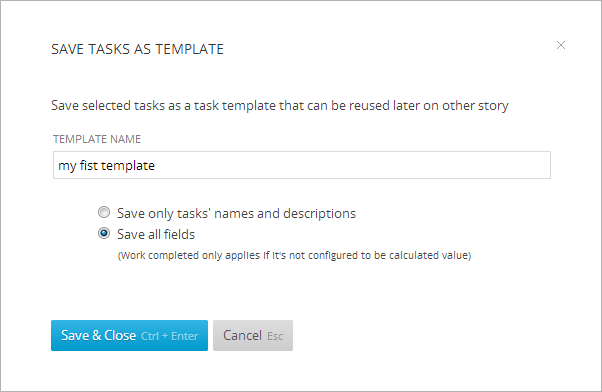
Once the template is saved you can use it to create tasks. Clicking on "New from template" to see a list of available templates and select the template you’d like to apply (1). If you don’t need a template any more click on the trash icon to delete it (2).
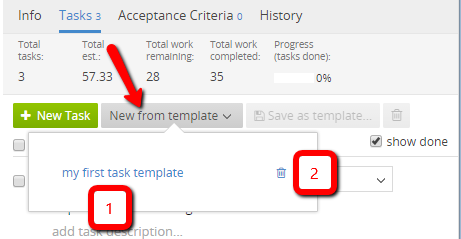
Note that the templates are saved per project and for the corresponding type of item that you are working on – story, bug, issue or risk. Using task templates saves you time adding tasks and also helps you not miss an important one.
Which fields are saved in the templates?
Who can manage task templates?
How can I categorize / tag / label my items?
TeamPulse provides several ways of categorizing / labeling your work.
Areas
Areas are a hierarchical structure of categories. This allows you to specify dependencies (parent - child relationships) between the separate areas. Areas sync to the TFS areas (if you use the TFS Synchronization feature of TeamPulse).
Tags
Tags are a free-form categorization scheme. While you can only set one area per item, for tags you can relate many tags to the same item - thus allowing more flexibility.
Also read more about "What do all fields of a story mean?" to see how you can set different fields and use them to categorize your items in even more various ways.
How do I track the progress of my releases / iterations / projects / team etc.?
Boards / My Perspective
Boards in TeamPulse help you see visually how work is progressing. When you open My Perspective, Current Iteration, or Current Release board you'll see items spread across several columns that represent different statuses. Depending on the progress of the work cycle you can judge if everything is going according to the plan. In the beginning of the cycle it would be normal if the Not Started column is the busiest, but if your release/iteration is close to the end such a state would be worrying.
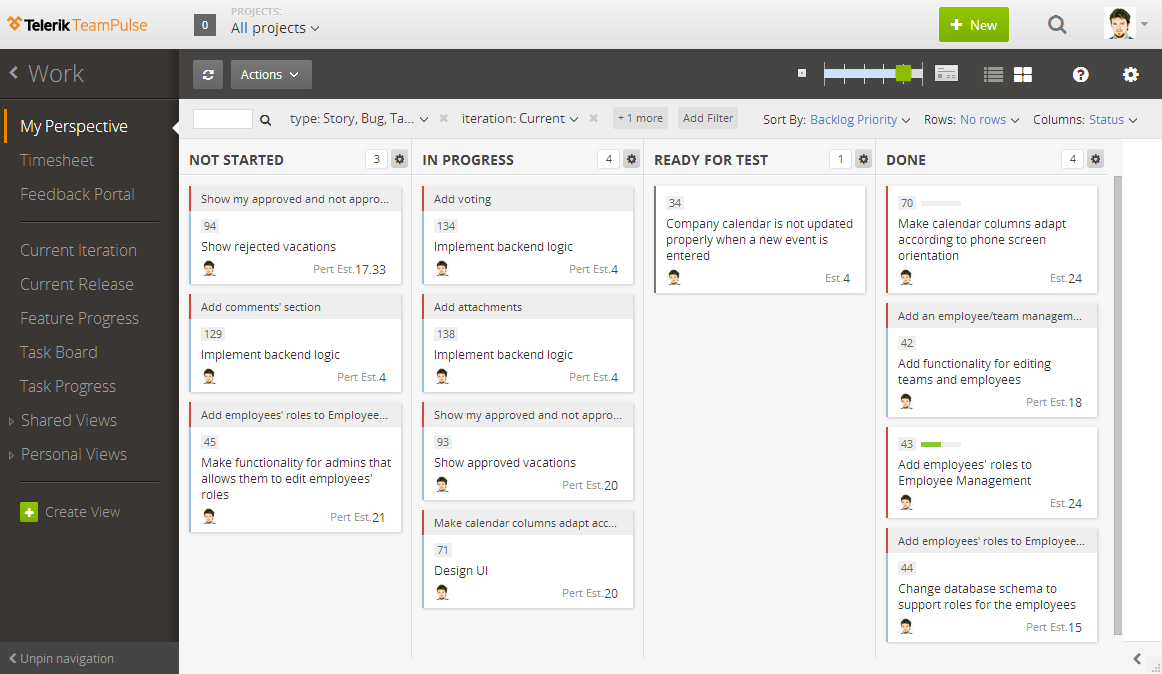
Because boards are easy to configure you can see different slices of your data - for example display only items assigned to a specific team, or a project or area or whatever.
People Status Report
Go to Analyze -> People status to see how much work each team member has pending, in progress and done. Also you can see their activity during the last 7 days in a sparkline chart (showing the number of work items done per day).
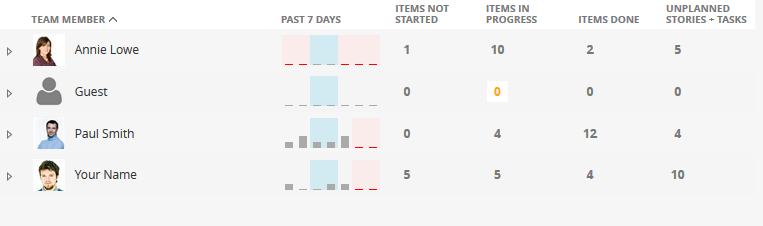
Feature Progress
The feature progress view is a board view of the statuses of the child stories assigned to the feature items in the current release. All features in the current release are presented in the first column of the board view and all child stories are presented by their statuses in the next columns.
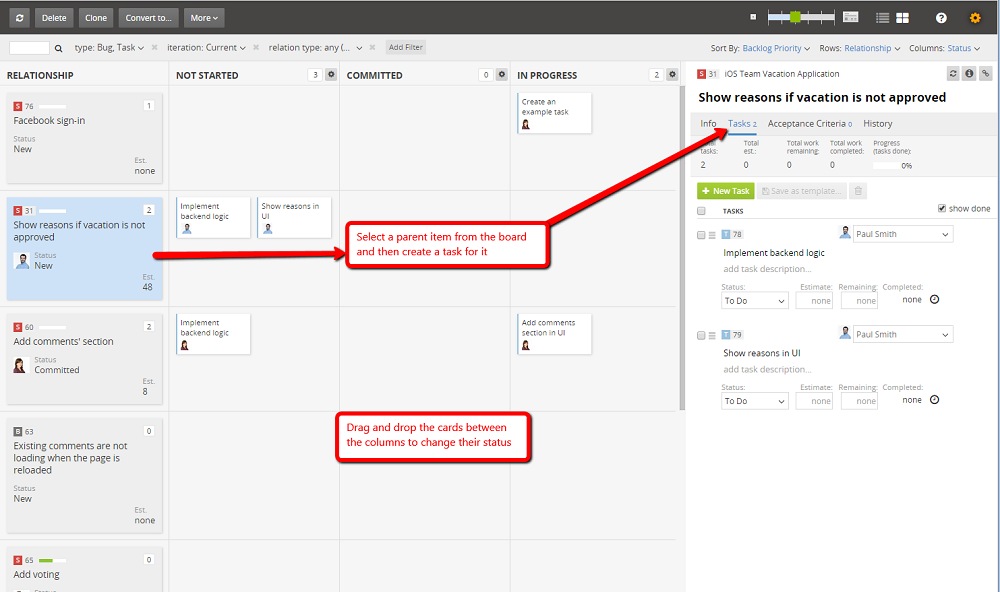
Task Progress
The task progress is a list view of the stories in the current iteration. It help you track the progress of the stories based on the statuses of the child tasks of the stories. You can track the progress based on the task count and the task estimate and amend the view according to your preferences by hiding some of the list view columns or reordering them.
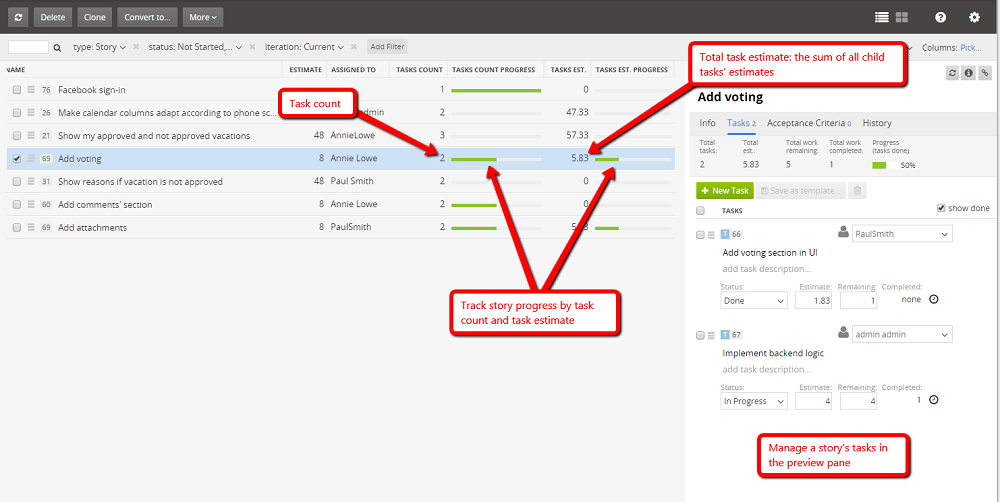
Burndown
Go to Analyze -> Reports and click on the desired Burndown report. Based on the rate you finish your work items TeamPulse predicts when all work will be done.
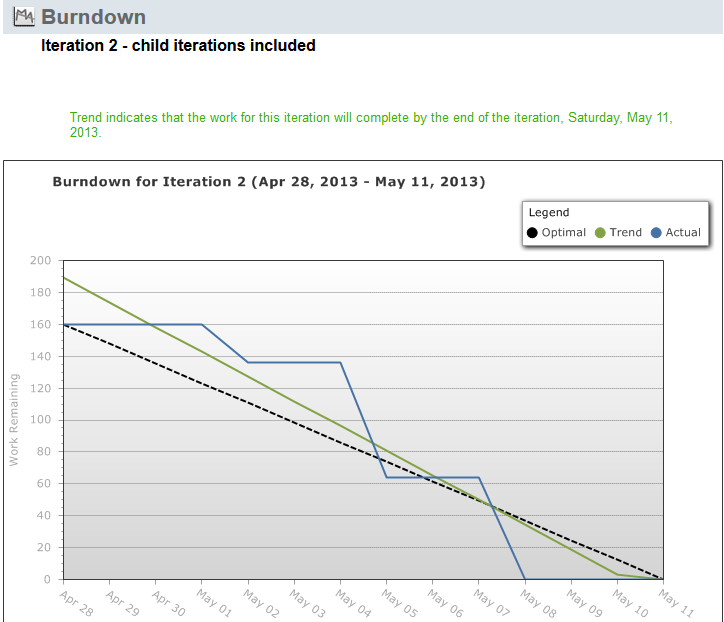
For further details on how to track progress, please, visit this page
How do I setup teams in TeamPulse?
If the work on a project is split between several teams, you can define and later assign work to these teams.
Do create teams:
- Go to Settings, then Projects
- Choose your project
- Go to the Teams page
- Add as many teams you want.
These teams will then appear on each Story, Bug, Issue or Risk for that project.
If you have same teams working on several projects you'll need to create the teams in each project. Just make sure you use exactly the same names so that later on the filtering and other features work as expected in multi-project context.
I want to see all my tasks across all projects?
Go to Work -> My Perspective. Make sure that you've selected "All projects" option in the projects selector on the top of the screen.
How can I export items from TeamPulse to .CSV file?
To export items from TeamPulse into a .CSV file just click the Export option under "Actions":
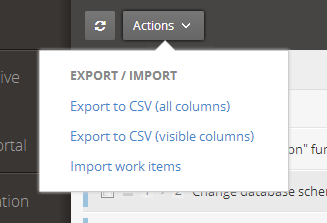
If you are on the board view -  , all the fields of the items will be exported, including the custom fields.
, all the fields of the items will be exported, including the custom fields.
If you are on the list view -  , only the visible fields in the grid will be exported. You can change the visible fields from the columns selector window by clicking the "Pick..." button in the right top corner of the view:
, only the visible fields in the grid will be exported. You can change the visible fields from the columns selector window by clicking the "Pick..." button in the right top corner of the view:
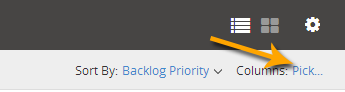
To export all fields from the list simply select "Export to CSV (all columns)" from the Actions menu.
Can I export to .CSV file with a separator different from comma?
The separator used for exporting is stored in a setting on server level. Users with Server Administrator permissions can change that settings by navigating to: Settings -> Configuration -> Export Settings.
There are five different options to choose from:
- Comma (,)
- Semicolon (;)
- Period (.)
- Vertical line (|)
- Tab
The default separator is Comma (,).
How can I import items into TeamPulse?
See the import documentation for details.
What is persona?
How to add persona to a story?
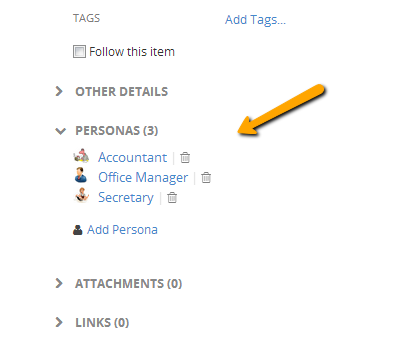
Note: you should have edit story permission to add or remove personas from a story.
You can filter by personas too – you can find more information about filtering here.
What is acceptance criteria?
Every Story and Bug have acceptance criterias. There you can write every rule that the story or the bug have to cover in order to be complete. You can write simple steps or cases that will be tested before the items is moved to "Done" status. You are able to set a short title of the acceptance criteria and also a big description where you can be more specific about the requirements.
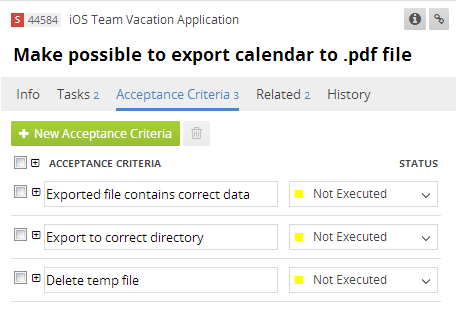
Why is there a status for acceptance criteria?
Each acceptance criterion has a status: "Not Executed", "Fail" or "Pass". The default status is "Not executed". You can use the status while checking if the story is done by setting the status of an acceptance criterion to "Pass" or "Fail" in order to see which criteria are not valid. If all the statuses are set to "Pass" then you can move the item to "Done" status.