Adding Manually the WinForms Report Viewer to a Windows Forms .NET Framework Project
Assign report to the viewer in design time
To use Telerik Reports in Windows Forms application, you need the Windows Forms report viewer:
-
Drag the ReportViewer control from the Toolbox to the form design surface.
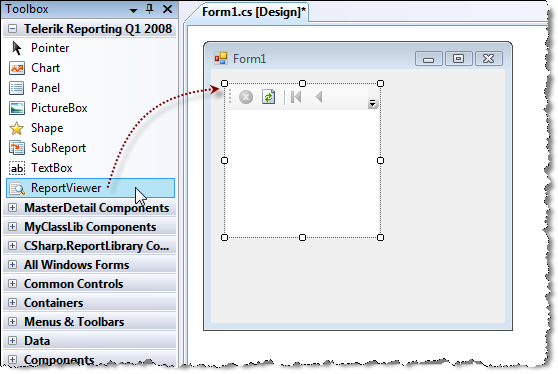
Add reference to the class library that contains your reports in the windows form application.
- Build the application.
- Set the ReportSource for the report viewer. For more information, see How to Set ReportSource for Report Viewers.
- To run the report in the viewer, call ReportViewer.RefreshReport() from your application code.
Assign report to the viewer programmatically
In the Form_Load event handler you create an instance report source and set its ReportDocument property to a report instance. Next assign the instance report source to the ReportSource property of the viewer. Finally call ReportViewer.RefreshReport().
private void Form1_Load(object sender, EventArgs e)
{
var typeReportSource = new Telerik.Reporting.TypeReportSource();
typeReportSource.TypeName = "Telerik.Reporting.Examples.CSharp.ListBoundReport, CSharp.ReportLibrary";
this.reportViewer1.ReportSource = typeReportSource;
reportViewer1.RefreshReport();
}
Private Sub Form1_Load(sender As Object, e As EventArgs)
Dim typeReportSource = New Telerik.Reporting.TypeReportSource()
typeReportSource.TypeName = "Telerik.Reporting.Examples.CSharp.ListBoundReport, CSharp.ReportLibrary"
Me.ReportViewer1.ReportSource = typeReportSource
ReportViewer1.RefreshReport()
End Sub
If the current application has to be declared as DPI-aware, an additional element needs to be added to the application manifest file, as explained in the article Declaring the application as DPI-aware.