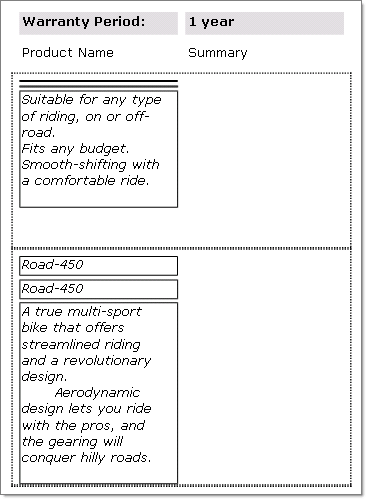Shrink TextBox Having Less Content Than It Can Accommodate
Environment
| Product | Progress® Telerik® Reporting |
Description
I have three textboxes (a textbox on each "row" below each other) and have been testing the CanShrink property. Let's say the first textbox is empty but the other two are not, is it possible that the other two textboxes 'move up', the second textbox takes the first textbox place etc?
Solution
Yes, the following shows how CanShrink and CanGrow properties change the layout of a report.
The figure below shows TextBox items for Name and Summary fields, the detail section is surrounded by a dotted line. The Name and Summary TextBox items are surrounded by a solid line. This topic will show the report layout when setting and unsetting the CanShrink and CanGrow properties.
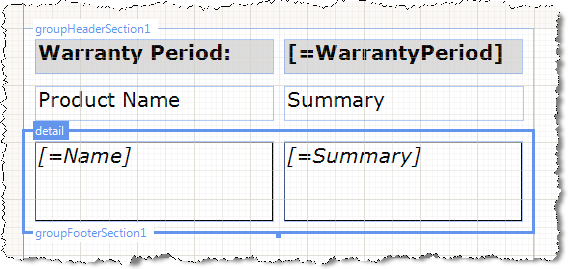
-
CanShrinkandCanGrowproperties for both Name and Summary are set tofalse. Both TextBox items stay at the same dimensions as designed even though the Name TextBox has less data than needed and Summary may have more text than needed to fill the area.CanShrink and CanGrow set to false
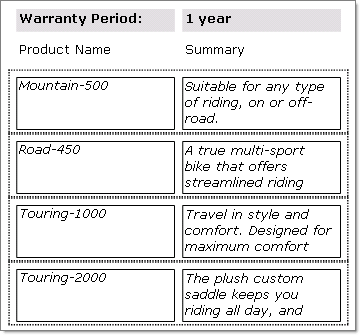
-
The
CanShrinkproperty for the Name TextBox is set totrueand theCanGrowproperty for the Summary TextBox is set totrue. Here you can see that the Name and Summary TextBoxes are sized to fit the data exactly.CanGrow and CanShrink set true
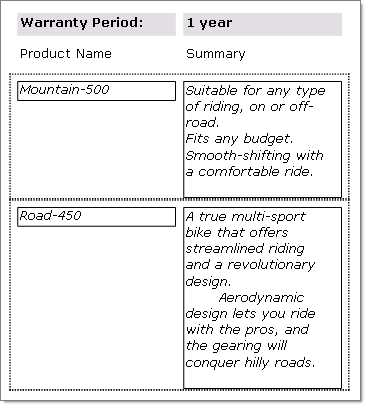
-
In this last example the TextBoxes are arranged vertically into a single column, with the Name TextBox appearing twice. The layout is roughly:
Name Name SummaryThe data for the first row Name field is blanked out. The output with
CanShrink = truefor Name andCanGrow = truefor Summary shows the Name property TextBox has shrunk and the Summary information takes its place:CanShrink and CanGrow true with fields arranged vertically