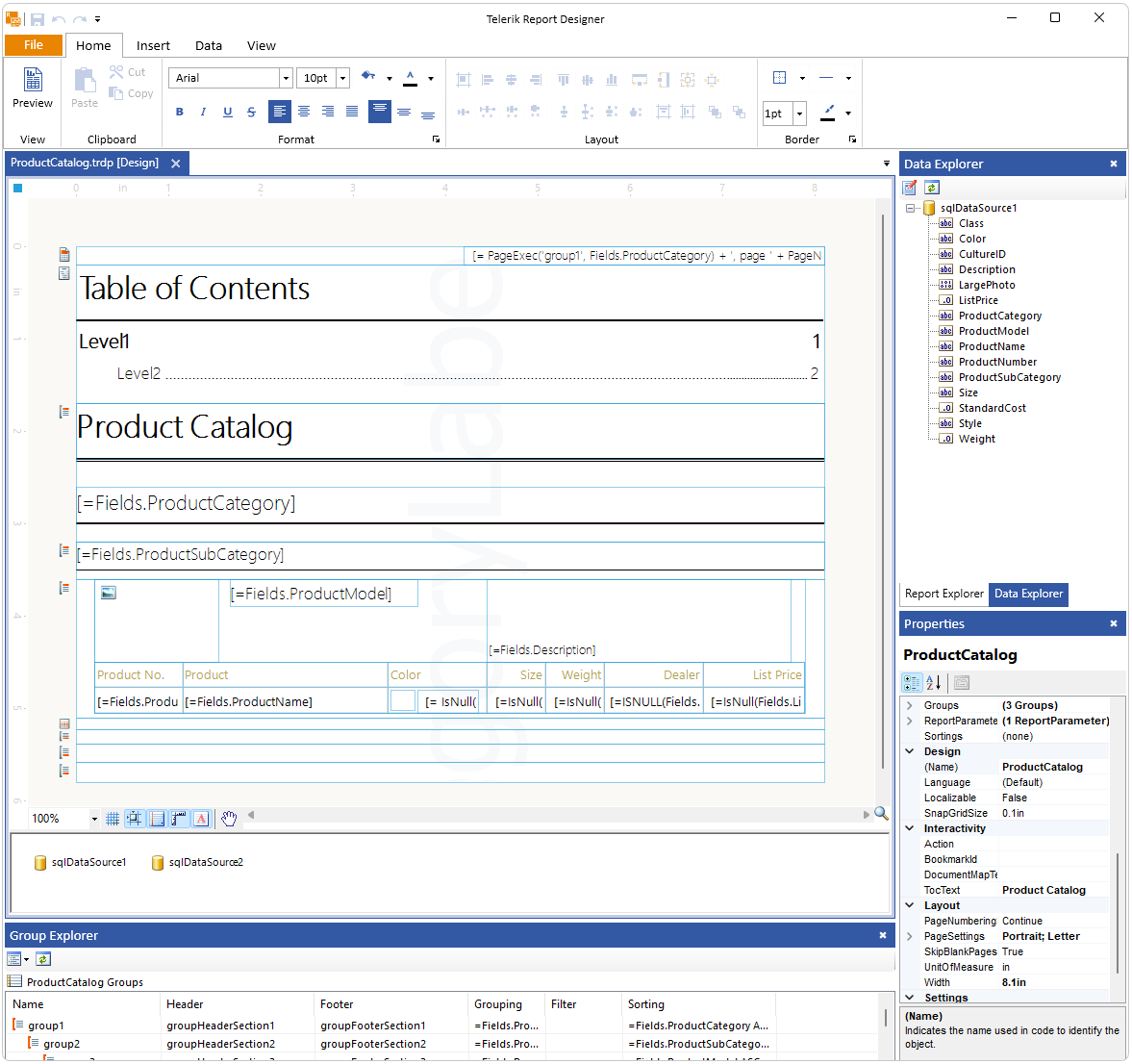Converting .cs Reports to .trdp Format in Telerik Reporting
Environment
| Version | Product | Author |
|---|---|---|
| 18.3.24.1112+ | Telerik Reporting | Desislava Yordanova |
Description
This tutorial shows how to convert types inheriting the base class Telerik.Reporting.Report created with the Visual Studio Report Designer to .trdp format for various reasons, such as ease of use or distribution. This KB article also answers the following questions:
- How can I manage .cs reports in the Standalone Report Designer?
- Is it possible to convert code-based reports to the TRDP format?
- What steps should I follow to transition from .cs report files to .trdp in Telerik Reporting?
Solution
Let's start with a Class library project that contains the reports:
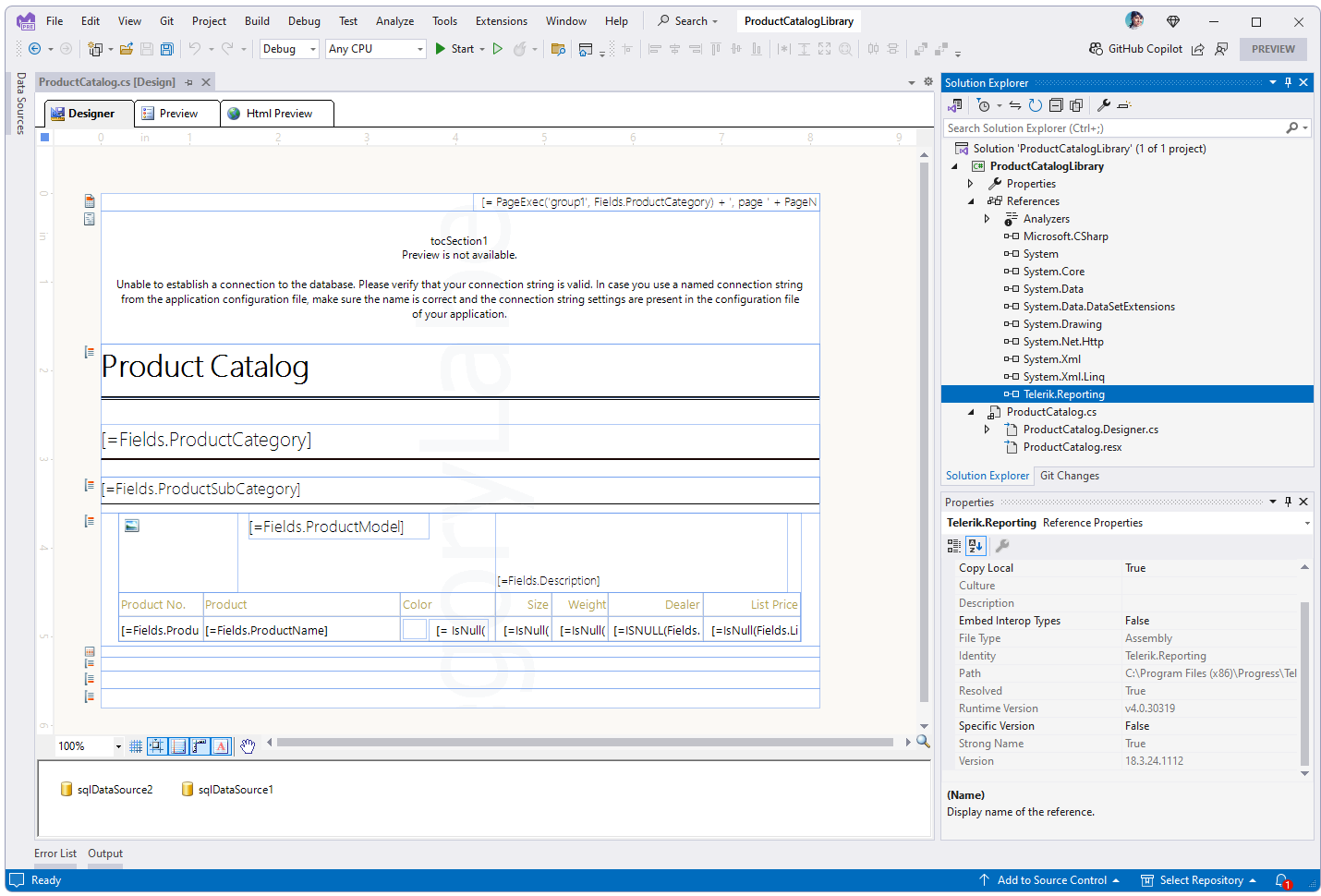
The project targets .NET Framework 4.6.2 or higher:
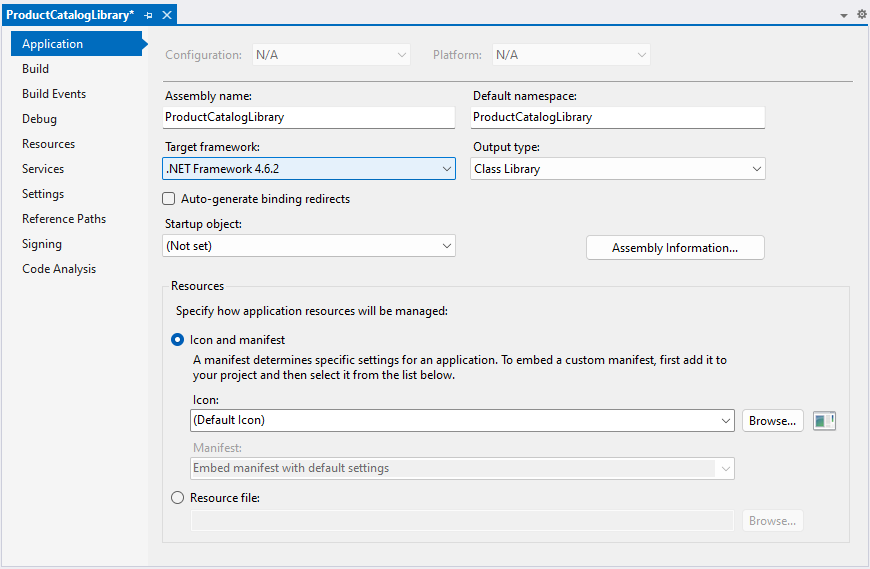
For projects targeting .NET, use the Standalone Report Designer for .NET.
To convert a .cs report to a .trdp report, use the Standalone Report Designer. This tool allows for importing .dll files produced from projects containing types inheriting Telerik.Reporting.Report, facilitating the conversion process.
Steps for Conversion
-
Compile the Project: Ensure your project containing the
.csreport files is compiled successfully, generating a.dllfile that includes the Report types. -
Copy the produced dll (e.g. ProductCatalogLibrary.dll) and paste it next to the
exeof the appropriate report designer considering the Target framework of the project: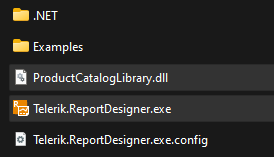
Open Standalone Report Designer: Launch the Telerik Standalone Report Designer.
-
Add an Assembly Reference to the Standalone Report Designer: Extending Report Designer to Recognize Custom Assemblies.
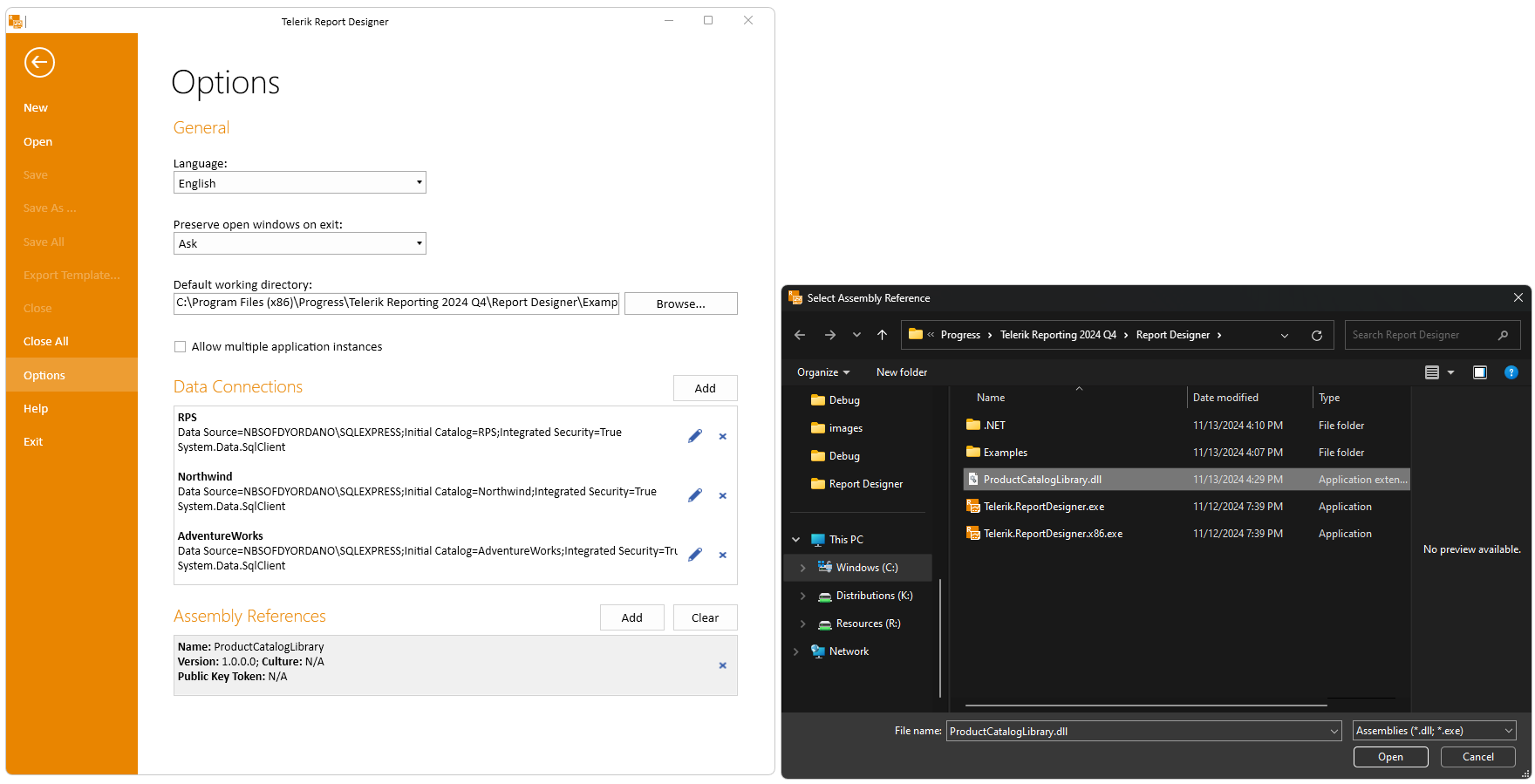
-
Import the DLL: From the Report Designer, select to import reports, and navigate to the
.dllfile produced by your project from the first step above. The Standalone Report Designer will launch the Import Report Wizard and will list all reports available in the.dllfor import. Follow the wizard:
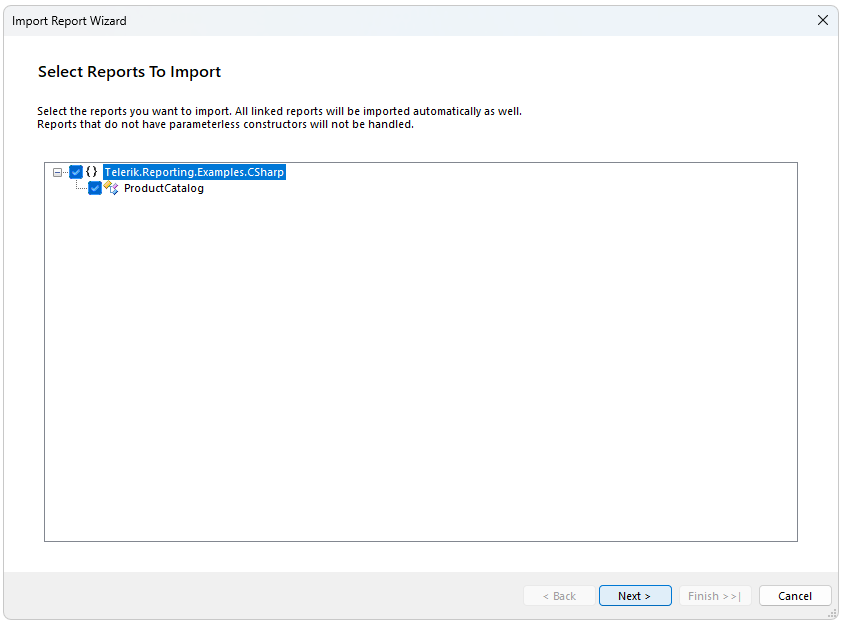

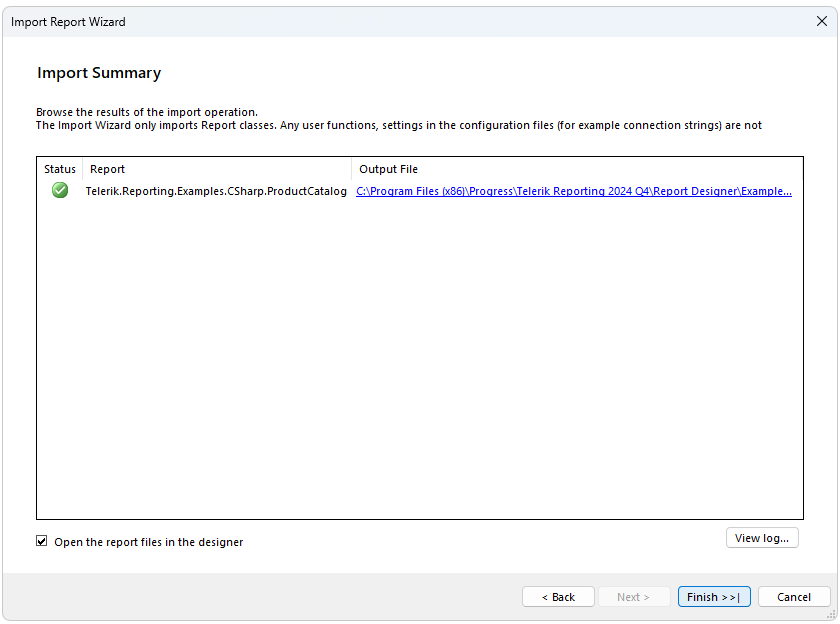
-
Save as TRDP: After successfully importing the
.csreports, save them in the.trdpformat using the Standalone Report Designer's save functionality.