How to configure SQLite ADO.NET Provider for Standalone Report Designer
Environment
| Product Version | 12.2.18.1017 |
| Product | Progress® Telerik® Reporting |
Description
Visit the updated Integrating the SQLite Data Provider article for a how-to on connecting to SQLite Databases.
Configuring the SQLite ADO.NET Provider for the Stand-alone Report Designer requires a few steps. If one is missed, the DataSource provider will not work in the Report Designer. Follow the steps below to get this working.
Solutions
Solution for the old Standalone Report Designer
Step 1 Download the SQLite installer per your desired version of the .NET Framework from the System.Data.Sqlite Downloads page.
Step 2 Copy the System.Data.Sqlite.dll and SQLite.Interop.dll assemblies from the System.Data.Sqlite installation directory to the Report Designer installation directory.
- SQLite Installation:
C:\Program Files\System.Data.SQLite\2015\bin - Telerik Reporting Installation:
C:\Program Files (x86)\Progress\Telerik Reporting 2025 Q4\Report Designer
The Telerik Reporting directory will look like the following:
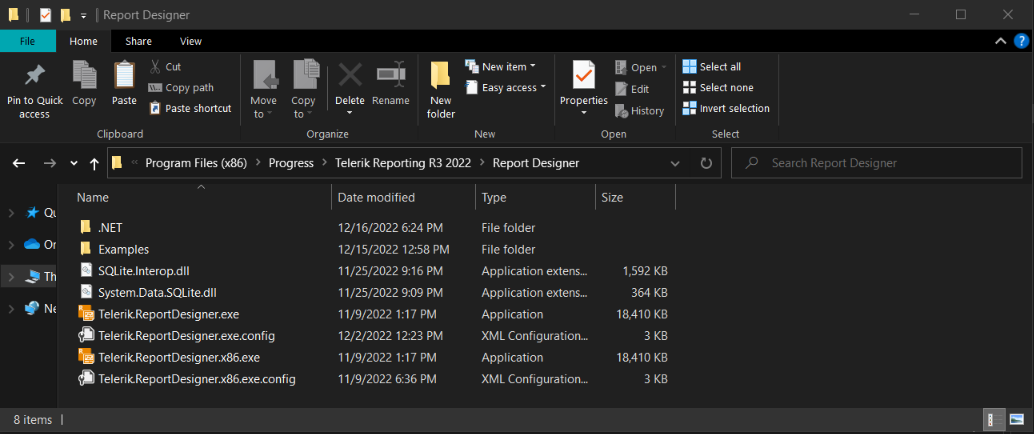
Step 3 Add the DbProvider Factory declaration to the appropriate Stand-alone Report Designer configuration file. Telerik.ReportDesigner.exe.config is for 64-bit (x64) and Telerik.ReportDesigner.x86.exe.config is for 32-bit (x86).
When updating the configuration file, use the version that matches the installed SQLite ADO.NET Provider, i.e.,
64-bit (x64)or32-bit (x86).
<system.data>
<DbProviderFactories>
<remove invariant="System.Data.SQLite" />
<add name="SQLite Data Provider" invariant="System.Data.SQLite" description=".NET Framework Data Provider for SQLite"
type="System.Data.SQLite.SQLiteFactory, System.Data.SQLite, Version=1.0.117.0, Culture=neutral, PublicKeyToken=db937bc2d44ff139" />
</DbProviderFactories>
</system.data>
Step 4 Install the SQLite/SQLServer Compact Toolbox extension in visual studio. This will give you a similar experience to using Access.
Solution for the new .NET Standalone Report Designer
The .NET Standalone Report Designer was released with the 16.2.22.914 version (R3 2022 release).
Step 1 Download the SQLite Binaries built for .NET Standard 2.0 or .NET Standard 2.1 from the System.Data.Sqlite Downloads page.
Step 2 Unpackage the zip with the binaries and copy the System.Data.Sqlite.dll file to the .NET Report Designer installation directory.
Step 3 Download SQLite binaries built for .NET Framework.4.X from the System.Data.Sqlite page. Then, unpackage the archive and copy the SQLite.Interop.dll assembly to the .NET Report Designer installation directory.
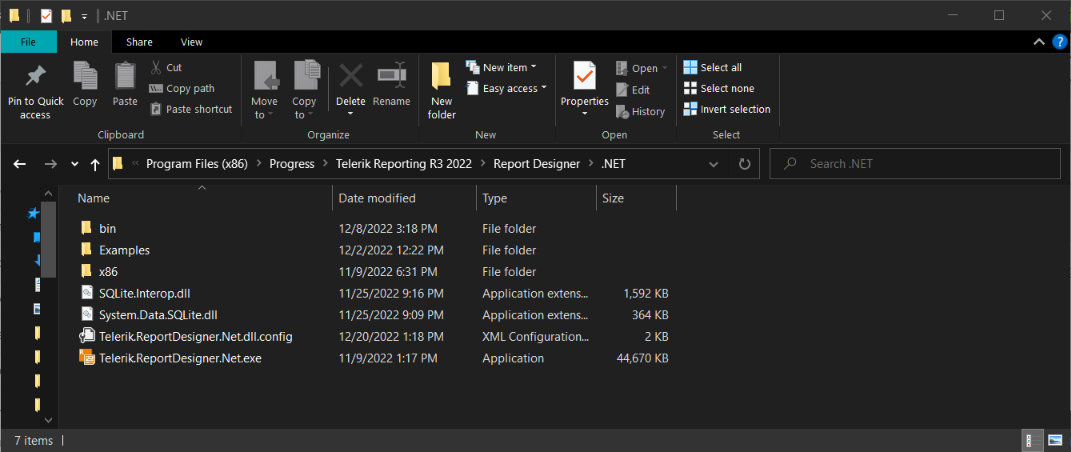
The .NET 6 Standalone Report Designer will automatically locate and load the SQLite assemblies, thus the data provider will appear in the SqlDataSource wizard dropdown. There is no need to edit the configuration of the .NET Report Designer - Differences between the .NET and .NET Framework designers' functionality