Report Server installation is stuck at Backup Step
Environment
| Product | Progress® Telerik® Report Server |
Description
When upgrading an existing instance of the Report Server to a newer version, the installation appears to get stuck at the "Running metadata backup script" step.
Fig.1 - Stuck in the MSI installer

Fig.2 - Stuck in the Progress Control Panel

Solutions
The backup step is performed by a PowerShell script. This script is invoked by a Command Prompt command which launches a new instance of PowerShell and passes in the args.
This means that if you have any custom commands inside a PowerShell profile (e.g. in your $profile) that will ask for user input, it will cause the Report Server backup stage to get stuck because you cannot see the window waiting for user input.
Solution 1
The first option you have is to just disable running the backup script during the install/upgrade. You will find the option in the MSI installer's Customization options.
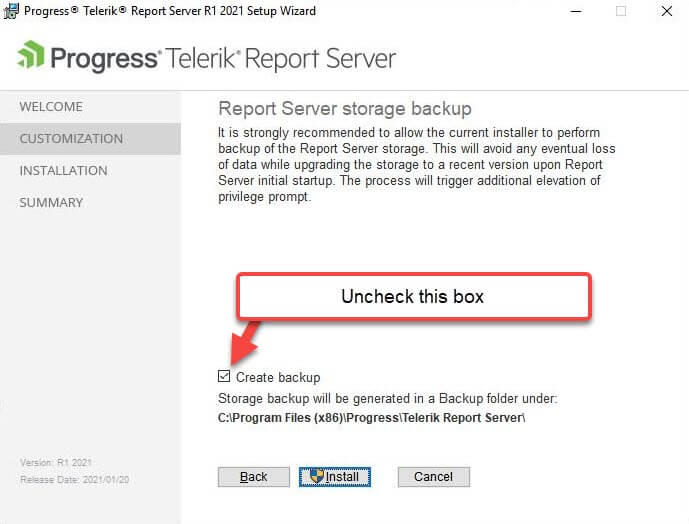
Solution 2
If you want to run the backup script, then you can be proactive before running the Report Server installer by launching a PowerShell instance from an elevated Command Prompt. This will ensure that the commands will not await any input, and you can be confident in running the Report Server backup step.
-
Open Command Prompt as Administrator
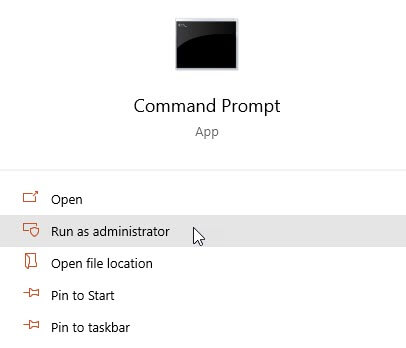
-
Run the following command
C:\Windows\SysWOW64\WindowsPowerShell\v1.0\powershell.exe -ExecutionPolicy BypassIf you see that user input is needed, complete those steps now and close the PowerShell instance.
Repeat Step 2 to confirm there is no longer any need for user input when a new instance is launched.
- Run the Report Server installer with backups enabled.