Offline Mode
The offline mode in Fiddler Everywhere allows you to use the application’s core functionalities while working with limited or no internet access. The mode enables you to start the application without an explicit login and then configure the capturing you want to use - all without having active internet connection or while using restricted network. All options that can help you in your traffic debugging process are available offline, such as all Inspectors, Filters, Rules, Compare Sessions, and Composer.
Prerequisites
- Requires licensed seat under the Fiddler Everywhere Enterprise subscription tier.
- Supported on Windows for both physical and virtual work machines.
- (Windows only) Requires Active Directory configuration with valid AD user (AD principal email).
- Supported on macOS with limited support for JAMF users only.
Request an Offline license
The offline mode is explicitly enabled through an individual offline license file. To request your license file, contact the Fiddler Everywhere technical support team through the Telerik's Support Center or contact us directly at mailto:fiddler-support@progress.com. Your request should include the technical information as obtained from the following steps:
Start Fiddler Everywhere on the device with limited internet access.
-
Upon login attempt, the Fiddler Everywhere application will display the "Something Went Wrong" screen. From that same screen, copy the information from the text field that contains details about the operating system and the user's principal email.
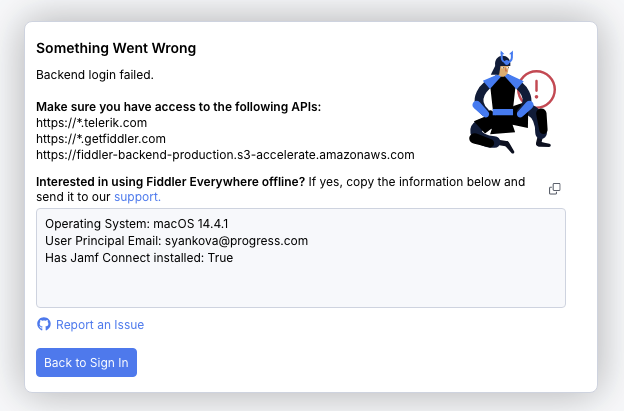
Configuration Instructions
Execute the following steps to enable the offline mode:
Once the request for creating an offline license is received and approved, our team will reach out and send an individual offline license file that you must install on your device as follows:
Download and install the latest version of Fiddler Everywhere.
Ensure that the Fiddler Everywhere application is closed.
-
Open the archive license.zip (which you will receive from the support team) and extract the license.lic file. You will need only this file, not the archive itself.
- Instructions for Windows - Create and navigate to the following folder on your Windows PC/Server.
%PROGRAMDATA%/Fiddler/License- Instructions for macOS - Create and navigate to the following folder on your macOS device.
~/Library/Application Support/Fiddler Everywhere/License Inside the License folder, place the license.lic file. Ensure the file has the name license.lic.
Finally, restart Fiddler Everywhere to use the offline mode for the currently logged user. Note that the logged user must be identical to the one specified as the user's principal email in your support request.