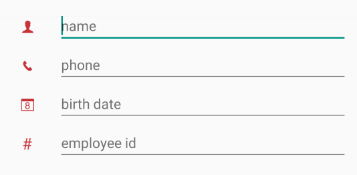DataForm for Xamarin.Android: Features
Editors
RadDataForm is used for editing the properties of an object. For example if a Person class has a field that stores the age of the person, it should have a public getter and setter with the following signature:
public int Age {
get;
set;
}
If the property only has a getter, the property will be read-only and a property viewer will be created instead of a property editor. If a field only has a setter it will be ignored by RadDataForm.
RadDataForm supports the basic data types for editing out of the box - these include text, date and time, booleans, enums and numbers. For custom types RadDataForm provides means for creating a custom editor. Also, the basic editors can be replaced by custom editors whenever necessary.
RadDataForm has a priority list when it decides which editor to show for a given property or type:
- If the developer has defined an editor with the [property metadata](/devtools/xamarin/nativecontrols/android/dataform/dataform-metadata "Read more about the data form metadata.") for their object it will be used first.
- If the metadata does not define an editor, a special callback (editor provider) will be attempted next. The callback is a function that accepts an EntityProperty and returns an EntityPropertyEditor. For example:
The sample callback above replaces the default checkbox editor for booleans with the switch editor. For other types and properties it returns null. When the data form adapter gets null from this callback it proceeds with the remaining options for editor resolution.
dataForm.Adapter.SetEditorProvider(new EditorProviderImpl(dataForm)); public class EditorProviderImpl : Java.Lang.Object, IFunction { RadDataForm dataForm; public EditorProviderImpl(RadDataForm dataForm) { this.dataForm = dataForm; } public Java.Lang.Object Apply(Java.Lang.Object argument) { XamarinEntityProperty property = (XamarinEntityProperty)argument; if(property.OriginalType == typeof(System.Boolean)) { return new DataFormSwitchEditor(dataForm, property); } return null; } }
- The next option is the **editor registry**. The registry contains pre-defined editors for properties and types. First it looks if it has an editor for the specific property provided. If it doesn't it finally tries to map the property type to a default editor. If an editor is not found at all, the property is not displayed for editing.
Developers can modify the registry as required. For example the default types can be mapped to custom editors and the editors for custom types can also be defined:
Similarly to set a single editor for multiple types developers have to edit the registry like this:
dataForm.Adapter.EditorRegistry.AddEditorForProperty( Java.Lang.Class.FromType(typeof(DataFormSwitchEditor)), "MyProperty");dataForm.Adapter.EditorRegistry.AddEditorForTypes(Java.Lang.Class.FromType( typeof(MyCustomEditor)), new Java.Lang.Class[] {CustomType1.Type, CustomType2.Type});
When in read-only mode RadDataForm creates property viewers instead of property editors. Developers can use the exact same mechanism for viewer resolution: metadata, viewer provider callback and viewer registry modification.
The editor registry of the data form adapter has corresponding methods for registering viewers, just like the editors. For example:
dataForm.Adapter.EditorRegistry.AddViewerForTypes(Java.Lang.Class.FromType(
typeof(MyCustomViewer)), new Java.Lang.Class[] {CustomType1.Type, CustomType2.Type});
For more information on how to create a custom editor or viewer see the Custom Editors page.
Validation
Every editor in RadDataForm can validate the entered data before it is committed to the object being edited. There are two ways to set a validator for a property:
The first way is to specify it when defining the property metadata, for more details on this check Metadata topic.
The second way is to get the editor for the required property during run-time and set a validator on the editor. For example:
MailValidator validator = new MailValidator();
dataForm.GetExistingEditorForProperty ("EMail").Property ().Validator = validator;
Any validator should implements the PropertyValidator interface. For example here is how MailValidator is implemented:
public class MailValidator : Com.Telerik.Widget.Dataform.Engine.PropertyValidatorBase {
protected override bool ValidateCore(Java.Lang.Object input, String propertyName) {
String mail = (String)input;
return Android.Util.Patterns.EmailAddress.Matcher(mail).Matches();
}
}
When an editor tries to commit its value, if the validation fails or succeeds, the validation view of the editor will be notified with the validation info produced in the process. The validation view must be present inside the editor and will visually update itself to reflect the validation info that is passed to it.
For example if the user enters a value for the mail field that is not an e-mail, a validation error will be displayed like this:
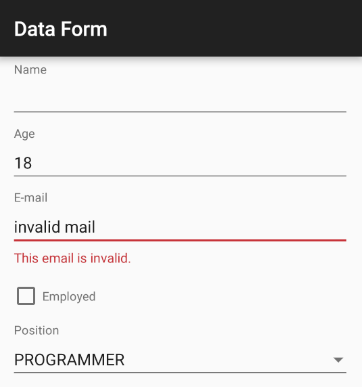
Property Value Converters
RadDataForm can associate property value converters with the properties of the edited object. For example the developer decides to use a text editor to display an integer, they will have to specify a way to convert that integer to and from a string. For example:
dataForm.GetExistingEditorForProperty("Age").Property().Converter =
new IntegerToStringConverter();
public class IntegerToStringConverter : Java.Lang.Object,
Com.Telerik.Widget.Dataform.Engine.IPropertyConverter {
public Java.Lang.Object ConvertTo(Java.Lang.Object source) {
return source.ToString();
}
public Java.Lang.Object ConvertFrom(Java.Lang.Object source) {
return Java.Lang.Integer.ParseInt(source.ToString());
}
}
Editor Relations
Some data entry forms contain editors that depend on each other. For example if there is an editor that displays a spinner with predefined items, the items might need to change if the value of another editor changes.
A practical case is when the user selects the country in which they live, then another editor can be enabled so that they can choose a city from the selected country and so on.
An editor relation is just a callback method that is called when an editor value changes:
dataForm.AddEditorDependency("City", new Procedure2Impl());
public class Procedure2Impl : Java.Lang.Object, IProcedure2 {
public void Apply(Java.Lang.Object form, Java.Lang.Object editor) {
RadDataForm dataForm = (RadDataForm)form;
EntityPropertyEditor cityEditor = (EntityPropertyEditor)editor;
Spinner citiesSpinner = (Spinner)cityEditor.EditorView;
String selectedCountry =
(String)(dataForm.GetExistingEditorForProperty("Country").
JavaCast<EntityPropertyEditor>()).Value();
citiesSpinner.Adapter = CreateAdapterForCountry(selectedCountry);
}
}
In this example the editor for the City property depends on the value of the editor for the Country property. When the country changes, the callback gets invoked and the city spinner is populated with the cities from the selected country.
Property Metadata
When defining custom classes for RadDataForm to edit, developers have the option to annotate the properties of their classes with the @DataFormProperty annotation. It contains several attributes than can be used to customize the functionality of the editor corresponding to the property.
Commit Modes
RadDataForm supports three commit modes - Immediate, OnLostFocus and Manual. Immediate mode validates and commits the property value of an editor immediately after the editor value changes. OnLostFocus works only for editors that can be focused, like a text field for example. Editors that can't be focused can work only in immediate or manual mode. Finally manual mode allows the developer to dictate when to validate and commit all or some the edited properties by calling the dataForm.CommitChanges() method.
To commit a single property the EntityProperty object for the property must be obtained and then its Commit() method must be called:
dataForm.GetExistingEditorForProperty("Age").Property().Commit();
It is important to note that committing in this way will not validate the currently set value. To validate manually first call ValueCandidate to the EntityProperty object and then call commit if no validation errors occur. To listen for validation errors call AddValidationCompletedListener() on the EntityProperty object.
Customizing the editors layout
Supporting multiple screen sizes on Android is a necessity so RadDataForm allows developers to specify a Layout Manager that will be used to arrange the editors. The default layout manager arranges the editors in a table layout.
Read-Only mode
RadDataForm can simply display information about an object in read-only mode. To make RadDataForm read-only, simply set IsReadOnly property to "True". When in read-only mode, RadDataForm will disregard the property setters and will create non-interactive viewers for each property.
Creating custom editors and viewers
RadDataForm can be extended by creating custom editors or by modifying the existing ones.
Label Position
RadDataForm has two options for layout of the labels and the editors. The default label position is on top of the editor, but with the LabelPosition property you can change it, so that the labels and the editors are on the same row. Here’s how:
dataForm.LabelPosition = LabelPosition.Left;
And here’s the result:

Image Labels
RadDataForm allows you to use images as labels of your editor. You can supply the image resource through the @DataFormProperty annotation. Here's an example:
[DataFormProperty(Label = "", Hint = "name", Index = 0,
ImageResource = Resource.Drawable.ic_dataform_guest)]
public string Name
{
get;
set;
}
Here's the result: