Setting Up Your Telerik UI for Xamarin License Key
Starting with the Q1 2025 release, the UI components from the Telerik UI for Xamarin library require activation through a commercial license key. This article describes how to download your personal license key and use it to activate the Telerik UI for Xamarin components.
An invalid license results in errors and warnings during build and run-time indicators such as watermarks and banners.
Downloading the License Key
To download a license key for Telerik UI for Xamarin, you must have a developer license.
Go to the License Keys page in your Telerik account.
-
Click the Download License Key button.
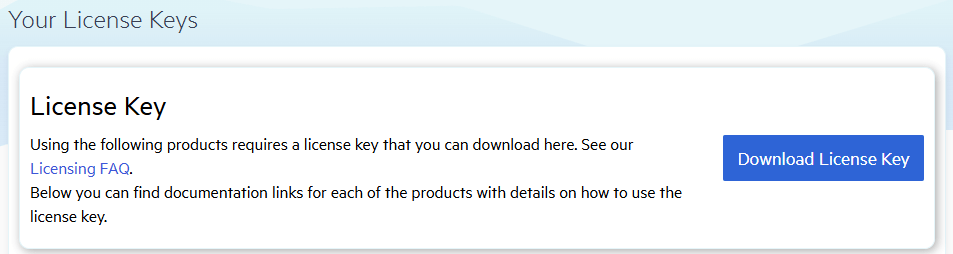
Activating the Telerik UI for Xamarin Components
To activate the Telerik UI for Xamarin controls:
-
Copy the downloaded
telerik-license.txtlicense key file to your home directory. This makes the license key available to all projects that you develop on your computer:- For Windows:
%AppData%\Telerik\telerik-icense.txt - For Mac/Linux:
~/.telerik/telerik-license.txt
- For Windows:
Alternatively, copy the
telerik-license.txtlicense key file to the root folder of your project. This makes the license key available only to this project. Do not commit the file to source control as this is your personal license key.
When you build the project, the Telerik.Licensing NuGet package automatically locates the license file and uses it to activate the Xamarin controls.
If your project doesn’t use NuGet packages, see the next document section.
Installing a License Key in Projects without NuGet References
Telerik strongly recommends the use of NuGet packages whenever possible. Only include the license key as a code snippet when NuGet packages are not an option.
If you cannot use NuGet packages in your project, add the license as a code snippet:
Go to the License Keys page in your Telerik account.
-
On the Telerik UI for Xamarin row, click the View key link in the SCRIPT KEY column.

Copy the C# code snippet into a new file, for example,
TelerikLicense.cs.Add the
TelerikLicense.csfile to your project.
Do not publish the license key code snippet in publicly accessible repositories. This is your personal license key.