Templates
If the default templates of the control do not suit your needs, you can easily define custom ones. The available templates for customizing are:
-
PlaceholderTemplate(ControlTemplate): Defines the template visualized for the placeholder.
- DisplayTemplate(ControlTemplate): Defines the template visualized when the picked date/time is displayed.
- HeaderTemplate(ControlTemplate): Defines what will be displayed inside the dialog(popup) header.
- FooterTemplate(ControlTemplate): Defines what will be displayed inside the dialog(popup) footer.
Example
The snippet below shows a simple RadDateTimePicker definition:
<telerikInput:RadDateTimePicker MinimumDate="2019,12,11"
MaximumDate="2020,02,14"
PlaceholderTemplate="{StaticResource placeholderTemplate}"
DisplayTemplate="{StaticResource displayTemplate}">
<telerikInput:RadDateTimePicker.SelectorSettings>
<telerikInput:PickerPopupSelectorSettings HeaderTemplate="{StaticResource headerTemplate}"
HeaderLabelText="This is the Header Template"
FooterTemplate="{StaticResource footerTemplate}"/>
</telerikInput:RadDateTimePicker.SelectorSettings>
</telerikInput:RadDateTimePicker>
Now lets add the templates definition to the page resources:
PlaceholderTemplate
<ControlTemplate x:Key="placeholderTemplate">
<Label Text="{TemplateBinding Placeholder}"
FontAttributes="Bold"
TextColor="White"
BackgroundColor="#B73562"
HeightRequest="50"
VerticalTextAlignment="Center"
HorizontalTextAlignment="Center">
<Label.GestureRecognizers>
<TapGestureRecognizer Command="{TemplateBinding ToggleCommand}" />
</Label.GestureRecognizers>
</Label>
</ControlTemplate>

DisplayTemplate
<ControlTemplate x:Key="displayTemplate">
<Label Text="{TemplateBinding DisplayString}"
TextColor="White"
BackgroundColor="#7BAEFF"
HeightRequest="50"
VerticalTextAlignment="Center"
HorizontalTextAlignment="Center">
<Label.GestureRecognizers>
<TapGestureRecognizer Command="{TemplateBinding ToggleCommand}" />
</Label.GestureRecognizers>
</Label>
</ControlTemplate>

HeaderTemplate
<ControlTemplate x:Key="headerTemplate">
<Label Text="{TemplateBinding HeaderLabelText}"
TextColor="White"
VerticalTextAlignment="Center"
HorizontalTextAlignment="Center"
BackgroundColor="#B73562"/>
</ControlTemplate>
FooterTemplate
<ControlTemplate x:Key="footerTemplate">
<StackLayout Orientation="Horizontal" Spacing="0" HorizontalOptions="FillAndExpand" BackgroundColor="#B73562">
<Button Text="{TemplateBinding CancelButtonText}"
TextColor="White"
BackgroundColor="Transparent"
Command="{TemplateBinding CancelCommand}" />
<Button Text="{TemplateBinding AcceptButtonText}"
TextColor="White"
BackgroundColor="Transparent"
Command="{TemplateBinding AcceptCommand}" />
</StackLayout>
</ControlTemplate>
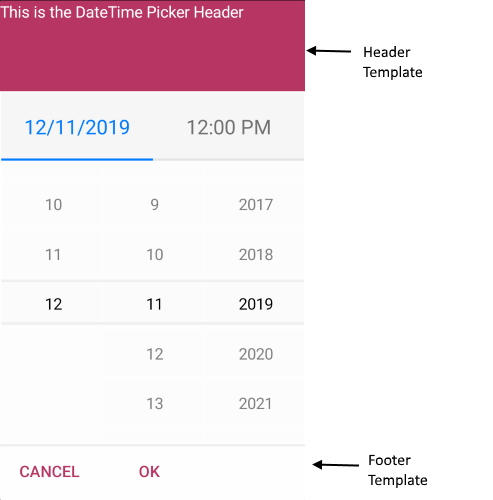
In addition to this, you need to add the following namespace:
xmlns:telerikInput="clr-namespace:Telerik.XamarinForms.Input;assembly=Telerik.XamarinForms.Input"
A sample Custom Templates example can be found in the DateTimePicker/Features folder of the SDK Samples Browser application.