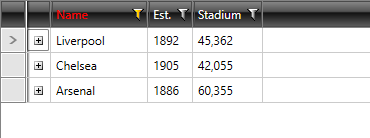Change Style of Filtered Column Headers
Environment
| Product Version | 2021.2.511 |
| Product | RadGridView for WPF |
Description
How to highlight the header cells of a filtered column.
Solution
To style the header cells of a column after it has been filtered, you can handle the CollectionChanged event of RadGridView's FilterDescriptors collection.
Example 1: Subscribe to the CollectionChanged event
this.GridView.FilterDescriptors.CollectionChanged += OnFilterDescriptorsCollectionChanged;
Example 2: Handle the CollectionChanged event
private void OnFilterDescriptorsCollectionChanged(object sender, NotifyCollectionChangedEventArgs e)
{
switch (e.Action)
{
case System.Collections.Specialized.NotifyCollectionChangedAction.Add:
if (e.NewItems.Count == 1)
{
var columnFilterDescriptor = e.NewItems[0] as IColumnFilterDescriptor;
if (columnFilterDescriptor != null)
{
var column = columnFilterDescriptor.Column;
column.HeaderCellStyle = App.Current.Resources["FilteredHeaderCellStyle"] as Style;
}
}
break;
case System.Collections.Specialized.NotifyCollectionChangedAction.Remove:
if (e.OldItems.Count == 1)
{
var columnFilterDescriptor = e.OldItems[0] as IColumnFilterDescriptor;
if (columnFilterDescriptor != null)
{
var column = columnFilterDescriptor.Column;
column.HeaderCellStyle = App.Current.Resources["FilteredHeaderCellStyle"] as Style;
}
}
break;
}
}
Example 3: Define the style for the affected header cells in App.xaml
<Style x:Key="FilteredHeaderCellStyle" TargetType="telerik:GridViewHeaderCell">
<Setter Property="Foreground" Value="Red"/>
</Style>
Figure 1: The highlighted header cell of the filtered column