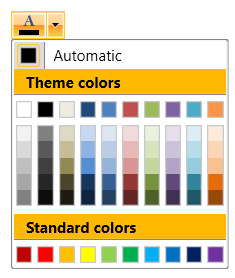How to Change RadColorPicker Palette Header Background Color
Environment
| Product Version | 2019.2.618 |
| Product | RadColorPicker for WPF |
Description
How to change the Background Color of RadColorPicker's palette Headers.
Solution
Extract the ControlTemplate of RadColorSelector. This is the control used to display the colors in RadColorPicker.
In the template, find the TextBlock elements with x:Name properties set to: mainPaletteHeader, standardPaletteHeader and RecentColorsPaletteHeader.
-
Set the Background properties of the Border elements that wrap the TextBlocks.
<!--If you use NoXaml dlls set BasedOn="{StaticResource RadColorSelectorStyle}"--> <Style x:Key="CustomRadColorSelectorStyle" TargetType="telerik:RadColorSelector"> <Setter Property="Template"> <Setter.Value> <ControlTemplate TargetType="{x:Type telerik:RadColorSelector}"> <!-- other parts of the template --> <!-- Change the Background property of the Border element --> <Border BorderBrush="#FF848484" BorderThickness="0,0,0,1" Background="#FFB900" Margin="0,0,0,3" Grid.Row="1"> <TextBlock x:Name="mainPaletteHeader" Foreground="{TemplateBinding Foreground}" FontWeight="{TemplateBinding FontWeight}" FontStyle="{TemplateBinding FontStyle}" FontSize="{TemplateBinding FontSize}" Margin="10,2,2,2" Text="{TemplateBinding MainPaletteHeaderText}" VerticalAlignment="Center"/> </Border> <!-- other parts of the template --> <!-- Change the Background property of the Border element --> <Border x:Name="StandardPaletteBorder" BorderBrush="#FF848484" BorderThickness="0,0,0,1" Background="#FFB900" Margin="0,2,0,3" Grid.Row="4"> <TextBlock x:Name="standardPaletteHeader" Foreground="{TemplateBinding Foreground}" FontWeight="{TemplateBinding FontWeight}" FontSize="{TemplateBinding FontSize}" Margin="10,2,2,2" Text="{TemplateBinding StandardPaletteHeaderText}" VerticalAlignment="Center"/> </Border> <!-- other parts of the template --> <!-- Change the Background property of the Border element --> <Border x:Name="RecentColorsPaletteBorder" BorderBrush="#FF848484" BorderThickness="0,0,0,1" Background="#FFB900" Margin="0,2,0,3" Grid.Row="6" Visibility="Collapsed"> <TextBlock x:Name="RecentColorsPaletteHeader" Foreground="{TemplateBinding Foreground}" FontWeight="{TemplateBinding FontWeight}" FontSize="{TemplateBinding FontSize}" Margin="10,2,2,2" Text="{TemplateBinding RecentColorsHeaderText}" VerticalAlignment="Center"/> </Border> <!-- other parts of the template --> </ControlTemplate> </Setter.Value> </Setter> </Style> -
Apply the customized template using the ColorSelectorStyle property of RadColorPicker.
<telerik:RadColorPicker ColorSelectorStyle="{StaticResource CustomRadColorSelectorStyle}" />