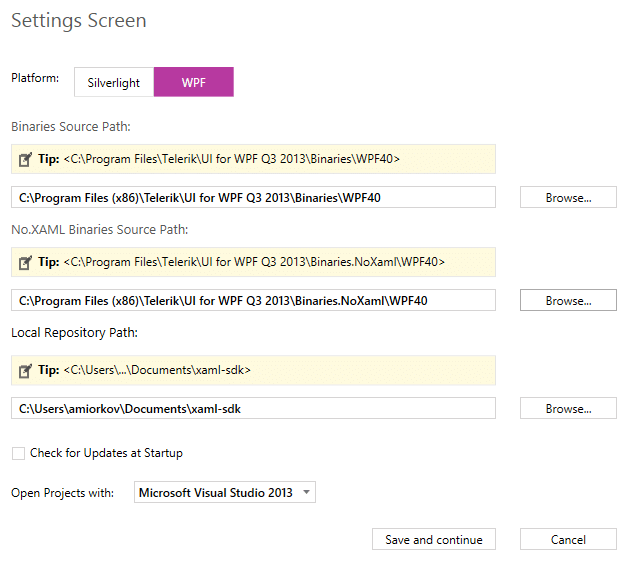SDK Samples Browser

The SDK Samples Browser is an application that automatically connects to GitHub and downloads the XAML SDK repository locally to a location that could be set by the user. After download is complete the application gives a very convenient navigation between all the available examples and a search functionality which doesn’t simply search by control’s names but also through the example’s names and descriptions.
You can download the application from here.
Some of its key features are:
Automatic repository download functionality
Manual and automatic checking for new and updated SDK examples
Search functionality through the controls names, example's titles and example's descriptions
One click examples running
One click examples opening in Visual Studio
Getting Started with SDK Samples Browser
Using the SDK Samples Browser has very limited requirements in order to make all of the examples runnable out of the box. You will need to make sure to either:
Have the latest Telerik UI for WPF are installed in the environment
Or if already have it installed, provide a valid path to where all of the Telerik WPF assemblies can be found.
Browsing the Available Controls
In the main screen of the SDK Samples Browser you can easily navigate through the available controls in the SDK repository. The controls are represented by tiles in a RadTileList control. Each tile gives a quick glance information about the number of available examples.
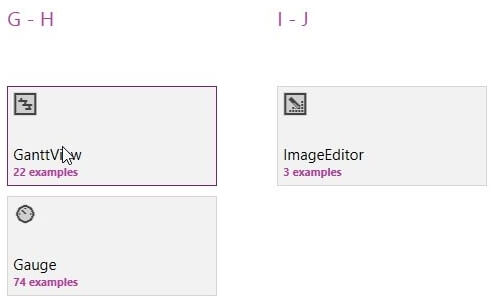
Browsing Through Control Examples
After selecting a control from the main screen of the application you will be navigated to the examples screen. In this screen you can easily navigate through the available examples for that control which are displayed on the left side in a RadListBox control. On the other side is the corresponding example’s description, Open Folder, Open in VS and Run buttons.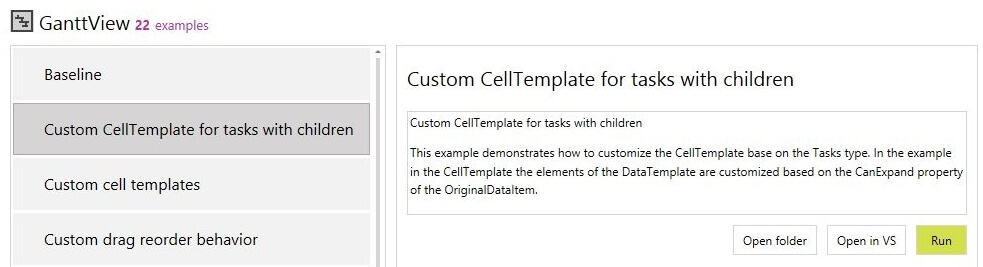
Building/Running an Example
By clicking the Run button the application will show an indicator that says “Building example’s project”. After a few seconds it will disappear and a new Window will open of the built example.
Changing the Settings
After the browser application has been started and the repository has been downloaded you can access the settings screen by clicking the settings (the gear) icon on the top right corner. After clicking it you will be navigated to the Settings screen. In that screen you can change:
Platform—The platform for which the SDK examples should be loaded
Binaries Source—The location that contains all Telerik WPF assemblies
No.XAML Binaries Source—The location that contains all No.XAML Telerik WPF assemblies
Local Repository Path—The location where the examples are locally placed by the automatic download
Check for Updates at Startup—Determines if the application should automatically check for available SDK example updates
Open Projects with—Determines which installed Visual Studio should be used to open SDK example projects with the "Open in VS" button
Checking for updated could be done at any time while the SDK Samples Browser application is running by clicking the Check for Updates button in the navigation bar.