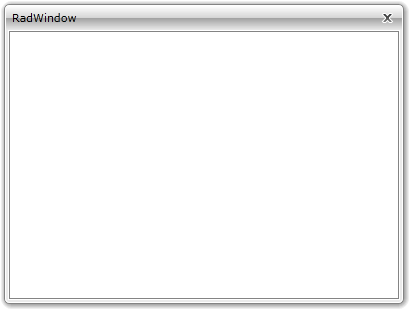Resizing
In order to resize the RadWindow the user just have to drag its border in the desired direction. The Minimizing and Maximizing are also ways of changing the RadWindow size. However, you are able to restrict the user from resizing the RadWindow. This is done by setting the ResizeMode property to one of the following values:
CanMinimize: This value enables only the minimizing. The maximizing and the resizing of the RadWindow are disabled.
CanResize: This is the default value and it allows the RadWindow to be resized, minimized and maximized.
CanResizeWithGrip: This value allows the RadWindow to be resized, minimized, and maximized. It also adds a grip in the bottom-right corner which can be used for resizing purposes.
NoResize: This value disables the RadWindow form being resized, minimized or maximized.
Here is an example of a RadWindow that can be resized, minimized or maximized.
It's not a good practice do declare your RadWindow as visual element in XAML. The only scenario, when it is meaningful to use the RadWindow in XAML, is when it represents the entire user control. To learn more about that read here.
RadWindow radWindow = new RadWindow();
radWindow.ResizeMode = ResizeMode.NoResize;
Dim radWindow As New RadWindow()
radWindow.ResizeMode = ResizeMode.NoResize