ItemTemplateSelector
This article will show you how to conditionally apply a different data template to RadTileList tiles using the ItemTemplateSelector property.
For the purposes of this article we will assume the RadGridView is bound to a collection of Club objects which expose a Name and StadiumCapacity property.
Assume we have a RadGridView bound to a collection of clubs. Each club has a property StadiumCapacity. What we want to achieve is to apply one data template if the capacity is greater than 50 000 and another otherwise. In this example we only change the background color of the enclosing Grid, but you can provide two totally different templates if your scenario demands this.
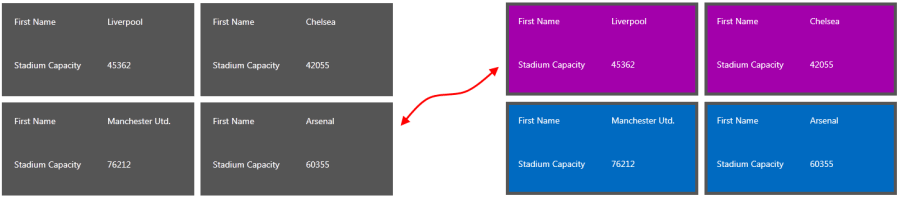
To do so follow these steps:
1. Create a new class which inherits the DataTemplateSelector class (which resides in the System.Windows.Controls assembly).
2. Override its SelectTemplate method. Based on your conditions - you return the proper DataTemplate that will be applied to the framework element (a tile in our case).
Example 1: Defining the ItemTemplateSelector
public class MyTileTemplateSelector : DataTemplateSelector
{
public override System.Windows.DataTemplate SelectTemplate(object item, System.Windows.DependencyObject container)
{
if (item is Club)
{
Club club = item as Club;
if (club.StadiumCapacity > 50000)
{
return BigStadium;
}
else
{
return SmallStadium;
}
}
return null;
}
public DataTemplate BigStadium { get; set; }
public DataTemplate SmallStadium { get; set; }
}
In this case we have two different DataTemplates that could be applied - BigStadium and SmallStadium. Depending on the underlying data we select which template to apply.
3. In the XAML file define the template selector as a resource and set the properties of the BigStadium and SmallStadium:
Example 2: Defining the ItemTemplateSelector as a Resource in XAML
<Grid.Resources>
<my:MyTileTemplateSelector x:Key="myTileTemplateSelector">
<my:MyTileTemplateSelector.BigStadium>
<DataTemplate>
<Grid Background="Purple">
<Grid.RowDefinitions>
<RowDefinition />
<RowDefinition />
</Grid.RowDefinitions>
<Grid.ColumnDefinitions>
<ColumnDefinition/>
<ColumnDefinition/>
</Grid.ColumnDefinitions>
<TextBlock Grid.Row="0" Grid.Column="0" Text="First Name"/>
<TextBlock Grid.Row="0" Grid.Column="1" Text="{Binding Name}" />
<TextBlock Grid.Row="1" Grid.Column="0" Text="Stadium Capacity"/>
<TextBlock Grid.Row="1" Grid.Column="1" Text="{Binding StadiumCapacity}" />
</Grid>
</DataTemplate>
</my:MyTileTemplateSelector.BigStadium>
<my:MyTileTemplateSelector.SmallStadium>
<DataTemplate>
<Grid Background="Blue">
<Grid.RowDefinitions>
<RowDefinition />
<RowDefinition />
</Grid.RowDefinitions>
<Grid.ColumnDefinitions>
<ColumnDefinition/>
<ColumnDefinition/>
</Grid.ColumnDefinitions>
<TextBlock Grid.Row="0" Grid.Column="0" Text="First Name"/>
<TextBlock Grid.Row="0" Grid.Column="1" Text="{Binding Name}" />
<TextBlock Grid.Row="1" Grid.Column="0" Text="Stadium Capacity"/>
<TextBlock Grid.Row="1" Grid.Column="1" Text="{Binding StadiumCapacity}" />
</Grid>
</DataTemplate>
</my:MyTileTemplateSelector.SmallStadium>
</my:MyTileTemplateSelector>
</Grid.Resources>
4. Finally, set the ItemTemplateSelector property of RadTileList:
Example 3: Applying the ItemTemplateSelector
<telerik:RadTileList x:Name="RadTileList"
ItemTemplateSelector="{StaticResource myTileTemplateSelector}"
ItemsSource="{Binding Clubs}"/>