Telerik WPF GitHub Copilot Extension
The Telerik WPF GitHub Copilot extension is an AI-powered coding assistant that provides specialized knowledge about Telerik UI for WPF components.
This extension enhances GitHub Copilot with proprietary context about Telerik WPF controls, helping you:
- Generate code snippets using Telerik WPF components.
- Get contextual suggestions for component properties and methods.
- Access best practices and implementation patterns.
- Speed up development with AI-powered code completion.
Prerequisites
Before using the Telerik WPF GitHub Copilot extension, ensure you have:
- An active GitHub Copilot subscription. You can enable or configure GitHub Copilot on the Copilot Settings page in your GitHub account.
- A Telerik user account.
- An active DevCraft or Telerik UI for WPF license or a Telerik UI for WPF trial.
- (optionally) A .NET WPF application that includes Telerik UI for .NET WPF.
- The latest version of your Copilot-enabled app (Visual Studio).
Installation
Follow these steps to install and configure the Telerik WPF Copilot extension:
- Go to the Telerik WPF GitHub App page and click the Install button.
- You will see a list that includes your GitHub account and all GitHub organizations that you are part of. Select your GitHub account.
- Click the Install & Allow button. This will allow the GitHub Copilot extension to integrate with your GitHub account.
- Enter your GitHub password when prompted.
- You will be redirected to telerik.com. Enter your Telerik account credentials if prompted. This step links the GitHub Copilot extension with your Telerik account.
- Upon successful Telerik authentication, you will be redirected to a confirmation page that indicates successful Copilot extension installation.
- Restart Visual Studio.
- Start a new chat session in Copilot.
Usage
To use the Telerik WPF Copilot extension:
- Open the GitHub Copilot chat window in Visual Studio.
- Ensure you are in Ask mode and not in Edit or Agent mode. The Edit and Agent modes do not use the Telerik Copilot extension. However, the Agent mode can use the Telerik WPF MCP server.
- Start your prompt with
@TelerikWPFand type your request. Verify that@TelerikWPFis recognized and highlighted; otherwise, the extension may not be properly installed. - Look for a status label such as Telerik WPF working... or Telerik WPF generating response... in the output to confirm the extension is active.
- Grant permission to the Telerik WPF extension to read your workspace files when prompted. This is required only the first time to send a prompt. Also, it might be required to restart Visual Studio again.
- For unrelated queries, start a new chat session in a new window to avoid context pollution from previous conversations.
Sample Prompts
The following examples demonstrate useful prompts for the Telerik WPF extension:
- "
@TelerikWPFGive me an example of binding an ObservableCollectionto a RadGridView, including sorting and grouping." - "
@TelerikWPFCreate a RadComboBox bound to a list of countries in MVVM, displaying country names but binding the SelectedValue to a CountryCode property." - "
@TelerikWPFShow XAML and ViewModel code for a RadTreeView bound to a hierarchical ObservableCollectionwhere each category contains products. Expand all categories by default."
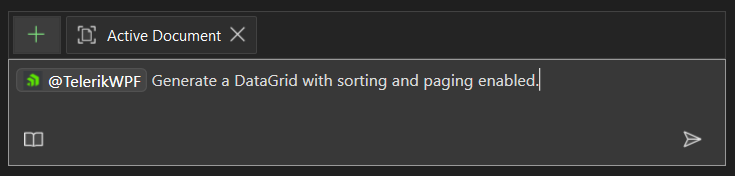
Number of Requests
A Telerik Subscription license is recommended in order to use the Telerik WPF AI Coding Assistant without restrictions. Perpetual license holders and trial users can make a limited number of requests per year.
Troubleshooting
If you encounter issues:
- Ensure the
@TelerikWPFmention is properly highlighted in your prompt. - Verify that you have an active GitHub Copilot subscription.
- Restart your IDE after installation.
- Check that you're in Ask mode, not Edit or Agent mode.