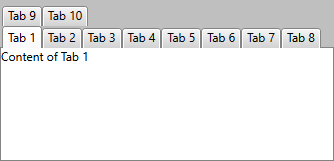Create Multi-Line Tabs
Multi-line tabs can be created using the IsBreak property of the RadTabItem. The property is of Boolean type and the possible values are True or False. If it’s True, then the next tab items you add will be placed on a new line inserted right above the item which property IsBreak is set to True; if it’s False, no break is inserted.
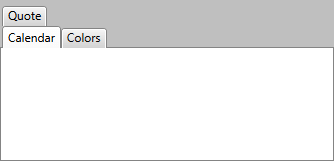
Example 1: Set an item's IsBreak property
<telerik:RadTabControl x:Name="radTabControl" SelectedIndex="0">
<telerik:RadTabItem Header="Calendar"/>
<telerik:RadTabItem Header="Colors" IsBreak="True"/>
<telerik:RadTabItem Header="Quote"/>
</telerik:RadTabControl>
In the above example the property IsBreak of the tab item "Colors" is set to True and the next tab item "Quote" is placed on a new line above all other tab items.
OverflowMode
By default, the RadTabControl will display two arrows when the width of the tab items exceeds the available width with which you can bring the rest of the items into view. This is illustrated in Figure 1.
Figure 1: RadTabControl with default overflow mode
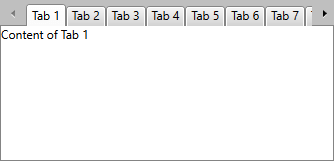
If you would, however, like all items to be in the viewport and appear one above the other in separate rows, you can set the control's OverflowMode property to Wrap. The result from setting this property can be seen in Figure 2.
Example 2: Set the control's OverflowMode
<telerik:RadTabControl x:Name="radTabControl" SelectedIndex="0" OverflowMode="Wrap">
<!-- ... -->
</telerik:RadTabControl>
Figure 2: RadTabControl with Wrap OverflowMode