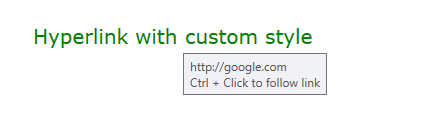Hyperlink
The Telerik.Windows.Documents.Model.Hyperlink class has been obsoleted with regard to the newly extended functionality of hyperlinks, allowing the following scenarios:
having a hyperlink which spans several paragraphs;
being able to embed all kind of elements inside hyperlinks, e.g. images, tables and table elements;
making bookmarks in the document the targets of hyperlinks.
The classes that encapsulate the functionality of hyperlinks are HyperlinkInfo, HyperlinkRangeStart and HyperlinkRangeEnd.
You can also use the exposed customization options for setting the tool tip format and detecting the click of hyperlinks.
HyperlinkInfo
More often than not, you would only need to use objects of type HyperlinkInfo. HyperlinkInfo objects have the following properties:
IsAnchor: A boolean property determining if the hyperlink points to a URL or a bookmark;
NavigateUri: The URI of the hyperlink;
Target: Determines if the link should be opened in another window (if set to HyperlinkTargets.Blank) or in the same frame (HyperlinkTargets.Self).
Example 1: Inserting a hyperlink in a document programmatically
HyperlinkInfo info = new HyperlinkInfo()
{
NavigateUri = "https://demos.telerik.com/silverlight/#RichTextBox/TelerikEditor",
Target = HyperlinkTargets.Blank,
IsAnchor = false
};
this.radRichTextBox.InsertHyperlink(info, "RichTextBox demo");
A link to a bookmark is inserted by specifying the bookmark's name as NavigateUri and setting the IsAnchor to true.
Example 2: Inserting a hyperlink pointing to a bookmark in a document programmatically
HyperlinkInfo info = new HyperlinkInfo()
{
NavigateUri = "bookmark1",
Target = HyperlinkTargets.Self,
IsAnchor = true
};
this.radRichTextBox.InsertHyperlink(info, "Link to Bookmark 1");
You can also use the overloaded methods for inserting a hyperlink:
public void InsertHyperlink(HyperlinkInfo hyperlinkInfo, IEnumerable<Inline> inlines): Inserts a hyperlink which spans several different adjacent inlines, e.g. part of the hyperlink text is Bold or there is an image inside the hyperlink;
public void InsertHyperlink(HyperlinkInfo hyperlinkInfo): Creates a hyperlink from the currently selected part of the document;
Removing a hyperlink (and keeping the part of the document that the hyperlink spanned) can be done by positioning the caret in the hyperlink and invoking the method dedicated to do that.
Example 3: Remove a hyperlink
this.radRichTextBox.RemoveHyperlink();
HyperlinkRangeStart and HyperlinkRangeEnd
HyperlinkRangeStart and HyperlinkRangeEnd are Inline DocumentElements and can be added to the inlines of a document, if you are building the contents of a RadDocument in code-behind.
Example 4: Add hyperlink that spans on multiple document elements
HyperlinkRangeStart hyperlinkStart = new HyperlinkRangeStart();
HyperlinkRangeEnd hyperlinkEnd = new HyperlinkRangeEnd();
hyperlinkEnd.PairWithStart(hyperlinkStart);
HyperlinkInfo hyperlinkInfo = new HyperlinkInfo() { NavigateUri = "http://telerik.com", Target = HyperlinkTargets.Blank };
hyperlinkStart.HyperlinkInfo = hyperlinkInfo;
RadDocument document = new RadDocument();
Section section = new Section();
Paragraph paragraph = new Paragraph();
Span spanBefore = new Span("Text before the image ");
ImageInline image = new ImageInline(new Uri("/Telerik.Windows.Controls.RichTextBoxUI;component/Images/MSOffice/32/Picture.png", UriKind.Relative));
image.Size = new Size(32, 32);
Span spanAfter = new Span(" and some text after the image");
paragraph.Inlines.Add(hyperlinkStart);
paragraph.Inlines.Add(spanBefore);
paragraph.Inlines.Add(image);
paragraph.Inlines.Add(spanAfter);
section.Blocks.Add(paragraph);
Paragraph anotherParagraph = new Paragraph();
anotherParagraph.Inlines.Add(new Span("Another paragraph here and still in hyperlink"));
anotherParagraph.Inlines.Add(hyperlinkEnd);
section.Blocks.Add(anotherParagraph);
document.Sections.Add(section);
this.radRichTextBox.Document = document;
The result:
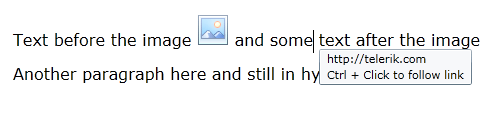
You will also need to use HyperlinkRangeStart and HyperlinkRangeEnd if you are using hyperlinks for the implementation of a custom logic and want to get all hyperlinks from the document, manipulate the properties of the HyperlinkInfo or the whole part of the document that is included in the hyperlink.
Example 5: Delete all hyperlinks in a document and replace them with text
IEnumerable<HyperlinkRangeStart> links = this.radRichTextBox.Document.EnumerateChildrenOfType<HyperlinkRangeStart>();
foreach (HyperlinkRangeStart link in links)
{
this.radRichTextBox.Document.CaretPosition.MoveToInline(link.FirstLayoutBox as InlineLayoutBox, 0);
this.radRichTextBox.Document.Selection.SelectAnnotationRange(link);
this.radRichTextBox.Delete(false);
this.radRichTextBox.Insert("Removed hyperlink");
}
Other Customization Options
ToolTip
By default, hyperlinks take a fixed string as a tool tip. The default format shows the URI of the hyperlink.
You have control over it using the HyperlinkToolTipFormatString property of RadRichTextBox, which will set the format for all hyperlinks in the document.
HyperlinkNavigationMode
This property allows you to control what action should trigger the opening of a hyperlink. The possible options are:
- CtrlClick: Triggers the hyperlink when users hold the Ctrl key and click on the hyperlink.
- Click: Triggers the hyperlink when users click on the hyperlink.
Example 6: Change the default hyperlink navigation mode
this.radRichTextBox.HyperlinkNavigationMode = Telerik.Windows.Documents.UI.HyperlinkNavigationMode.Click;
HyperlinkClicked
When you click on a hyperlink, the HyperlinkClicked event of RadRichTextBox is fired. The sender of the event is the document element, which the user has clicked on, e.g. a Span, an Image, InlineUIContainer, etc. The event args on the other hand, provide the possibility to mark the event as handled and prevent the default action. Custom logic can also be implemented depending on the HyperlinkTarget and URL, which are also visible as properties of the event args.
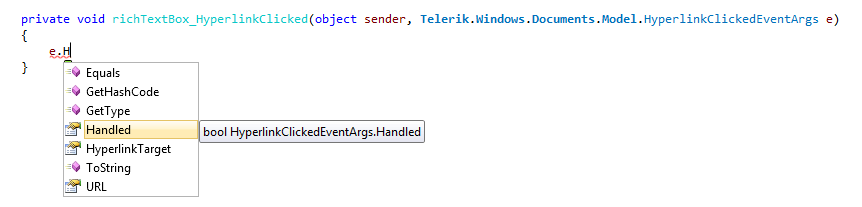
Styling a Hyperlink
By default, when the users insert a hyperlink in RadRichTextBox, it is styled with the built-in Hyperlink style. If you would like to change the default appearance of the hyperlinks in a document, you can do so by modifying the style.
For more information about the styles in RadRichTextBox, check the Styles topic.
Example 7: Change the default hyperlink style
StyleDefinition hyperlinkStyle = this.radRichTextBox.Document.StyleRepository[RadDocumentDefaultStyles.HyperlinkStyleName];
hyperlinkStyle.SpanStyle.FontSize = 20;
hyperlinkStyle.SpanStyle.ForeColor = Colors.Green;
hyperlinkStyle.SpanStyle.UnderlineDecoration = UnderlineTypes.None;
Here is how the customized style looks like: