MaskedInputExtensions
The MaskedInputExtensions class allows you to further customize the MaskedInput controls controlled input.
- Control the Minimum and Maximum value
- Control the Minimum and Maximum length of RadMaskedTextInput
- Use the culture settings to configure the number of digits after the decimal symbol
- Define the SelectionStart when the sign of the value is changed
- Allow minus sign on zero value
- Allow minus on null values
- Tab navigation
- Set the caret position of RadMaskedTextInput
- Allow Null Values
The MaskedInputExtensions class can be accessed in XAML through the following namespace:
xmlns:maskedInput="clr-namespace:Telerik.Windows.Controls.MaskedInput;assembly=Telerik.Windows.Controls.Input"
Control the Minimum and Maximum Value
-
The MaskedInputExtensions.Maximum property allows you to define the maximum value that can be entered in the RadMaskedNumericInput and RadMaskedCurrencyInput controls.
Example 1: Setting MaskedInputExtensions.Maximum attached property
<telerik:RadMaskedNumericInput maskedInput:MaskedInputExtensions.Maximum="1000" /> -
The MaskedInputExtensions.Minimum property allows you to define the minimum value that can be entered in the RadMaskedNumericInput and RadMaskedCurrencyInput controls. You can use it to restrict the user input to positive numbers only.
Example 2: Setting MaskedInputExtensions.Minimum attached property
<telerik:RadMaskedNumericInput maskedInput:MaskedInputExtensions.Minimum="0" />
Control the Minimum and Maximum Length of RadMaskedTextInput
-
The MaskedInputExtensions.MaxTextLength property allows you to define the maximum length of the input entered in the RadMaskedTextInput control.
Example 3: Setting MaskedInputExtensions.MaxTextLength attached property
<telerik:RadMaskedTextInput HorizontalAlignment="Center" VerticalAlignment="Top" maskedInput:MaskedInputExtensions.MaxTextLength="8" Value="sample text" />Figure 1: MaskedInputExtensions.MaxTextLength attached property example

-
The MaskedInputExtensions.MinTextLength property allows you to define the minimum length of the input entered in the RadMaskedTextInput control.
Example 4: Setting MaskedInputExtensions.MinTextLength attached property
<telerik:RadMaskedTextInput HorizontalAlignment="Center" VerticalAlignment="Top" maskedInput:MaskedInputExtensions.MinTextLength="3" Value="sample text" />
Use the Culture Settings to Configure the Number of Digits After the Decimal Symbol
The MaskedInputExtensions.UseCultureDigits property allows you to configure the RadMaskedNumericInput and RadMaskedCurrencyInput controls whether to use the Culture settings to define the number of digits that should be displayed after the decimal symbol.
If you set the MaskedInputExtensions.UseCultureDigits property to True, the number of digits displayed after the decimal symbol will depend on the culture settings.
Example 5: Setting MaskedInputExtensions.UseCultureDigits attached property
<telerik:RadMaskedNumericInput maskedInput:MaskedInputExtensions.UseCultureDigits="True" />
Please keep in mind that when you set the RadMaskedInputExtensions.UseCultureDigits property to True, if you want to define a Mask for the control, it has to be set after the .UseCultureDigits property in the definition of the RadMaskedInput control.
Define the SelectionStart When the Sign of the Value is Changed
When you change the sign of a value entered in the RadMaskedNumericInput and/or the RadMaskedCurrencyInput control you may need to move the cursor at the beginning of the control. You can implement such a scenario using the RadMaskedInputExtensions.SelectionStartOnSignChanged property.
It is an enumeration of type SelectionStartOnSignChanged that exposes the following values:
Beginning - when the sign of the value is changed, the caret is moved at the beggining of the control.
Unchanged - when the sign of the value is changed, the caret isn't moved. This is the default behavior of the RadMaskedNumericInput and RadMaskedCurrencyInput controls.
Example 6: Setting MaskedInputExtensions.SelectionStartOnSignChanged attached property
<StackPanel Background="White">
<telerik:RadMaskedNumericInput maskedInput:MaskedInputExtensions.SelectionStartOnSignChanged="Beginning" />
<telerik:RadMaskedNumericInput maskedInput:MaskedInputExtensions.SelectionStartOnSignChanged="Unchanged" />
</StackPanel>
Allow Minus Sign on Zero Value
The RadMaskedInputExtensions expose an AllowMinusOnZeroValues attached property. It controls whether the minus sign ("-") in front of the zero (0 or 0.0) value can be visualized. If you set it to False, users will not be allowed to enter minus when the Value property of the control equals zero.
The major difference that this property makes is when you initially have a negative number entered and you change it to zero. When the AllowMinusOnZeroValues is set to False, the minus sign will not be preserved; otherwise the minus will remain.
The default value of the property is True.
Allow Minus on Null Values
The MaskedInputExtensions.AllowMinusOnNullValue property allows you to display the minus sign when the value of the control is set to Null and you press the OemMinus/Subtract key on the keyboard. The default value of the attached property is set to False, which means that the described behavior is disabled by default.
Example 7: Setting MaskedInputExtensions.AllowMinusOnNullValue attached property
<telerik:RadMaskedNumericInput Mask="" maskedInput:MaskedInputExtensions.AllowMinusOnNullValue="True" />
This property is designed to work only for the RadMaskedNumericInput and RadMaskedCurrencyInput controls with an empty mask (Mask="")
When the property is set to True and the Value is set to null, the minus symbol will be included in the Text property, however, the value will remain null. You can see the example in Figure 2.
Figure 2: MaskedInputExtensions.AllowMinusOnNullValue attached property example
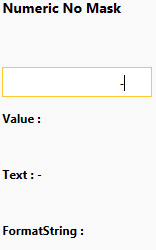
By default, the minus sign cannot be deleted on press of the Delete or the Backspace key. To change this behavior, you will need to create a custom masked input class that derives from either the RadMaskedNumeric or RadMaskedCurrencyInput control and override its CanModifyChar, HandleDeleteKeyNoMask and HandleBackKeyNoMask methods. This approach is demonstrated in the MinusKeyCustomizations SDK example.
To take full advantage of a culture-specific parsing/formatting when using no mask (Mask=""), you should also set the FormatString property. In the numeric input control use
n, n0, n1,..., etc.and in currency inputc, c0, c1, c2,..., etc.
Tab Navigation
The keyboard navigation of the RadMaskedInput suite of controls can be controlled by three properties: the native IsTabStop, the SectionsNavigationMode and the attached IsEditorTabStop properties, as shown in Example 7.
Example 8: Setting MaskedInputExtensions.IsEditorTabStop attached property
<StackPanel>
<telerik:RadMaskedTextInput SectionsNavigationMode="None" />
<telerik:RadMaskedTextInput IsTabStop="False"
SectionsNavigationMode="None"
maskedInput:MaskedInputExtensions.IsEditorTabStop="False" />
<telerik:RadMaskedTextInput SectionsNavigationMode="None" />
</StackPanel>
You can find more information about the keyboard navigation in the Keyboard and Mouse Support help article.
Set the Caret Position in a RadMaskedTextInput
The MaskedInputExtensions.CaretToEndOfTextOnFocus property allows you to configure the RadMaskedTextInput control, whether to place the caret at the beginning of the text or at the end of it, when the control has focus. If you set it to True, the caret will be placed at the end of the text, as shown in Example 8.
Example 9: Setting MaskedInputExtensions.CaretToEndOfTextOnFocus attached property
<telerik:RadMaskedTextInput maskedInput:MaskedInputExtensions.CaretToEndOfTextOnFocus="True"/>
This property is designed to work only for the RadMaskedTextInput control.
Allow Null Values
By default the RadMaskedNumericInput and RadMaskedCurrencyInput don't allow you to set null to their Value property. Instead the null value is coerced to 0. To alter this behavior and allow null values you can set the MaskedInputExtensions.AllowNull attached property to True.
Example 10: Setting MaskedInputExtensions.AllowNull attached property
<telerik:RadMaskedNumericInput maskedInput:MaskedInputExtensions.AllowNull="True"/>
This property is designed to work only for the RadMaskedNumericInput and RadMaskedCurrencyInput controls.