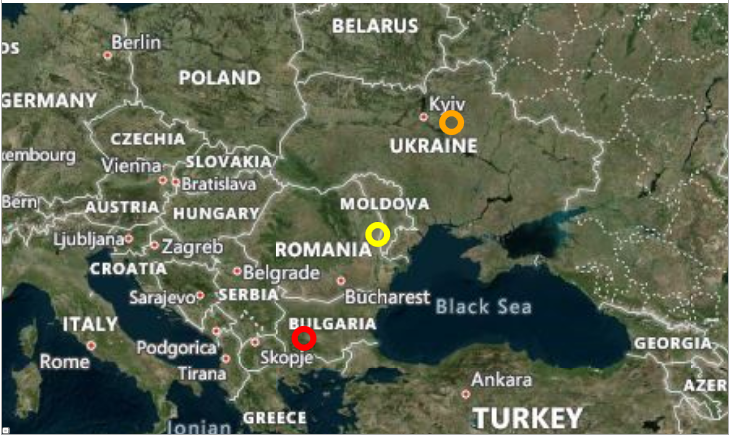Changing the Viewport
The viewport of the Map control is the area currently visible within the map's bounds. This area can be controlled by utilizing the ZoomLevel, Zoom, and Center properties of RadMap.
Changing the current viewport
this.RadMap.Zoom = 4.5;
this.RadMap.Center = new Location(30, 65);
Me.RadMap.Zoom = 4.5
Me.RadMap.Center = New Location(30, 65)
To learn more about these properties, you can refer to the Zooming and Navigation articles.
In addition, you can utilize the SetView method of the RadMap control. This method exposes two overloads that will allow you to change the currently visible area.
The first overload will change the viewport, by modifying the ZoomLevel and Center properties, so that the area provided by the LocationRect object is completely visible. The second parameter is of the type bool and it indicates whether the zooming should use the fractional part of the calculated zoom level.
Using the first overload of the SetView method in a Click event
private void RadButton_Click(object sender, RoutedEventArgs e)
{
LocationRect usaCoordinates = new LocationRect(
new Location(50, -120),
new Location(30, -70));
this.RadMap.SetView(usaCoordinates, true);
}
Private Sub RadButton_Click(ByVal sender As Object, ByVal e As RoutedEventArgs)
Dim usaCoordinates As LocationRect = New LocationRect(
New Location(50, -120),
New Location(30, -70))
Me.RadMap.SetView(usaCoordinates, true)
End Sub
The second overload of the method allows you to specify a minimum padding that will be applied to the LocationRect object (visible view). The passed value will apply this padding in pixels, rather than kilometers or miles.
Using the second overload of the SetView method in a Click event
private void RadButton_Click(object sender, RoutedEventArgs e)
{
LocationRect usaCoordinates = new LocationRect(
new Location(50, -120),
new Location(30, -70));
this.RadMap.SetView(usaCoordinates, 300);
}
Private Sub RadButton_Click(ByVal sender As Object, ByVal e As RoutedEventArgs)
Dim usaCoordinates As LocationRect = New LocationRect(
New Location(50, -120),
New Location(30, -70))
Me.RadMap.SetView(usaCoordinates, 300)
End Sub
Setting the Best View
If you have a set of elements displayed by the VisualizationLayer, you might want to display all of them in the visible area of the map and to set the optimal zoom for them. This can be done by using the best view feature of the RadMap control. To use it, call the GetBestView method of the VisualizationLayer and pass its items to it. This method will return a LocationRect object which represents the best view for the items. You can use it in order to adjust the RadMap center and zoom level.
Setting the Best View of the RadMap control
private void SetBestView()
{
LocationRect rect = this.visualizationLayer.GetBestView(this.visualizationLayer.Items.Cast<object>());
this.RadMap.SetView(rect, 300);
}
Private Sub SetBestView()
Dim rect As LocationRect = Me.visualizationLayer.GetBestView(Me.visualizationLayer.Items.Cast(Of Object)())
Me.RadMap.SetView(rect, 300)
End Sub
Result of the execution of the above code: