Multiple Selection
RadGridView allows users to select more than one item from the displayed data. By default only a single row/cell can be selected at a time but you can set the SelectionMode property to either Multiple or Extended to enable multiple selection.
Example 1: Set SelectionMode
<telerik:RadGridView x:Name="radGridView"
SelectionMode="Extended">
<!--...-->
</telerik:RadGridView>
Example 1: Set SelectionMode
this.radGridView.SelectionMode = System.Windows.Controls.SelectionMode.Extended;
Me.radGridView.SelectionMode = System.Windows.Controls.SelectionMode.Extended
The Multiple value of the SelectionMode enumeration allows the user to add an item to the selection just by clicking on it. It will be removed when it gets clicked again.
The Extended selection on the other hand, allows users to select multiple records using the common key modifiers - Shift and Ctrl. Holding Shift while selecting a row will select the range of rows between the newly-selected row and the previously-selected one. By holding Ctrl upon selection, the selected row will be added to the current selection or removed from it if it has already been selected. The same rules apply to the cells if the SelectionUnit property is set to Cell. If no modifiers are pressed when selecting a unit only that unit will be selected.
Pressing Ctrl+A will select all items.
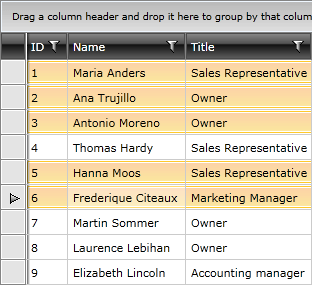
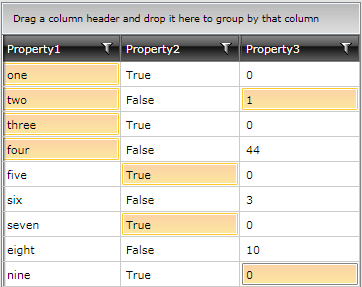
You can access all selected rows (or data items) through the SelectedItems collection and all the selected cells through the SelectedCells collection. The following example demonstrates how to bind a ListBox to the selected items of a grid:
Example 2: Use the SelectedItems property
<ListBox x:Name="listBoxSelectedItems"
DisplayMemberPath="Name"
ItemsSource="{Binding SelectedItems, ElementName=radGridView}" />
Example 2: Use the SelectedItems property
listBoxSelectedItems.ItemsSource = this.radGridView.SelectedItems;
listBoxSelectedItems.ItemsSource = Me.radGridView.SelectedItems
When multiple items are selected the SelectedItem property has the value of the first selected one.