Filtering Behavior
With the Q1 2015 release version of UI for Silverlight, RadComboBox provides a brand new FilteringBehavior feature. Now, by using it you could easily implement your own custom logic for the Filtering mechanism of RadComboBox. This article will demonstrate how to implement such custom FilteringBehavior.
Getting Started
In order to enable the text filtering the IsFilteringEnabled property needs to be set to “True” and the drop-down needs to be open. By setting the OpenDropDownOnFocus to “True” the drop-down will open automatically when the control gets focused.
Implementing Custom ComboBox Filtering Behavior
In order to implement the desired custom Filtering behavior for RadComboBox you need to create a class that derives from the ComboBoxFilteringBehavior class. This class consist of the following methods:
FindMatchingIndexes() – returns a collection of integer objects representing the indexes of the filtered items using the typed inside RadComboBox’s Input Area text.
FindFullMatchIndex() – returns the index of the item that fully matches the typed text and that item will be highlighted.
And property:
- ComboBox – it is a property that gets RadComboBox owner of the behavior.
The following example will demonstrate how to implement a custom FilteringBehavior that will filter the items from the ItemSource of RadComboBox depending on their string length. If there is an item that completely matches the typed length - it will be highlighted.
Firstly you need to create a custom class that inherits the default ComboBoxFilteringBehavior:
public class StringLengthFilteringBehavior : ComboBoxFilteringBehavior
{
}
Public Class StringLengthFilteringBehavior
Inherits ComboBoxFilteringBehavior
End Class
Next thing you have to do is to override the FindMatchingIndexes() method that should return a collection of integer objects representing the indexes of the items whose length is smaller than the typed one. The charLength field is used in this concrete scenario to preserve the currently typed length:
private int charLength;
public override List<int> FindMatchingIndexes(string text)
{
if (int.TryParse(text, out this.charLength))
{
return this.ComboBox.Items.OfType<DataItem>().Where(i => i.Title.Length >= this.charLength).Select(i => this.ComboBox.Items.IndexOf(i)).ToList();
}
return new List<int>();
}
Private charLength As Integer
Public Overrides Function FindMatchingIndexes(ByVal text As String) As List(Of Integer)
If Integer.TryParse(text, Me.charLength) Then
Return Me.ComboBox.Items.OfType(Of DataItem)().Where(Function(i) i.Title.Length >= Me.charLength).Select(Function(i) Me.ComboBox.Items.IndexOf(i)).ToList()
End If
Return New List(Of Integer)()
End Function
The FindFullMatchIndex() method also needs to be overridden. It should return the index of the first item that fully matches the typed length and that item will be highlighted. However, if there is no match, the method should return -1 – thus the first item will be highlighted:
public override int FindFullMatchIndex(ReadOnlyCollection<int> matchIndexes)
{
var fullMatch = this.ComboBox.Items.OfType<DataItem>().FirstOrDefault(i => i.Title.Length == charLength);
if (fullMatch == null)
{
return -1;
}
var fullMatchIndex = this.ComboBox.Items.IndexOf(fullMatch);
if (matchIndexes.Contains(fullMatchIndex))
{
return fullMatchIndex;
}
return -1;
}
Public Overrides Function FindFullMatchIndex(ByVal matchIndexes As ReadOnlyCollection(Of Integer)) As Integer
Dim fullMatch = Me.ComboBox.Items.OfType(Of DataItem)().FirstOrDefault(Function(i) i.Title.Length = charLength)
If fullMatch Is Nothing Then
Return -1
End If
Dim fullMatchIndex = Me.ComboBox.Items.IndexOf(fullMatch)
If matchIndexes.Contains(fullMatchIndex) Then
Return fullMatchIndex
End If
Return -1
End Function
Finally all you need to do is to set the newly created behavior to the FilteringBehavior of RadComboBox:
<telerik:RadComboBox IsEditable="True"
OpenDropDownOnFocus="True"
IsFilteringEnabled="True"
ItemsSource="{Binding DataItems}"
DisplayMemberPath="Title">
<telerik:RadComboBox.FilteringBehavior>
<local:StringLenghtFilteringBehavior />
</telerik:RadComboBox.FilteringBehavior>
</telerik:RadComboBox>
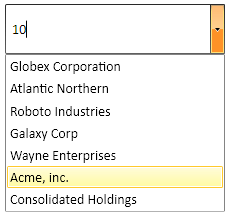
Figure 2: Again the items are filtered and because there isn’t an item that exactly matches the entered length the FindFullMatchIndex() returns -1 and the first item is highlighted:
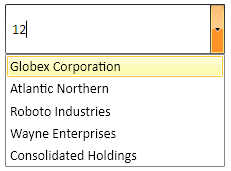
Find a runnable project of the previous example in the WPF Samples GitHub repository.