Styling the Item Labels
The item labels are part of the series definition items and are represented by the SeriesItemLabel control. To style it in Expression Blend, use a dummy control to create the style and after modifying it, set it to the RadChart.
Open your RadChart project in Expression Blend and select the RadChart you want to modify. On the same scene you should place a SeriesItemLabel control, that will be used as a dummy. To do so choose the 'Assets' tab. From the Controls -> All section select the SeriesItemLabel control. With your mouse create a new instance of the control on the scene. Now select the newly created control and from the menu select Object -> Edit Style -> Edit Copy. You will be prompted for the name of the style and where to be placed within your application.
If you choose to define the style in Application, it would be available for the entire application. This allows you to define a style only once and then reuse it where needed.
After clicking the OK button, a style with target type SeriesItemLabel will be created and the properties for this type will be loaded in the 'Properties' pane. Modify them untill you get the desired appearance.
You can also set the Style for the Label's border via the LabelStyle property and the Style for the Label's connector via the ConnectorStyle property.
You can modify every one of the properties available for the styles. After that set the created style to the DefaultSeriesDefinition of your RadChart and delete the dummy control.
this.radChart.DefaultSeriesDefinition.SeriesItemLabelStyle = this.Resources["SeriesItemLabelStyle"] as Style;
Me.radChart.DefaultSeriesDefinition.SeriesItemLabelStyle = TryCast(Me.Resources("SeriesItemLabelStyle"), Style)
Here is a snapshot of the result.
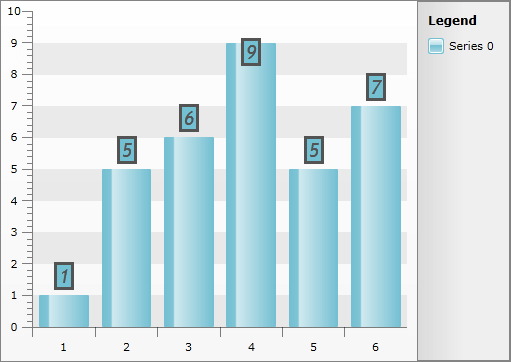
Here is the final XAML for the Style:
<Style x:Key="SeriesItemLabelStyle" TargetType="telerik:SeriesItemLabel">
<Setter Property="HorizontalContentAlignment" Value="Center" />
<Setter Property="Padding" Value="2,0" />
<Setter Property="IsHitTestVisible" Value="False" />
<Setter Property="Foreground" Value="#FF535353" />
<Setter Property="Stroke" Value="#FF535353" />
<Setter Property="FontWeight" Value="Bold" />
<Setter Property="FontStyle" Value="Italic" />
<Setter Property="FontFamily" Value="Trebuchet MS" />
<Setter Property="FontSize" Value="18.667" />
<Setter Property="LabelStyle">
<Setter.Value>
<Style TargetType="Border">
<Setter Property="BorderThickness" Value="3" />
</Style>
</Setter.Value>
</Setter>
<Setter Property="ContentTemplate">
<Setter.Value>
<DataTemplate>
<TextBlock Text="{Binding Content, RelativeSource={RelativeSource TemplatedParent}}" TextAlignment="{Binding HorizontalContentAlignment, RelativeSource={RelativeSource TemplatedParent}}" />
</DataTemplate>
</Setter.Value>
</Setter>
<Setter Property="Template">
<Setter.Value>
<ControlTemplate TargetType="telerik:SeriesItemLabel">
<Canvas x:Name="PART_MainContainer">
<Path Stroke="{TemplateBinding Stroke}"
StrokeThickness="{TemplateBinding StrokeThickness}"
Style="{TemplateBinding ConnectorStyle}"
Visibility="{TemplateBinding ConnectorVisibility}">
<Path.Data>
<PathGeometry>
<PathFigure x:Name="PART_Connector">
<PolyLineSegment />
</PathFigure>
</PathGeometry>
</Path.Data>
</Path>
<Border x:Name="PART_TextContainer"
Background="{TemplateBinding Fill}"
BorderBrush="{TemplateBinding Stroke}"
Style="{TemplateBinding LabelStyle}">
<ContentPresenter Margin="{TemplateBinding Padding}" />
</Border>
<VisualStateManager.VisualStateGroups>
<VisualStateGroup x:Name="HoverStates">
<VisualState x:Name="Normal">
<Storyboard>
<DoubleAnimation Duration="0.00:00:00.15"
Storyboard.TargetName="PART_MainContainer"
Storyboard.TargetProperty="Opacity"
To="1.0" />
</Storyboard>
</VisualState>
<VisualState x:Name="Hovered">
<Storyboard>
<DoubleAnimation Duration="0.00:00:00.15"
Storyboard.TargetName="PART_MainContainer"
Storyboard.TargetProperty="Opacity"
To="1.0" />
</Storyboard>
</VisualState>
<VisualState x:Name="Hidden">
<Storyboard>
<DoubleAnimation Duration="0.00:00:00.15"
Storyboard.TargetName="PART_MainContainer"
Storyboard.TargetProperty="Opacity"
To="0.15" />
</Storyboard>
</VisualState>
</VisualStateGroup>
</VisualStateManager.VisualStateGroups>
</Canvas>
</ControlTemplate>
</Setter.Value>
</Setter>
</Style>