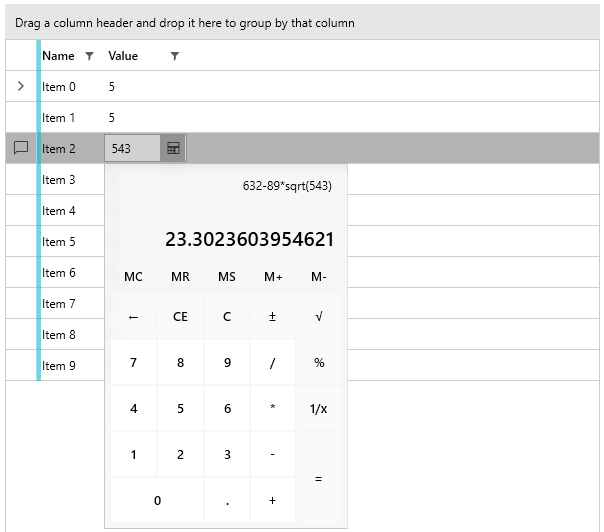Calculator Picker
The RadCalculatorPicker control is a drop down button with a RadCalculator in its drop down content. The button content shows the calculated value of the calculator.
Defining RadCalculatorPicker
<telerik:RadCalculatorPicker Height="30" Width="200" />
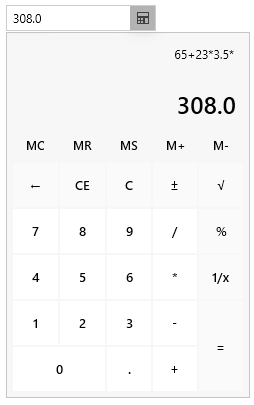
The drop down state can be controlled manually with the IsDropDownOpen property of RadCalculatorPicker.
Opening the drop down content in code
this.calculatorPicker.IsDropDownOpen = true;
DataGrid Integration
The following example shows how to utilize the RadColorPicker control as the cell editing element of a RadGridView column. To do so, define a custom CellEditTemplate for the column and in the DataTemplate add the calculator.
Defining a model for the RadGridView rows
public class RowInfo
{
public string Name { get; set; }
public double Value { get; set; }
}
Populating the data source
public MainWindow()
{
InitializeComponent();
var source = new ObservableCollection<RowInfo>();
for (int i = 0; i < 10; i++)
{
source.Add(new RowInfo() { Name = "Item " + i, Value = 5 });
}
DataContext = source;
}
Defining the RadGridView and setting up the RadCalculatorPicker as the cell edit element
<telerik:RadGridView GroupRenderMode="Flat"
ItemsSource="{Binding}"
AutoGenerateColumns="False">
<telerik:RadGridView.Columns>
<telerik:GridViewDataColumn DataMemberBinding="{Binding Name}"/>
<telerik:GridViewDataColumn DataMemberBinding="{Binding Value}">
<telerik:GridViewDataColumn.CellEditTemplate>
<DataTemplate>
<telerik:RadCalculatorPicker Value="{Binding Value, Mode=TwoWay}" />
</DataTemplate>
</telerik:GridViewDataColumn.CellEditTemplate>
</telerik:GridViewDataColumn>
</telerik:RadGridView.Columns>
</telerik:RadGridView>