Display an indicator at the current time
ENVIRONMENT
| Product | Telerik WebForms Scheduler for ASP.NET AJAX |
DESCRIPTION
Using JavaScript to display an indicator at the current time when the Scheduler is configured to represent a 24 hours Timeline view.
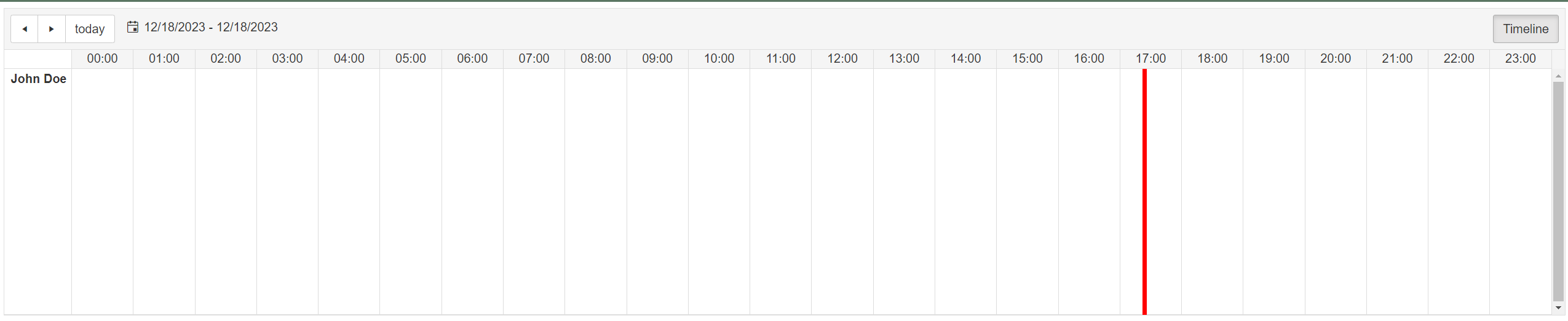
SOLUTION
First, configure the Scheduler to have 24 time slots in the Timeline view:
- Set the NumberOfSlots property to 24.
- Set the ColumnHeaderDateFormat property to HH:mm and the SlotDuration to 01:00:00
Example
<telerik:RadScheduler runat="server" ID="RadScheduler1" GroupBy="Speaker" GroupingDirection="Vertical" DataSourceID="EventsDataSource"
DataKeyField="ID" DataSubjectField="Description" DataStartField="StartDate" DataEndField="EndDate" DataRecurrenceField="RecurrenceRule"
DataRecurrenceParentKeyField="RecurrenceParentID" OnResourceHeaderCreated="RadScheduler1_ResourceHeaderCreated">
<TimelineView ColumnHeaderDateFormat="HH:mm" SlotDuration="01:00:00" NumberOfSlots="24" EnableExactTimeRendering="true" />
<ResourceTypes>
<telerik:ResourceType KeyField="SpeakerID" Name="Speaker" TextField="FullName" ForeignKeyField="SpeakerID"
DataSourceID="SpeakersDataSource"></telerik:ResourceType>
</ResourceTypes>
<TimeSlotContextMenuSettings EnableDefault="true"></TimeSlotContextMenuSettings>
<AppointmentContextMenuSettings EnableDefault="true"></AppointmentContextMenuSettings>
</telerik:RadScheduler>
Create an event listener using the Sys.Application.load Event and run the following JS code in the event handler, which creates a vertical line at the current time.
Example
function markCurrentTime() {
var scheduler = $find("<%= RadScheduler1.ClientID %>"); // Find your RadScheduler control
var schedulerTable = $(scheduler.get_element()).find('.rsAllDayTable'); // Find the scheduler table
var schedulerOffset = schedulerTable.offset().left; // Get the offset of the scheduler table
var schedulerWidth = schedulerTable.width(); // Get the width of the scheduler table
var currentTime = new Date(); // Get the current time
var minutesSinceStartOfDay = currentTime.getHours() * 60 + currentTime.getMinutes(); // Calculate the position of the current time within the scheduler
var pixelsPerMinute = schedulerWidth / (24 * 60); // Assuming your scheduler shows a full 24-hour day
var currentPosition = minutesSinceStartOfDay * pixelsPerMinute;
$(".current-time-indicator").remove(); // Remove the class so that it doesn't create multiple instances of lines
var schedulerDate = scheduler.get_selectedDate(); // Get the selected date
var verticalHeader = $(".rsVerticalHeaderWrapper")[0].getBoundingClientRect() // Get the information about the size of the element
var width = verticalHeader.width; // Get the width of the Resource Header
if (schedulerDate.getDate() === currentTime.getDate() &&
schedulerDate.getMonth() === currentTime.getMonth() &&
schedulerDate.getFullYear() === currentTime.getFullYear()) { // Check to see if it's for today's date
var $currentTimeIndicator = $('<div></div>') // Create the vertical line element
.addClass('current-time-indicator')
.css({
'position': 'absolute',
'top': 0,
'left': schedulerOffset + currentPosition - width, // Subtract the widthn of the vertical header
'height': schedulerTable.height(),
'width': '5px',
'background-color': 'red'
});
schedulerTable.append($currentTimeIndicator); // Append the line to the scheduler
setTimeout(markCurrentTime, 60000);
}
}
Sys.Application.add_load(markCurrentTime); // Call the function on when the page is fully loaded