Understanding the Skin CSS File
RadUpload has been replaced by RadAsyncUpload, Telerik’s next-generation ASP.NET upload component. If you are considering Telerik’s Upload control for new development, check out the documentation of RadAsyncUpload or the control’s product page. If you are already using RadUpload in your projects, you may be interested in reading how easy the transition to RadAsyncUpload is and how you can benefit from it in this blog post. The official support for RadUpload has been discontinued in June 2013 (Q2’13), although it is still be available in the suite. We deeply believe that RadAsyncUpload can better serve your upload needs and we kindly ask you to transition to it to make sure you take advantage of its support and the new features we constantly add to it.
Styles for RadControls are defined using Cascading Style Sheet (CSS) syntax. Each style consists of a selector that identifies an HTML element to be styled, and property/value pairs that describe each of the style specifics, e.g. color, padding, margins, etc. For example, the ".RadUpload_Default" style defines the text properties for all of the RadUpload controls using the "Default" skin. Additional selectors can override these properties for elements within the controls:
.RadUpload_Default *
{
font-size:11px;
line-height:1.24;
font-family:arial,verdana,sans-serif;
}
See the CSS Skin File Selectors topic for more information on the specific CSS selectors used for RadUpload skins. You can see custom styles applied in the screenshot below:
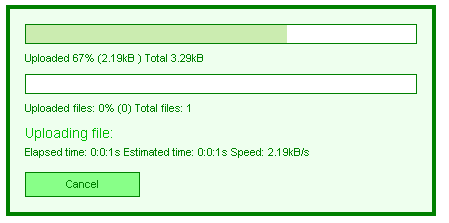
Each style maps to a "class" attribute in an HTML tag. For example, consider the HTML rendering of the RadProgressArea shown above:
<div id="RadProgressArea1" class="radupload RadUpload_Green " style="display: none;">
<div id="RadProgressArea1_Panel">
<ul class="ruProgress">
<li class="ruFilePortion">
<div id="RadProgressArea1_Panel_PrimaryProgressBarOuterDiv" class="ruBar">
<div id="RadProgressArea1_Panel_PrimaryProgressBarInnerDiv">
<!-- -->
</div>
</div>
Uploaded <span id="RadProgressArea1_Panel_PrimaryPercent"></span>% (<span id="RadProgressArea1_Panel_PrimaryValue"></span>
) Total <span id="RadProgressArea1_Panel_PrimaryTotal"></span></li>
<li class="ruFileCount">
<div id="RadProgressArea1_Panel_SecondaryProgressBarOuterDiv" class="ruBar">
<div id="RadProgressArea1_Panel_SecondaryProgressBarInnerDiv">
<!-- -->
</div>
</div>
Uploaded files: <span id="RadProgressArea1_Panel_SecondaryPercent"></span>% (<span
id="RadProgressArea1_Panel_SecondaryValue"></span>) Total files: <span id="RadProgressArea1_Panel_SecondaryTotal">
</span></li>
<li class="ruCurrentFile">Uploading file: <span id="RadProgressArea1_Panel_CurrentOperation">
</span></li>
<li class="ruTimeSpeed">Elapsed time: <span id="RadProgressArea1_Panel_TimeElapsed">
</span> Estimated time: <span id="RadProgressArea1_Panel_TimeEstimated"></span>
Speed: <span id="RadProgressArea1_Panel_Speed"></span></li>
<li class="ruActions">
<input name="RadProgressArea1$Panel$CancelButton" type="button" id="RadProgressArea1_Panel_CancelButton"
value="Cancel" class="ruButton ruCancel" />
</li>
</ul>
</div>
<input id="RadProgressArea1_ClientState" name="RadProgressArea1_ClientState" type="hidden" />
</div>
The dialog is rendered as a <div> element with the radupload and RadUpload_Green classes applied. The radupload class is always applied, and supplies the basic presentation of all RadUpload and RadProgressArea controls, regardless of the skin. The RadUpload_Green class is applied because the Skin property was set to "Green". If no skin had been supplied, the <div> would only have the radupload class applied.
Inside the main <div> element is an unordered list (<ul> element) which is responsible for laying out the rows of the dialog. This <ul> element has the ruProgress class applied.
Each row is an <li> element, and has a class applied that identifies the row:
The row with the Total Progress Bar and Total Progress Indicators has the ruFilePortion class applied.
The row with the Files Count Bar and Files Count Indicators has the ruFileCount class applied.
The row with the Current File Name has the ruCurrentFile class applied.
The row with Time and Speed Indicators has the ruTimeSpeed class applied.
The row with the Cancel button has the ruActions class applied.
Inside the rows, different types of elements get additional classes applied. For example, progress bars are <div> elements with the ruBar class applied, while the cancel button is an <input> element with the ruButton and ruCancel classes applied.
Selectors in the CSS file identifies styles based on this rendering. Thus, a selector such as .RadUpload_Green .ruBar would apply to both progress bars, while a selector such as .RadUpload_Green .ruFilePortion .ruBar would apply only to the Total Progress Bar but not the Files Count Bar.