Tutorial on Finding Nodes
The following tutorial demonstrates how to find a Node using methods of RadTreeView and RadTreeView.Nodes objects. The example first locates a root level Node by text, then searches its child Nodes for a specific attribute.
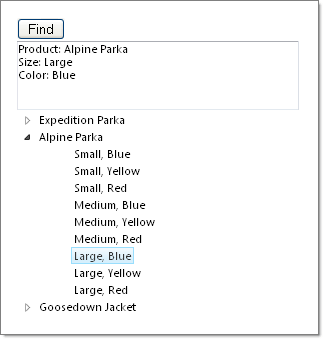
In a new AJAX-Enabled Web Application, drop a standard ASP.NET Button, a RadTextBox and a RadTreeView to the default form.
In the Properties Window set the Skin property of the RadTreeView to Vista.
In the Properties Window set the ID property of the button to "btnFind".
In the Properties Window set the ID property of the RadTextBox to "tbResults" and the Skin property to Vista.
Double-click the button to create a Click event handler.
-
In the code view for the form, add Telerik.Web.UI to the "uses" (C#) or "Imports" (VB) section.
using Telerik.Web.UI;Imports Telerik.Web.UI - Add an array and two enumerations to the page class. These will be used to populate our RadTreeView.
private string[] Products = new string[] { "Expedition Parka", "Alpine Parka", "Goosedown Jacket" }; enum Sizes { Small, Medium, Large }; enum Colors { Blue, Yellow, Red };Private Products As String() = New String() {"Expedition Parka", "Alpine Parka", "Goosedown Jacket"} Enum Sizes Small Medium Large End Enum Enum Colors Blue Yellow Red End Enum -
Populate the Page_Load event handler with the code shown below. This code has nested iterations of the Products string array, the Sizes enumeration and the Colors enumeration. For every new product name a root level Node is created. For every size and color for that product a child Node is created. Custom attributes "Size" and "Color" are attached to the child Node.
protected void Page_Load(object sender, EventArgs e) { if (!Page.IsPostBack) { foreach (string product in Products) { RadTreeNode productNode = new RadTreeNode(product); foreach (Sizes size in Enum.GetValues(typeof(Sizes))) { foreach (Colors color in Enum.GetValues(typeof(Colors))) { RadTreeNode modelNode = new RadTreeNode(size.ToString() + ", " + color.ToString()); modelNode.Attributes.Add("Size", size.ToString()); modelNode.Attributes.Add("Color", color.ToString()); productNode.Nodes.Add(modelNode); } } RadTreeView1.Nodes.Add(productNode); } } }Protected Sub Page_Load(ByVal sender As Object, ByVal e As EventArgs) If Not Page.IsPostBack Then For Each product As String In Products Dim productNode As New RadTreeNode(product) For Each size As Sizes In [Enum].GetValues(GetType(Sizes)) For Each color As Colors In [Enum].GetValues(GetType(Colors)) Dim modelNode As New RadTreeNode(size.ToString() + ", " + color.ToString()) modelNode.Attributes.Add("Size", size.ToString()) modelNode.Attributes.Add("Color", color.ToString()) productNode.Nodes.Add(modelNode) Next Next RadTreeView1.Nodes.Add(productNode) Next End If End Sub -
Add the code below to the button's Click event handler. The first Node search is against all the Nodes in the tree for the text "Alpine Parka". If the Node is found, a second search is done against the Nodes collection of the "Alpine Parka" Node. This second search is looking for a Node with an attribute called "Size" where the value for the Size attribute is "Large". If this child Node is found then the product name is added to the RadTextBox, the product Node is expanded to display the child Nodes and the specific Node we are looking for is selected. The attributes for the Node are iterated and the contents are appended to the RadTextBox.
protected void btnFind_Click(object sender, EventArgs e) { RadTreeNode productNode = RadTreeView1.FindNodeByText("Alpine Parka"); if (productNode != null) { RadTreeNode modelNode = productNode.Nodes.FindNodeByAttribute("Size", Sizes.Large.ToString()); if (modelNode != null) { tbResults.Text = "Product: " + productNode.Text + System.Environment.NewLine; productNode.Expanded = true; modelNode.Selected = true; foreach (string key in modelNode.Attributes.Keys) { tbResults.Text += key + ": " + modelNode.Attributes[key] + System.Environment.NewLine; } } } }Protected Sub btnFind_Click(ByVal sender As Object, ByVal e As EventArgs) Dim productNode As RadTreeNode = RadTreeView1.FindNodeByText("Alpine Parka") If productNode <> Nothing Then Dim modelNode As RadTreeNode = productNode.Nodes.FindNodeByAttribute("Size", Sizes.Large.ToString()) If modelNode IsNot Nothing Then tbResults.Text = "Product: " + productNode.Text + System.Environment.NewLine productNode.Expanded = True modelNode.Selected = True For Each key As String In modelNode.Attributes.Keys tbResults.Text += key + ": " + modelNode.Attributes(key) + System.Environment.NewLine Next End If End If End Sub Press F5 to run the application.