Tutorial on Web Service Binding
The following tutorial demonstrates how to create a web service that can be consumed by the RadTreeView load-on-demand feature.
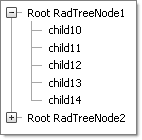
Create an AJAX-Enabled Web Site by selecting the Visual Studio menu File | New | Web Site.
Select the ASP.NET AJAX-Enabled Web Site option, set the Location to File System and enter a path for the web site. Click OK to close the New Web Site dialog.
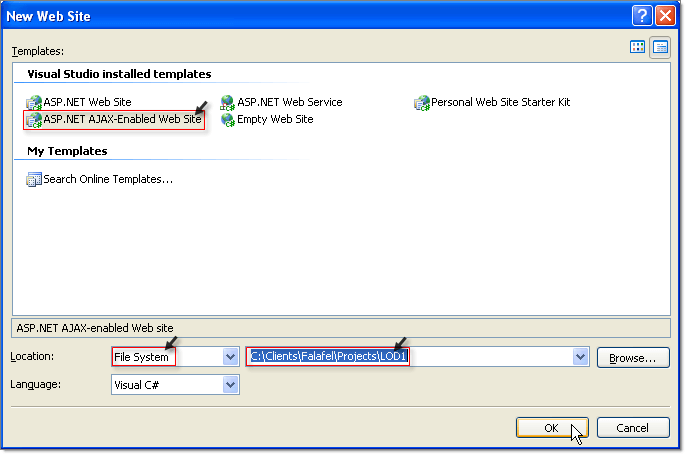
-
Drop a RadTreeView control from the Toolbox to the default page.
<telerik:RadTreeView RenderMode="Lightweight" ID="RadTreeView1" runat="server" Width="300px"> <WebServiceSettings Path="ProductCategories.asmx" Method="GetTreeViewCategories" /> <Nodes> <telerik:RadTreeNode Text="Products" Value="1" ExpandMode="WebService"> </telerik:RadTreeNode> <telerik:RadTreeNode Text="Purchase" Value="132" ExpandMode="WebService"> </telerik:RadTreeNode> <telerik:RadTreeNode Text="Support" Value="141" ExpandMode="WebService"> </telerik:RadTreeNode> <telerik:RadTreeNode Text="Community" Value="155" ExpandMode="WebService"> </telerik:RadTreeNode> <telerik:RadTreeNode Text="Corporate" Value="164" ExpandMode="WebService"> </telerik:RadTreeNode> </Nodes> </telerik:RadTreeView> In the Solution Explorer, right click the project and select Add ASP.NET Folder | App_Code from the context menu.
In the Solution Explorer, right click the project and select Add New Item from the context menu. From the Add New Item dialog Select Web Service, name the service "ProductCategories.asmx" and click Add to close the dialog.

-
In Solution Explorer, locate ProductCategories.cs in the App_Code folder. Replace the code with the code below.
public RadTreeNodeData[] GetTreeViewCategories(RadTreeNodeData node, object context) { node.Text; //returns the node's text node.Value; //returns node's value DataTable productCategories = GetProductCategories(node.Value); List<RadTreeNodeData> result = new List<RadTreeNodeData>(); foreach (DataRow row in productCategories.Rows) { RadTreeNodeData itemData = new RadTreeNodeData(); itemData.Text = row["Title"].ToString(); itemData.Value = row["CategoryId"].ToString(); if (Convert.ToInt32(row["ChildrenCount"]) > 0) { itemData.ExpandMode = TreeNodeExpandMode.WebService; } result.Add(itemData); } return result.ToArray(); }Public Function GetTreeViewCategories(ByVal node As RadTreeNodeData, ByVal context As Object) As RadTreeNodeData() node.Text 'returns the node's text node.Value 'returns node's value Dim productCategories As DataTable = GetProductCategories(node.Value) Dim result As New List(Of RadTreeNodeData)() For Each row As DataRow In productCategories.Rows Dim itemData As New RadTreeNodeData() itemData.Text = row("Title").ToString() itemData.Value = row("CategoryId").ToString() If Convert.ToInt32(row("ChildrenCount")) > 0 Then itemData.ExpandMode = TreeNodeExpandMode.WebService End If result.Add(itemData) Next Return result.ToArray() End Function
You can access the Text and Value of the node, which is being expanded, from the RadTreeNodeData parameter passed to the web method.
In Solution Explorer, right click the default page and select Set as Start Page from the context menu.
Press F5 to run the web site. Click OK to enable debugging.