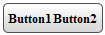Adding and Editing Templates at Runtime
You can also add templates to RadToolBar at runtime, using the ItemTemplate property of the RadToolBarButtons and RadToolBarSplitButtons. This property is of type ITemplate, so you must assign an object that implements that interface as a value:
Only RadToolBarButton and RadToolBarSplitButton support templates. If you set a template to a RadToolBarSplitButton, this template will not be inherited by the child buttons of the split button. If you want to define templates for the child buttons, you should define an ItemTemplate for each child button.
The buttons (split buttons) should be dynamically added so that templates can be defined at run time. Also, the buttons (split buttons) should be bound to be able to eval DataBinder expressions. In other words, you should call the DataBind method of the RadToolBar object or bind the buttons (split buttons) that are about to use DataBinder.Eval . You can bind a specific button (split button) by calling the DataBind method of this specific button (split button).
 |
The template has to be instantiated for each button (split button) upon a postback. Since the TextBoxTemplate class initializes the label on InstantiateIn we called the InstantiateIn method of the TextBoxTemplate object for each button (split button). |
|---|
protected void Page_Load(object sender, EventArgs e){
if (!Page.IsPostBack)
{
RadToolBar1.Items.Add(new RadToolBarButton("Button1"));
RadToolBar1.Items.Add(new RadToolBarButton("Button2"));
}
TextBoxTemplate template = new TextBoxTemplate();
foreach (RadToolBarItem item in RadToolBar1.Items)
{
if(item is RadToolBarButton)
template.InstantiateIn(item);
}
RadToolBar1.DataBind();
}
class TextBoxTemplate : ITemplate
{
public void InstantiateIn(Control container)
{
Label label1 = new Label();
label1.ID = "ItemLabel";
label1.Text = "Text";
label1.Font.Size = 10;
label1.Font.Bold = true;
label1.DataBinding += new EventHandler(label1_DataBinding);
container.Controls.Add(label1);
}
private void label1_DataBinding(object sender, EventArgs e)
{
Label target = (Label)sender;
RadToolBarButton button = (RadToolBarButton)target.BindingContainer;
string buttonText = (string)DataBinder.Eval(button, "Text");
target.Text = buttonText;
}
}
Protected Sub Page_Load(ByVal sender As Object, ByVal e As EventArgs)
If Not Page.IsPostBack Then
RadToolBar1.Items.Add(New RadToolBarButton("Button1"))
RadToolBar1.Items.Add(New RadToolBarButton("Button2"))
End If
Dim template As New TextBoxTemplate()
For Each item As RadToolBarItem In RadToolBar1.Items
If TypeOf item Is RadToolBarButton Then
template.InstantiateIn(item)
End If
Next
RadToolBar1.DataBind()
End Sub
Class TextBoxTemplate
Implements ITemplate
Public Sub InstantiateIn(ByVal container As Control) Implements ITemplate.InstantiateIn
Dim label1 As New Label()
label1.ID = "ItemLabel"
label1.Text = "Text"
label1.Font.Size = 10
label1.Font.Bold = True
AddHandler label1.DataBinding, AddressOf label1_DataBinding
container.Controls.Add(label1)
End Sub
Private Sub label1_DataBinding(ByVal sender As Object, ByVal e As EventArgs)
Dim target As Label = DirectCast(sender, Label)
Dim button As RadToolBarButton = DirectCast(target.BindingContainer, RadToolBarButton)
Dim buttonText As String = DirectCast(DataBinder.Eval(button, "Text"), String)
target.Text = buttonText
End Sub
End Class
The end result of this code looks like the following: